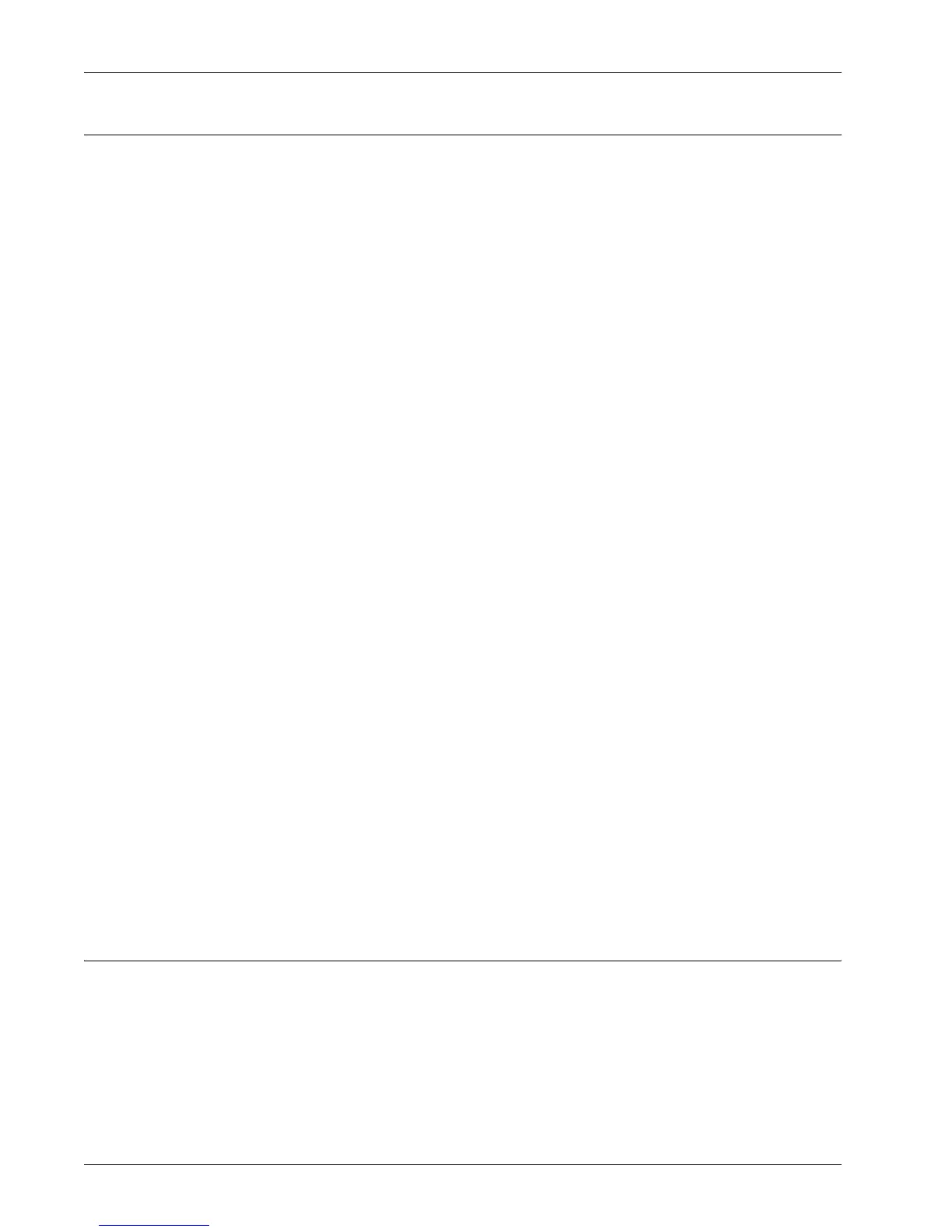USB Port Installation
Xerox WorkCentre 7232/7242 System Administration Guide 113
USB Port Communication Setup
This section describes how to set up USB communication on the machine. The
following parameters can be set depending on your requirements. These setups must
be done without the USB cable connected.
This procedure is used to set up the USB communication parameters of the machine.
At the machine, perform these steps.
NOTE: Some of the configuration options for this protocol are only available from
CentreWare Internet Services.
1. Press the <Log In/Out> button on the control panel, and then type the Key
Operator login ID to enter the Key Operator mode.
NOTE: The passcode may also be required depending on the machine configuration.
2. Press the <Machine Status> button on the control panel, and then select the
[Tools] tab on the screen.
3. Select [System Settings].
4. Select [Connectivity & Network Setup].
5. Select [Port Settings].
6. Select [USB], and [Change Settings].
7. Select the item to be set, and then select [Change Settings].
8. Select the required value, and then [Save].
9. Repeat steps 7 and 8, if required.
Depending on your requirements, select the following communication parameters on
the machine.
• Port Status
• Print Mode
•PJL
• Auto Eject Time
• Adobe Communication Protocol
NOTE: Adobe Communication Protocol can be set when the PostScript Kit (optional)
has been installed.
Workstation Setup
Before starting Workstation Setup, make sure that the USB cable is disconnected from
the computer.
Then perform the following steps.
