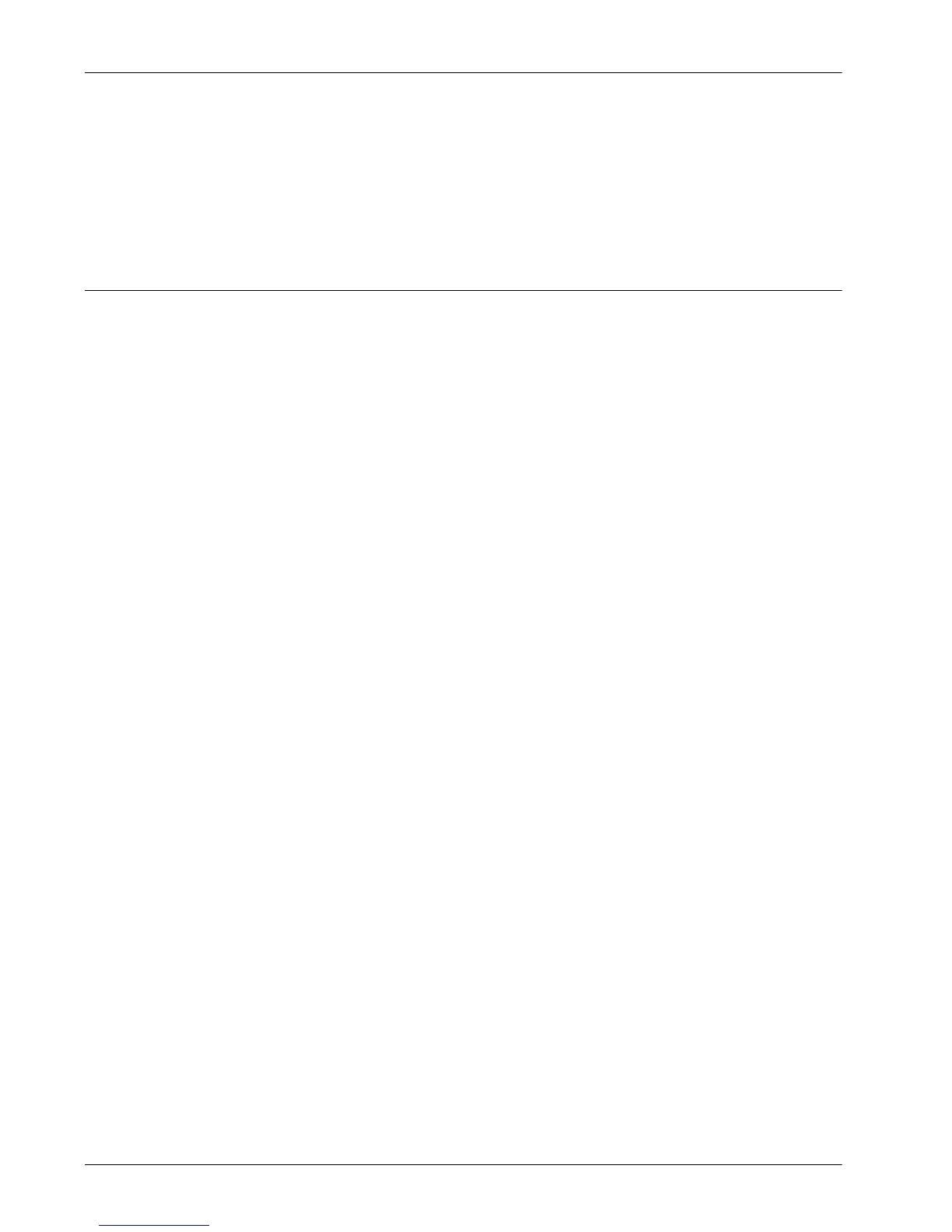2 Product Overview
30 Xerox WorkCentre 7232/7242 System Administrator Guide
Exiting the Key Operator Mode
1. Press the <Log In/Out> button on the control panel.
2. If the [Logout] screen appears, select [Logout].
If the [Reboot Machine] screen appears, select [Reboot Now] to reflect the
settings you made.
Ethernet Port
The Ethernet port is the default interface used on the machine.
If you need to change the speed setting of the Ethernet port, perform the following
steps.
1. Enter the Key Operator mode.
NOTE: For details on how to enter the Key Operator mode, refer to “Entering the Key
Operator Mode” on page 29.
2. Press the <Machine Status> button, and then select the [Tools] tab.
3. Under [System Settings], select [Connectivity & Network Setup].
4. Select [Protocol Settings].
5. Select [Ethernet Rated Speed] and [Change Settings].
6. Set up the port speed.
7. Select [Save].
Auto
Detects the transmission speed automatically at power on and adjusts itself
accordingly.
100 Mbps Full-Duplex
Sets the transmission speed to 100 Mbps (Full Duplex).
100 Mbps Half-Duplex
Sets the transmission speed to 100 Mbps (Half-Duplex).
10 Mbps Full Duplex
Sets the transmission speed to 10 Mbps (Full Duplex).
10 Mbps Half-Duplex
Sets the transmission speed to 10 Mbps (Half-Duplex).
