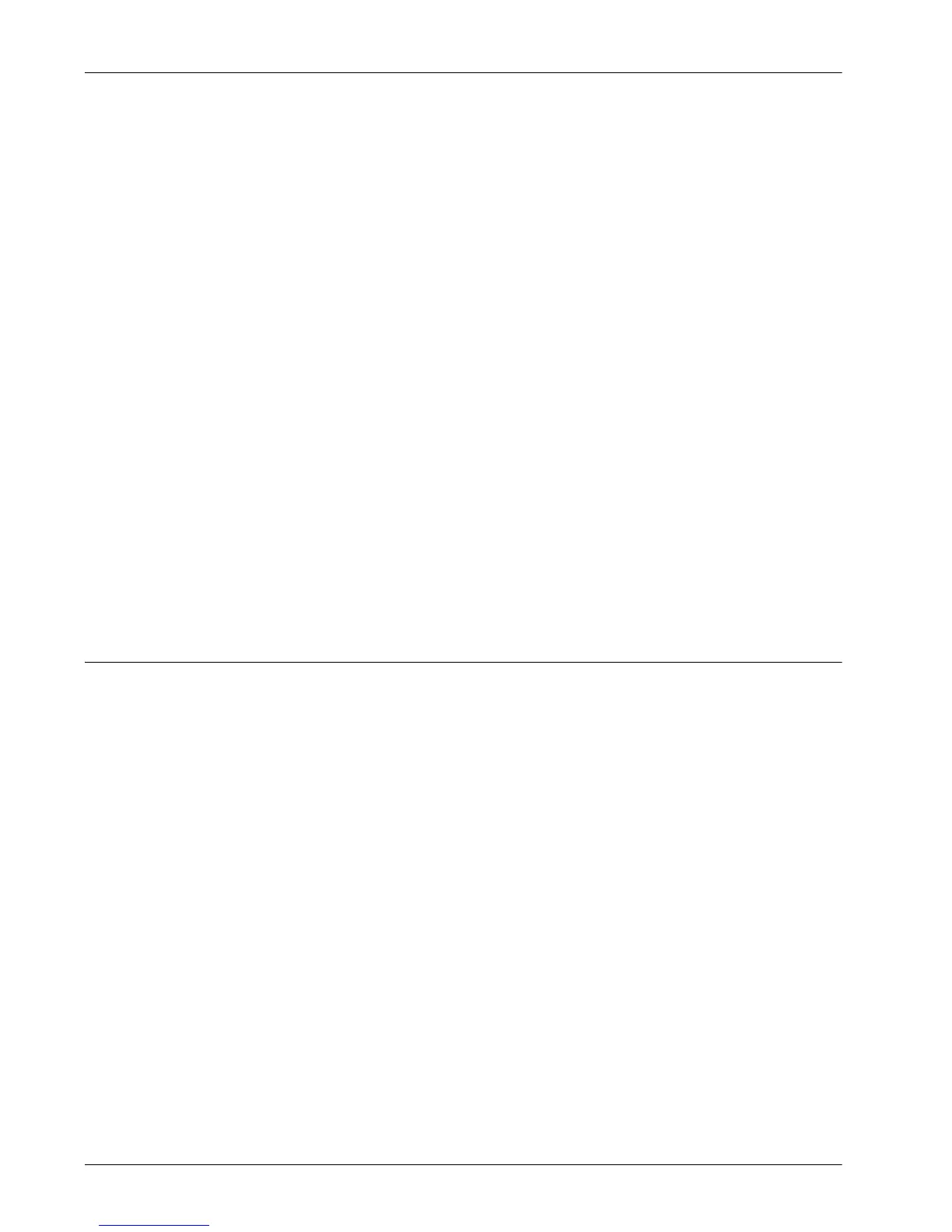4 CentreWare Internet Services
54 Xerox WorkCentre 7232/7242 System Administration Guide
NOTE: SSDP is available only after UPnP is enabled.
NOTE: Some settings on this page will only be available after you restart CentreWare
Internet Services, or after the machine is switched off and on.
1. At the CentreWare Internet Services home page for the machine, select the
[Properties] tab.
2. In the [Properties] frame, select the plus symbol [+] to the left of the [Connectivity]
folder.
3. Select the plus symbol [+] to the left of the [Protocols] folder.
4. Select [SSDP].
5. Set up the following displayed in the frame.
• Protocol – Displays whether the protocol is enabled or disabled.
• Valid Advertising Period – Specify the time during which the advertising period
remains valid.
• Maximum TTL – Specify the maximum TTL (time to live).
6. Select [Apply] to reflect the new settings.
7. Enter the user ID and passcode, and then select [OK].
NOTE: The default user ID is "11111" and the default passcode is "x-admin".
8. When the reboot message appears, select [Reboot Machine].
Microsoft Networking
This page allows you to configure the Microsoft Networking settings.
NOTE: Some settings on this page will only be available after you restart CentreWare
Internet Services, or after the machine is switched off and on.
1. At the CentreWare Internet Services home page for the machine, select the
[Properties] tab.
2. In the [Properties] frame, select the plus symbol [+] to the left of the [Connectivity]
folder.
3. Select the plus symbol [+] to the left of the [Protocols] folder.
4. Select [Microsoft Networking].
5. Set up the following displayed in the frame.
Filing Destination:
• Protocol – Displays whether the protocol is enabled or disabled.
• Physical Connection – Displays “Ethernet”. This is a display-only item.
• Transport – Select a transport protocol [TCP/IP].
• Maximum Connections – Enter the maximum number of simultaneous
connections allowed.
