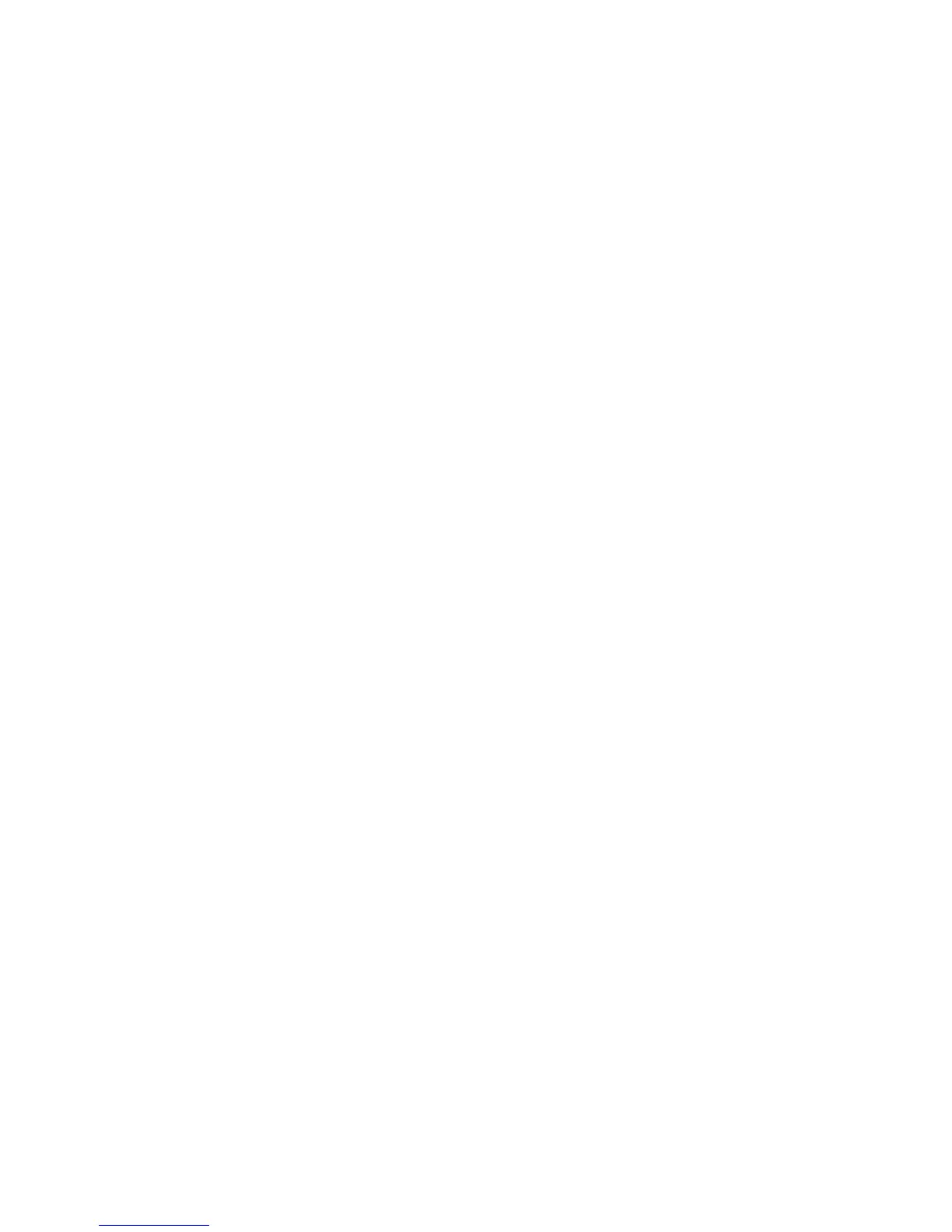Maintenance
76 Xerox Travel Scanner 100 User’s Guide
Uninstalling or Reinstalling Your Scanner
To uninstall your Xerox scanner, remove the One Touch 4.0 software, PaperPort, and any other software
provided with your scanner.
Uninstalling the Scanner and One Touch Software
1. On the Windows taskbar, click Start, point to Settings, then click Control Panel.
2. Windows 2000 and Windows XP: Double-click the Add or Remove Programs icon.
Windows Vista: Double-click the Programs and Features icon.
3. From the list of programs, select One Touch 4.0. Click the Change/Remove button.
4. Click Yes when asked to confirm that you want to remove these software programs.
The One Touch 4.0 software is removed from your computer.
5. Unplug the USB cable from the scanner.
6. Close all open windows and restart your computer.
Uninstalling the PaperPort Software
1. On the Windows taskbar, click Start, point to Settings, then click Control Panel.
2. Windows 2000 and Windows XP: Double-click the Add or Remove Programs icon.
Windows Vista: Double-click the Programs and Features icon.
3. Select PaperPort and click Remove.
4. A message window opens, asking if you are sure you want to remove PaperPort from your computer.
Click Yes.
5. Close all open windows and restart your computer.
To Install Another Driver
Follow the instructions in “Step 1: Install the Software” on page 5 of this User Guide and follow steps for
installing one of the other driver options.