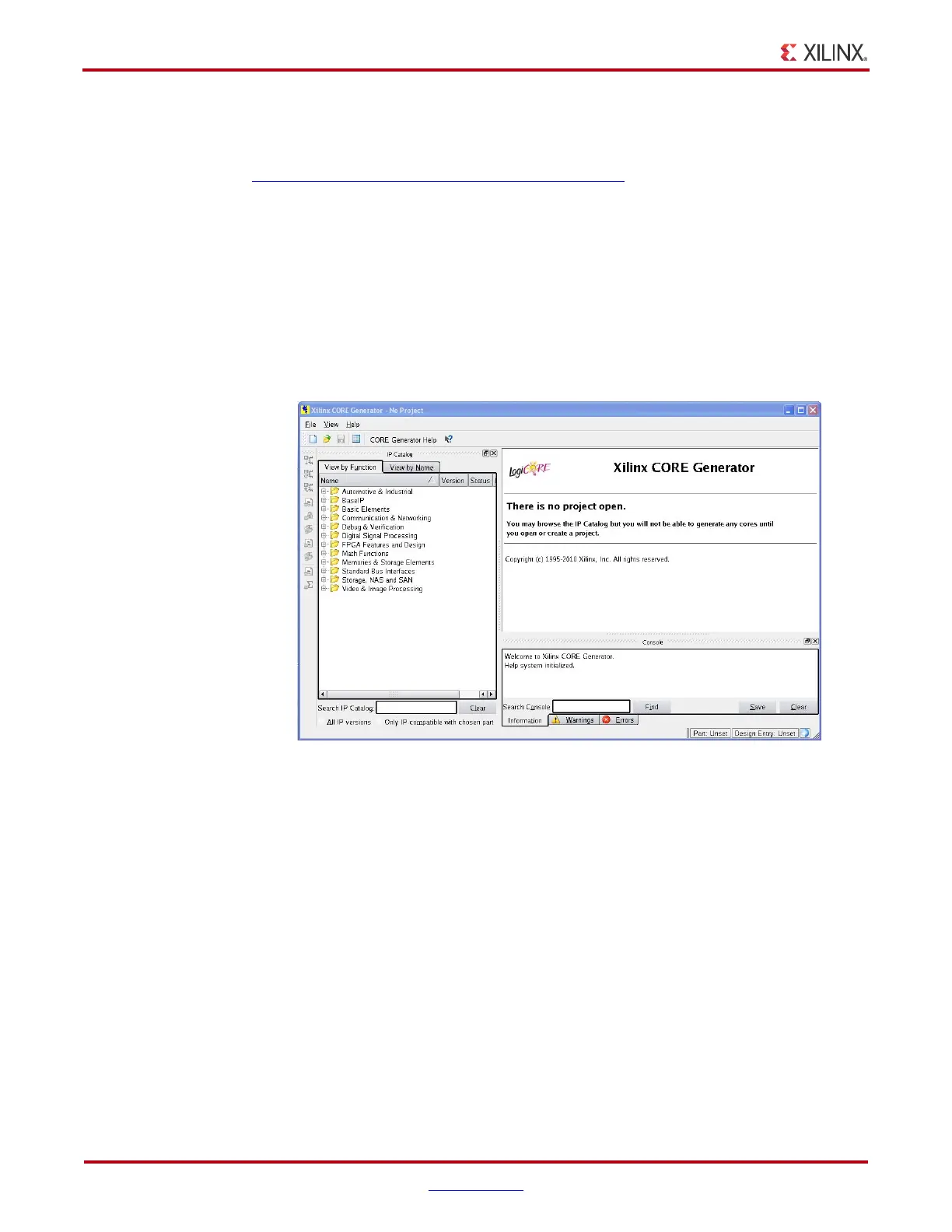14 www.xilinx.com Spartan-6 FPGA GTP Transceiver Wizard v1.8
UG546 (v1.8) December 14, 2010
Chapter 2: Installation and Licensing
Installing the Wizard
The Spartan-6 FPGA GTP Transceiver Wizard is included with the ISE 12.4 software. See
ISE CORE Generator IP Updates - Installation Instructions for details on the installation of ISE
12.4.
Verifying Your Installation
Use the following procedure to verify that you have successfully installed the Spartan-6
FPGA GTP Transceiver Wizard in the CORE
Generator tool.
1. Start the CORE Generator tool.
2. The IP core functional categories appear at the left side of the window, as shown in
Figure 2-1.
3. Click to expand or collapse the view of individual functional categories, or click the
View by Name tab at the top of the list to see an alphabetical list of all cores in all
categories.
4. Determine if the installation was successful by verifying that Spartan-6 FPGA GTP
Transceiver Wizard 1.8 appears at the following location in the Functional Categories
list:
/FPGA Features and Design/IO Interfaces
X-Ref Target - Figure 2-1
Figure 2-1: CORE Generator Window
