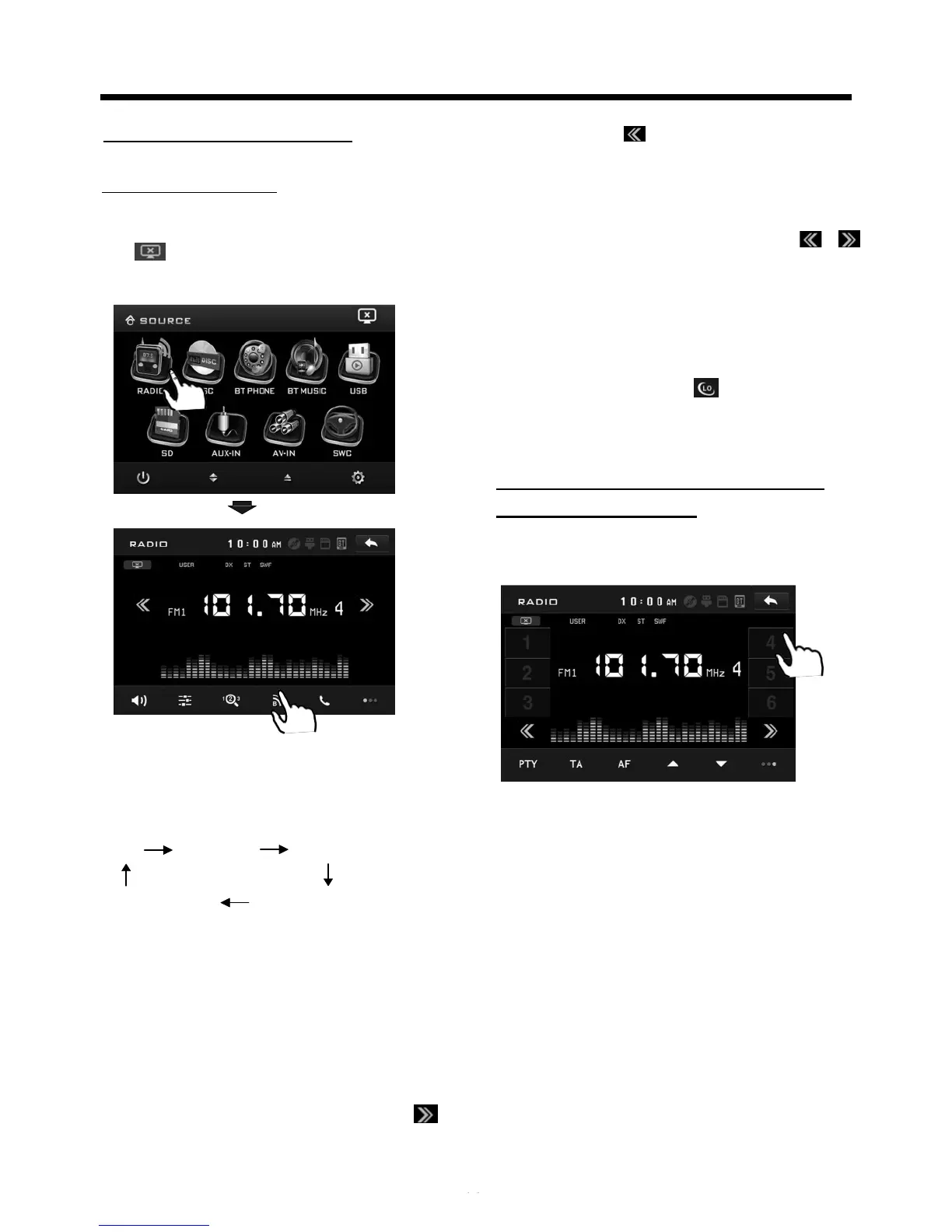R
A
D IO OPER
A
TION
Lis
t
e ning to Ra
d
i
o
Touch the RADIO ICON in home menu
to enter the RADIO mode. In radio mode,
tap icon to adjust the brightness for
the display .
Briefly touch “ ” to decrease frequency
by one step of channel spacing.
Automatic Sea
r
c
h
During Radio mode, touch and hold
(for more than 2 seconds ) either “ / ”
ICONS to start search for a radio station
automatically.
To tune in
strong-signal
FM
Station only (LO/DX
f
un
c
t
i
on
)
In radio mode, Press LOC button on the
remote control or tap
icon to select
select LOC/DX mode of Local and
Long-distance traffic news.
Stor ing and Lis
t
e ning to a
Me
m
o
r
y S
t
a
t
i
on
Setting Me
m
o
r
y
87.50
90.10
98.10
101.70
107.90
100.80
Selecting The Frequency
B
a
nd
Touch the screen of
“
BAND
”
section
repeatedly to select the band , the
message will show in turn :
FM1 FM2 FM3
AM2(MW2)
A
M1(MW1)
When an FM stereo
b
r
o
a
d
c
a
s
t
is hard to
r
e
c
e
i
v
e
Press ST/MO button on the remote
control to select the MONO or STEREO
mode .
Start Searching For a S
t
a
t
i
on
Manual Sea
r
c
h
During Radio mode, briefly touch “ ”
to increase frequency by one step of
channel spacing.
With this system, a total of 30 stations
can be stored in the memory of six
buttons. Each band stores up to six
preset stations. The stations might be
FM1, FM2, FM3, AM1(MW1), and
AM2(MW2) band.
The operation is as below :
- Store in Me
m
o
r
y
>Select the frequency band
>Select the station
>Press and the station until it show
the frequency band your select.
- Retrieve a preset
s
t
a
t
i
on
Touch the 1-6 ranges briefly to retrieve
a station which had been stored in the
memory in advance the chose number
is shown on display .
