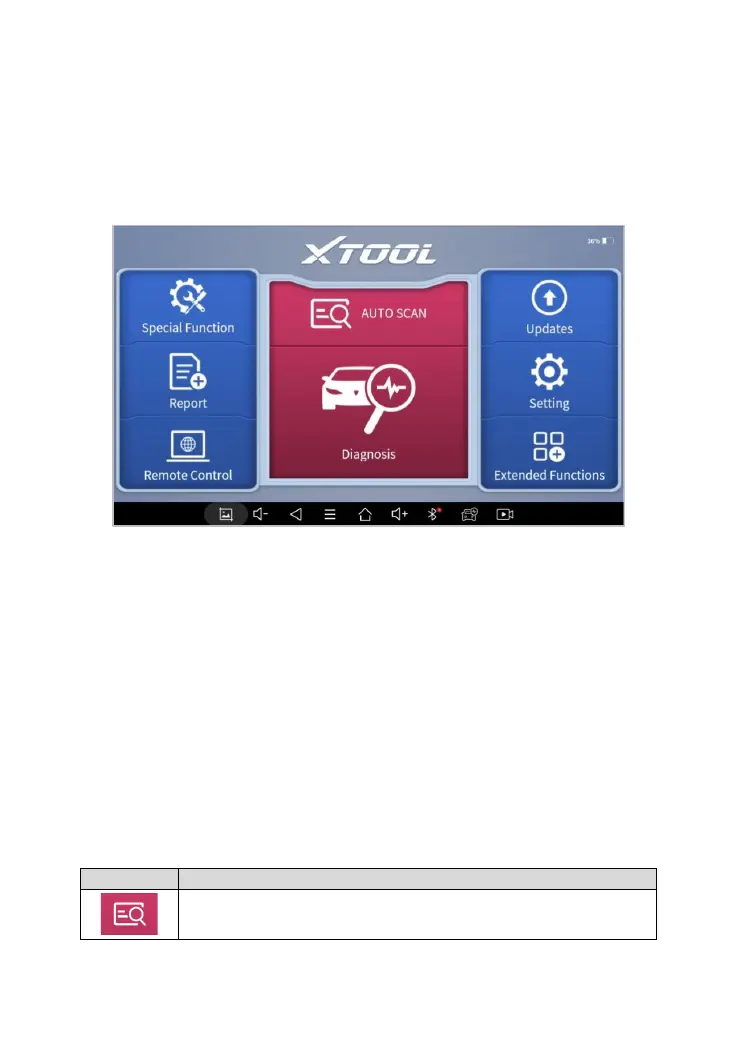DIAGNOSTIC SYSTEM ENTRANCE
Once activated, you will automatically enter the diagnostic system with the
following main screen. Tap on the Diagnostic application button on the
menu, the main interface will be shown as below:
Fig 2-7 Sample of Main menu of diagnostic program
The main interface is mainly composed of Function Buttons and
Navigation Buttons. The touch screen navigation is menu-driven, and you
can quickly access functions by clicking on the option title and answering
the dialogue window. A detailed description of the menu structure can be
found in the next section Function Buttons.
FUNCTION BUTTONS
The following table briefly describes each function button
Table 2-2 Sample of function buttons
