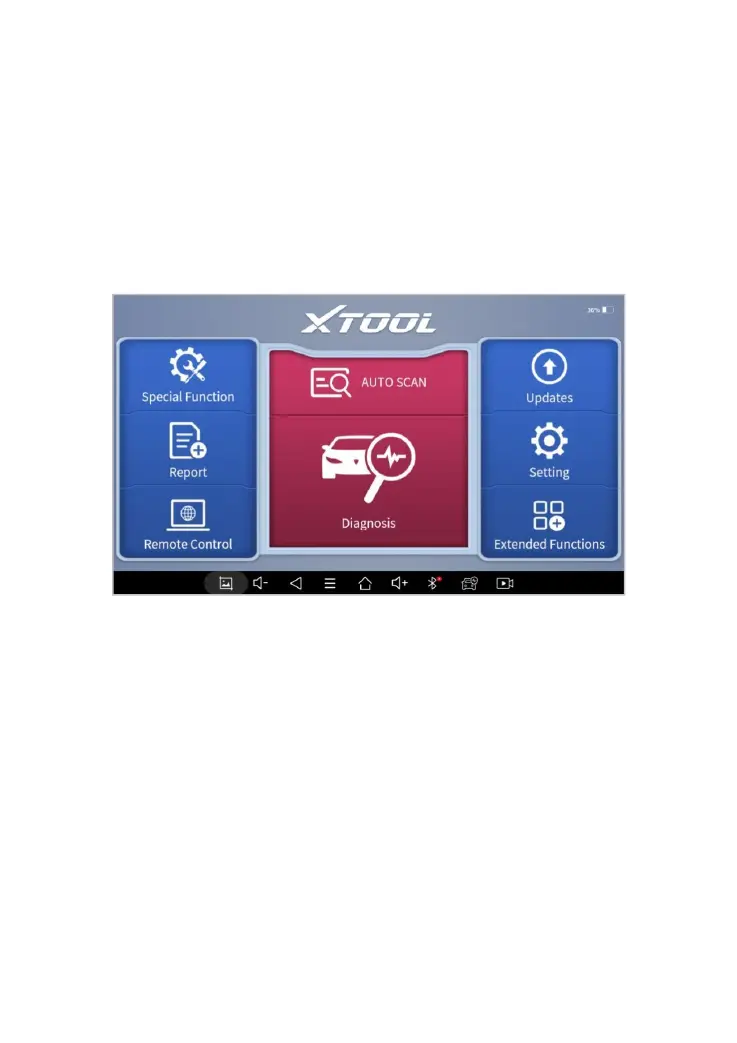You can manage the APP, music, files, pictures, etc. in the device in this
function, and you can also use Local/Home/Cleaner to clean up files.
DIAGNOSTIC SYSTEM ENTRANCE
Once activated, you will automatically enter the diagnostic system with the
following main screen. Tap on the Diagnostic application button on the
menu, the main interface will be shown as below:
Fig 2-7 Sample of the Main Menu of the diagnostic program
The main interface is mainly composed of Function Buttons and
Navigation Buttons. The touch screen navigation is menu-driven, and
you can quickly access functions by clicking on the option title and
answering the dialogue window. A detailed description of the menu
structure can be found in the next section Function Buttons.
FUNCTION BUTTONS
The following table briefly describes each function button
