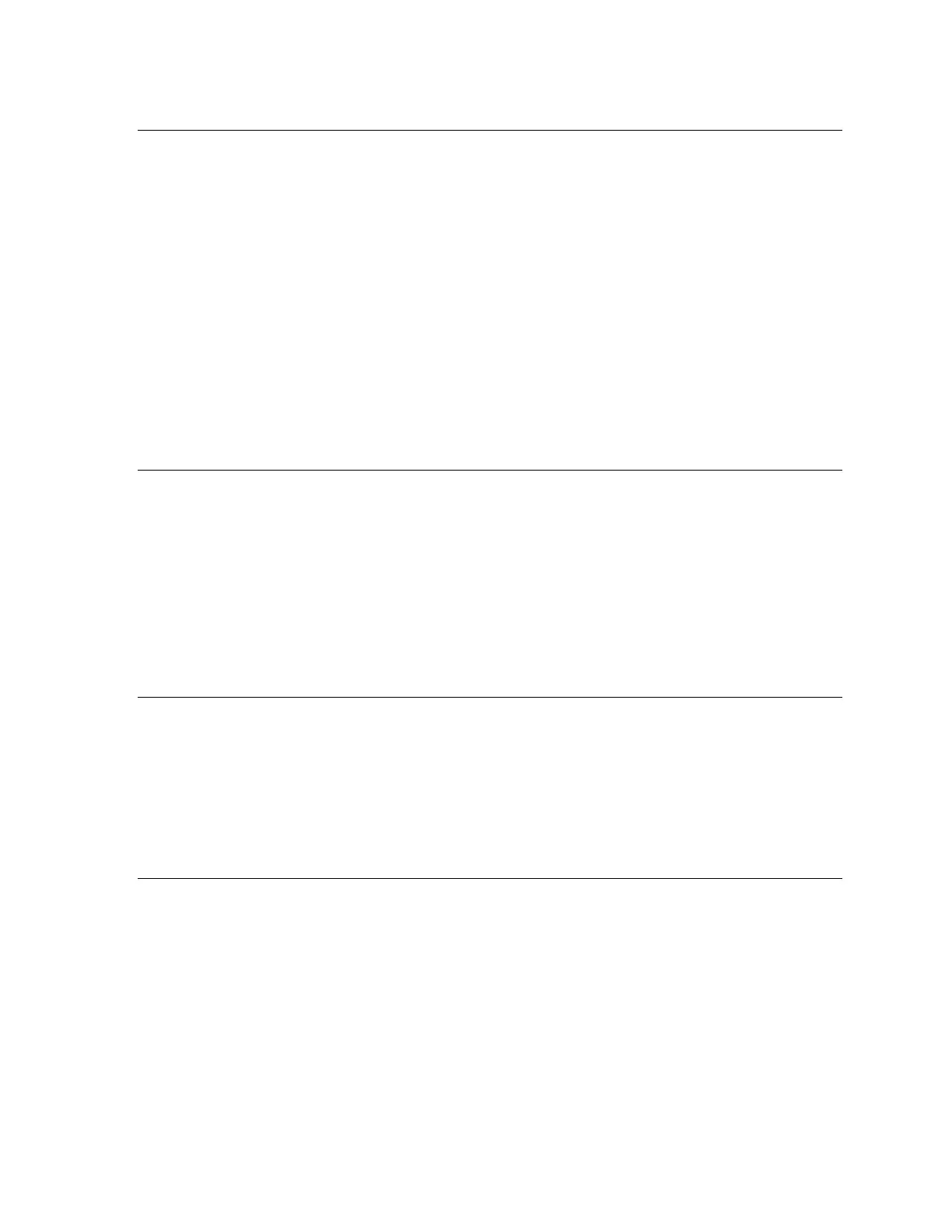1
VESDA Checklist r8
1. Add a USB VESDAnet connection ❑
a. Double-click the VSC icon on your desktop
b. Click Connection
c. Select Manager…
d. Click Add…
e. Select VESDAnet
f. Click Next >
g. Select USB
h. Click Next >
i. Click Next >
j. Type the Name for this connection
k. Click Finish
l. Click Close
m. Exit VSC
2. Copy and Paste 12 CONN files ❑
a. Click the Search icon on your desktop taskbar
b. Type C:\ProgramData\Xtralis\Common\Connections
c. Open the Connections folder
d. Open the VESDA files folder you created on your desktop
e. Double-click to unzip the CONN files folder (you downloaded from ELC)
f. Click Yes, unzip the files to VESDA files
g. Copy the 12 CONN files
h. Paste all 12 CONN files into the Connections folder
3. Connect and View ❑
a. Double-click the VSC icon on your desktop
b. Click Connection
c. Click Manager…
d. Select the Connection assigned specifically to you
e. Click Set as Default
f. Click Close
4. Logon ❑
a. Click Connection
b. Select Connect and View…
c. Click OK
d. Click Connection
e. Select Logon…
f. Select ADM (ADMINISTRATOR)
g. Type the PIN 1413
h. Click OK
i. In the field, please consider changing your password, click OK
j. Verify ADM (Administrator) displays in the lower right-hand corner
