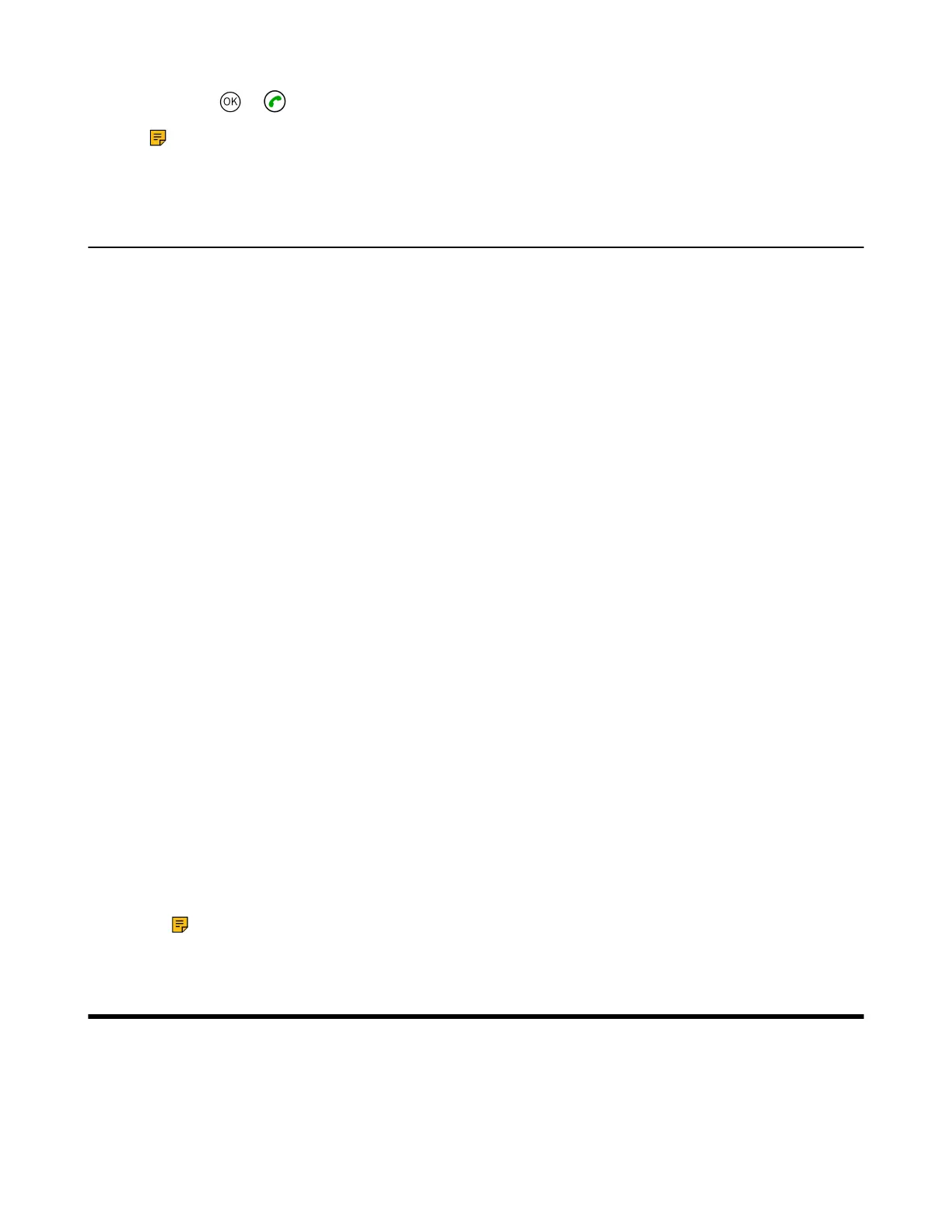| Viewing Scheduled Conferences | 27
4.
Press the or key to place a video call.
Note: If multiple devices (with the same YMS account registered in) join the same conference,
the former joined device will exit the conference automatically once another device joins. The
conference only allows one of them to join the conference.
Joining the Conference (for Participants using SIP/H.323 accounts)
If you do not register a YMS account, you can use SIP/H.323 account to join the conferences.
• If the conference requires no password:
• Select Phone on the idle interface and dial conference ID**@server domain name/server IP
address to join the conference.
• You can also select More > Phone and dial conference ID**@server domain name/server IP
address to join the conference.
For example: you can dial 65698**@10.121.0.108.
• If the conference requires a password:
• Select Phone on the idle interface and dial conference ID**conference password@server
domain name/server IP address to join the conference.
• You can also select More > Phone and dial conference ID**conference password@server
domain name/server IP address to join the conference.
For example: you can dial 65698**888888@10.121.0.108.
You can also join the conference by:
• If the conference requires no password:
• You can select More > Phone and dial server domain name/server IP address to join the voice
prompt lobby.
After joining the voice prompt lobby and select More > Dialpad.
Enter the conference ID# according to the prompts.
For example: you can enter 10.121.0.108 > 65698# in turn to join the conference.
• If the conference requires a password:
• You can select More > Phone and dial server domain name/server IP address to join the voice
prompt lobby.
After joining the voice prompt lobby and select More > Dialpad.
Enter the conference ID# conference password according to the prompts.
For example: you can enter 10.121.0.108 > 65698# > 888888# in turn to join the conference.
Note: You should end with # after entering the conference number and conference password
in turn.
Viewing Scheduled Conferences
If you are invited to join scheduled conferences, you can see the upcoming or ongoing scheduled
conference on the idle screen. What’s more, you will receive a conference invitation email.
You can select the conference displayed on the idle interface and enter the conference to view the details.
