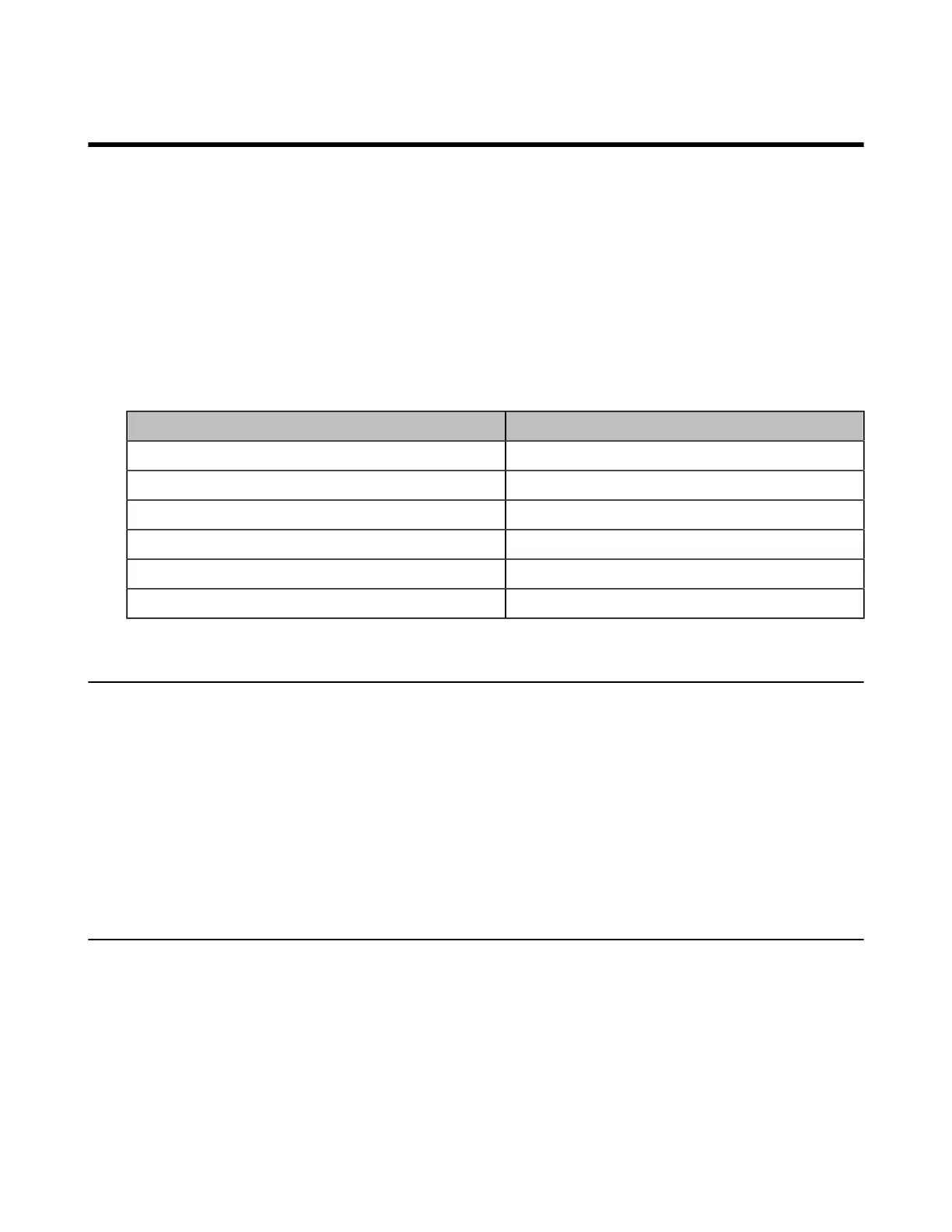| Conference Control | 28
Conference Control
The following introduces how to manage YMS video conferences, including scheduled conferences, Meet
Now conferences and Virtual Meeting Room (VMR).
The roles of YMS video conferences are as below:
• Organizer: The organizer is the person who schedules or creates a conference. He can designate any
participant as a moderator to control conferences.
• The moderator is the person who has conference control permissions.
• Guest: The guest is the participants except for moderators and cannot control the conference.
The participants are divided into the organizer, moderator and guest. In a YMS conference, the
organizer is the moderator by default.
Their permissions are described as below:
Organizer/Moderator Guest
Invite participants Invite participants
Remove participants -
- Apply for speaking
View the message list View the message list
Leave the conference Leave the conference
End the conference -
Inviting Participants
Any participants can invite other contacts to join the conference.
1. Press OK to open the Talk Menu during a conference.
2. Select Invite.
3. Do one of the following:
• If you select Dial, enter the number then dial out.
• If you select Directory, select the desired contacts, press the right navigate key and then select
Invite.
4. Repeat the above steps until all the desired participants are added.
Removing Participants
If you are the organizer in a video conference, you can remove any participant from the conference. If you
are a moderator, you can remove any participant from the conference except for the conference organizer.
1. Press OK to open the Talk Menu during a conference.
2. Go to Participants.
3. Select the desired contact and then press the right navigation key.
4. Select Remove.
