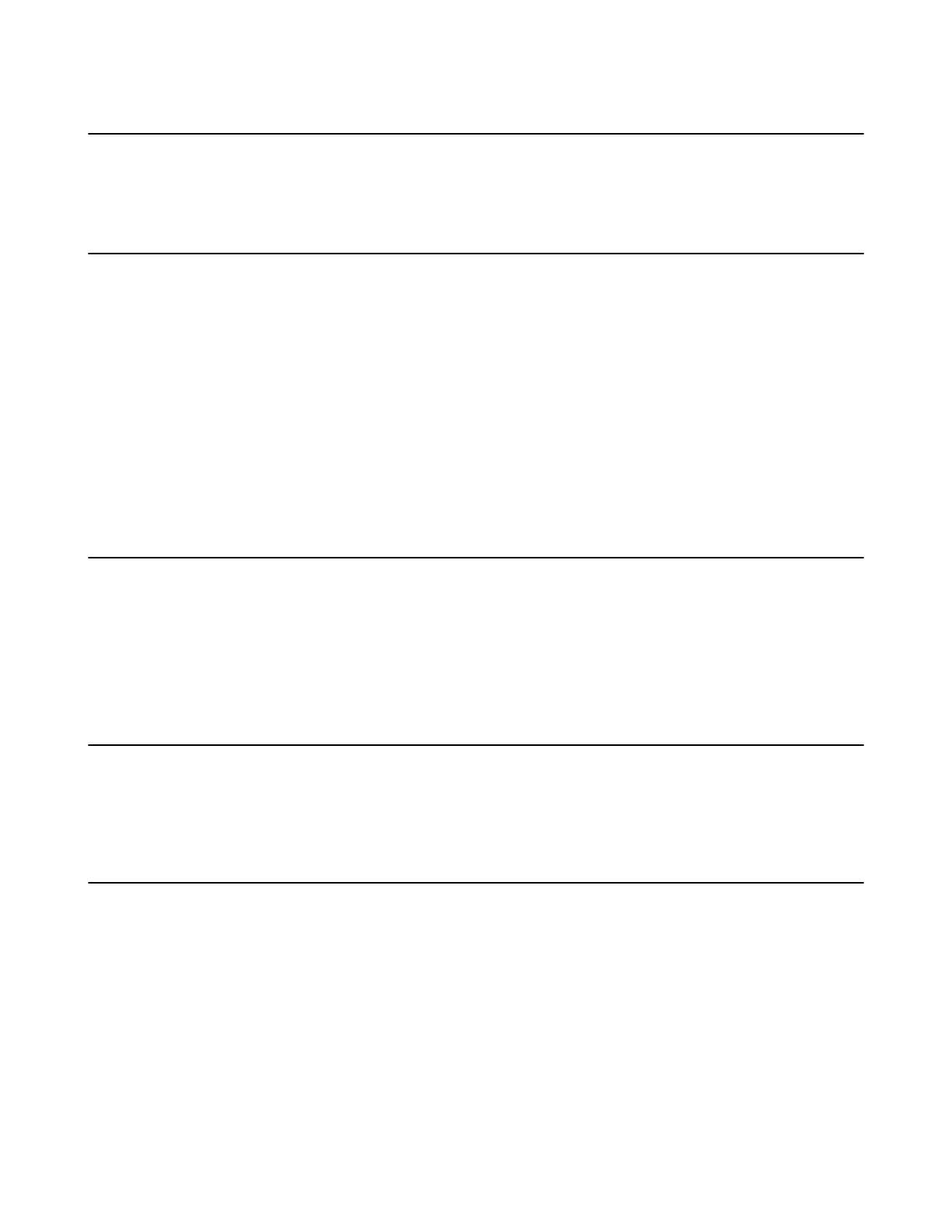| Conference Control | 29
Applying for Speaking
If you are muted by the conference moderator, you can apply for speaking.
Press the Mute Key.
Controlling the Participant Cameras
The organizer or moderator can control the participant cameras, including panning, tilting or zooming
cameras.
Make sure that the camera you want to control is not turned off and the Far Control Near Camera feature is
enabled.
1. Press OK to open the Talk Menu during a conference.
2. Go to More > Camera > Near/Far Camera.
3. Press the navigation keys to pan or tilt the camera.
4. Press the navigation keys to zoom in/out the camera.
Related tasks
Allowing the Remote System to Control Your Camera
Leaving the Conference
When some conference participants leave the conference, other participants keep going.
Do one of the following according to your role:
• If you are the moderator of a video conference, press the Hang up key and select Leave, others keep
going.
• For other conference members, press the Hang up key.
Ending Conferences
Only the moderator can end the conference, and after the conference is ended, all conference participants
leave the conference.
Press Hang up key and select End conference.
Local Screen Layout
The local screen layout is only effective for the participants themselves. In this conference, the participant
can only change his conference layout.
The supported layouts are as below:
• Speaker View: in this layout, the assigned participant is given prominence in the largest pane no matter
who is currently speaking, and other participants are displayed in a strip beside the assigned speaker.
• Gallery View: in this layout, every participant is given equal prominence in equal-sized panes.
• Picture-in-picture: PIP mode only takes effect on the local layout. In a two-way video call, the video of
one end is displayed in a large window, and the video of the other end is reduced to a thumbnail in the
bottom-right corner of the large window. In the conference, the large window displays the conference
layout and the small window displays the local video.
