
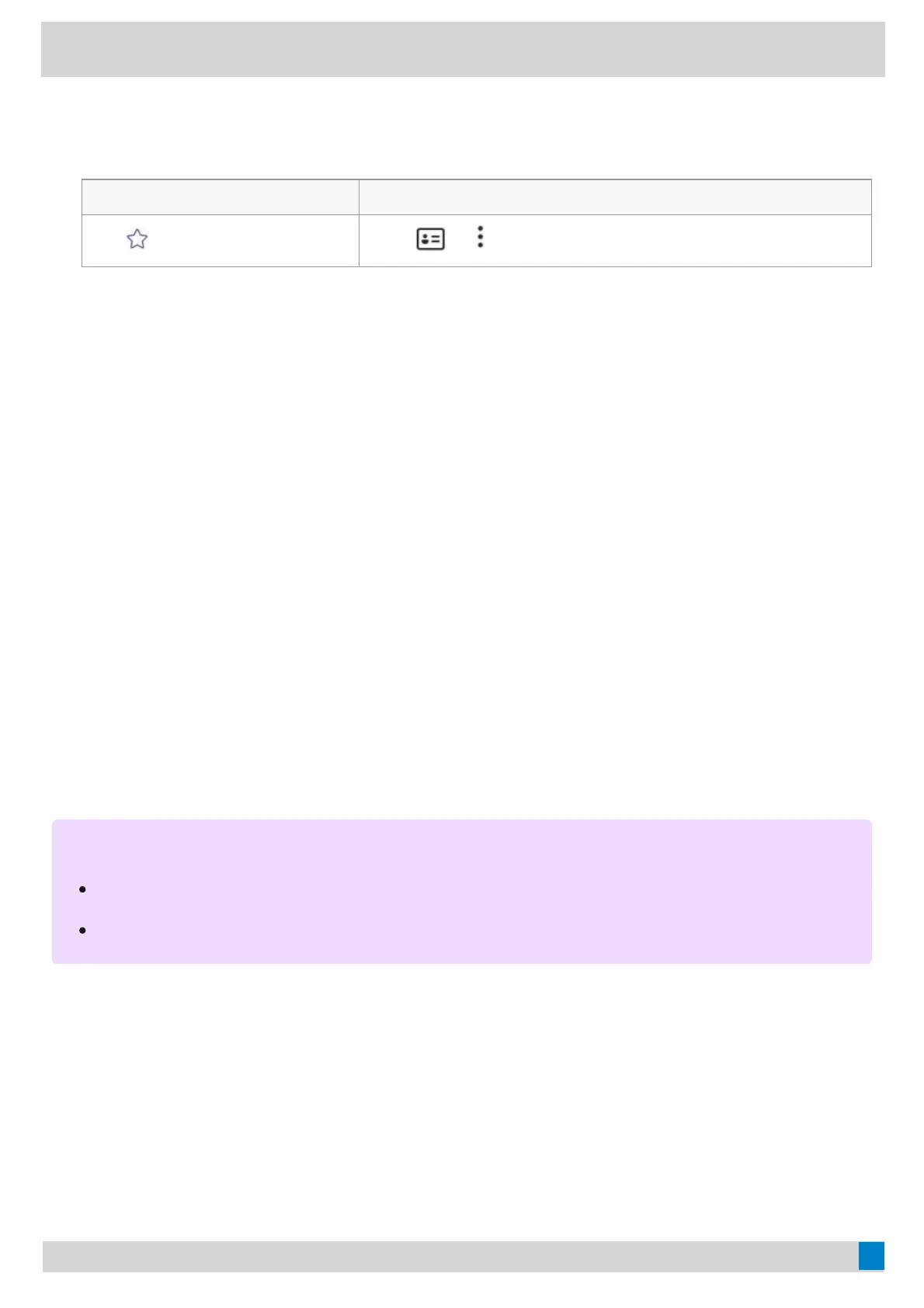 Loading...
Loading...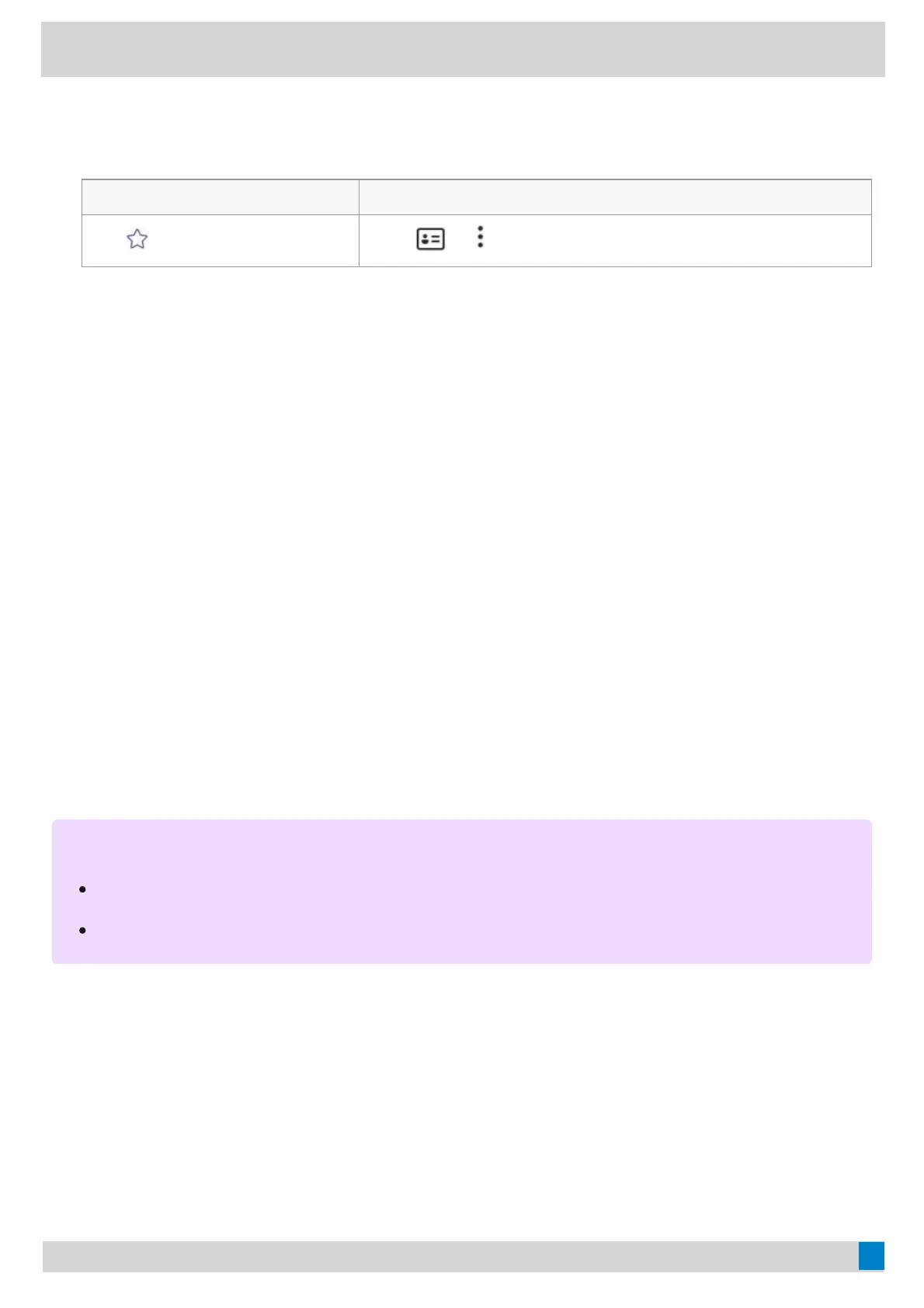




Do you have a question about the Yealink MP54 and is the answer not in the manual?
| Operating System | Android 9.0 |
|---|---|
| Headset Port | RJ9 |
| Display | 4-inch capacitive touch screen |
| Audio Features | HD Voice, Acoustic Shield, Noise Proof Technology |
| Connectivity | Dual Gigabit Ethernet ports |
| PoE Support | Yes (IEEE 802.3af Class 3) |
| Bluetooth | Yes, Bluetooth 4.2 |
| USB Port | Yes (1x USB 2.0) |
| Power Supply | PoE or External AC adapter (optional) |
| Audio Codecs | G.722, G.711 |
| Microsoft Teams | Native Microsoft Teams application |
| Lines | 1 |
| Supported Protocols | SIP |
| Wi-Fi | Yes, Dual-band Wi-Fi (802.11a/b/g/n/ac) |