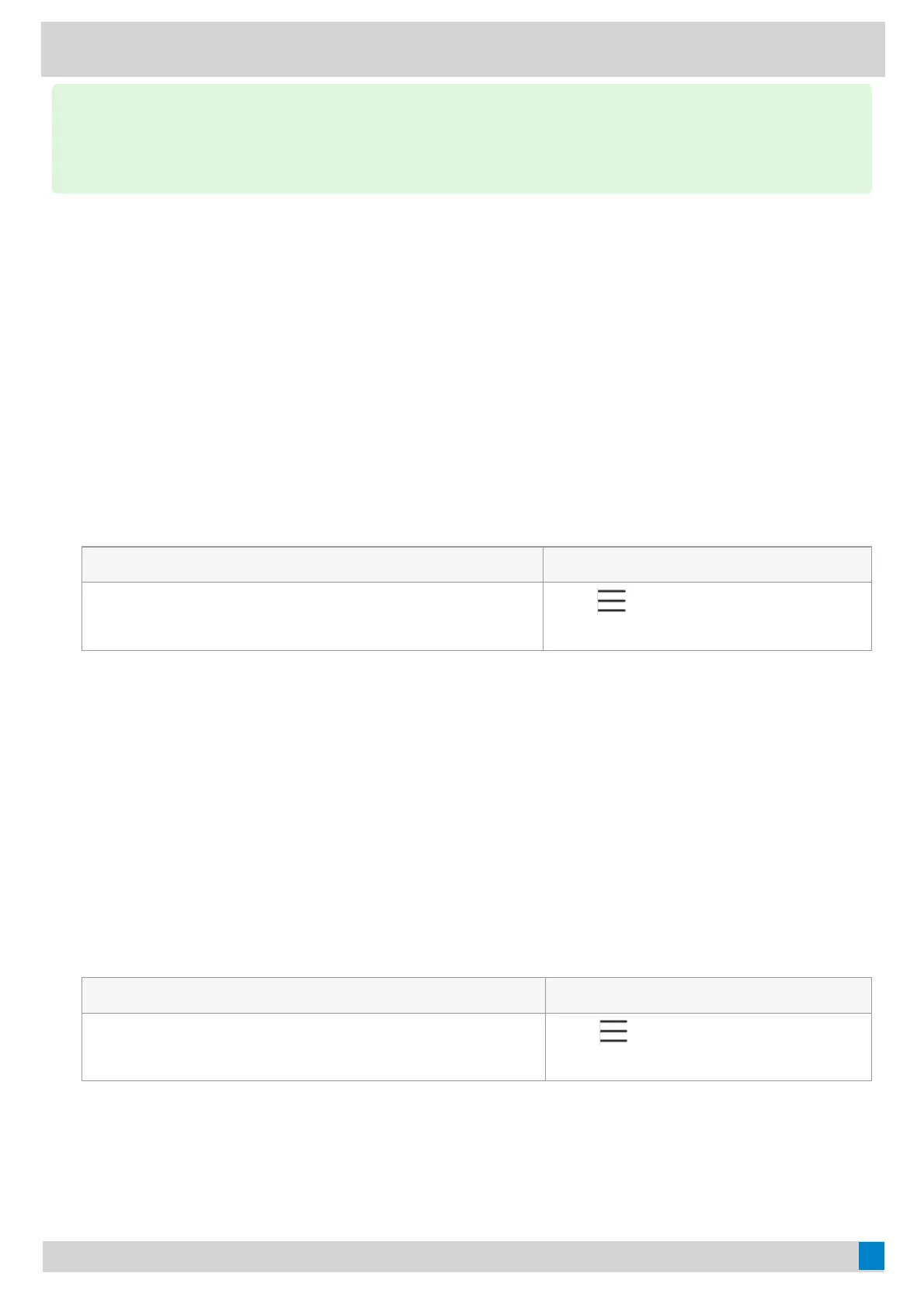Maintain Teams DevicesMaintain Teams Devices
When the phone cannot be operated properly, you can investigate or troubleshoot issues along with any other
tasks your administrator may ask you to perform.
Reboot Your DeviceReboot Your Device
Your system administrator may ask you to reboot your device if it malfunctions or to assist in troubleshooting.
ProcedureProcedure
1. Select the method according to your device:
VP59/MP58/MP56/MP54/CP965VP59/MP58/MP56/MP54/CP965 MP52MP52
Tap the account avatar and go to SettingsSettings > Device SettingsDevice Settings
> RebootReboot.
Go to
> SettingsSettings > Device SettingsDevice Settings >
RebootReboot.
2. Tap Reboot phoneReboot phone.
It prompts if you are sure to reboot the device.
3. Tap OKOK.
View Device StatusView Device Status
Your system administrator may ask you to view the phone status such as network, MAC, firmware, Partner APP
version, Company Portal version, and Teams version.
ProcedureProcedure
1. Select the method according to your device:
VP59/MP58/MP56/MP54/CP965VP59/MP58/MP56/MP54/CP965 MP52MP52
Tap the account avatar and go to SettingsSettings > Device SettingsDevice Settings
> AboutAbout.
Go to
> SettingsSettings > Device SettingsDevice Settings >
AboutAbout.
Reset Your DeviceReset Your Device
You can reset the device to factory settings with the need for entering the Administrator’s password.
TIPTIP
If there is another incoming Teams/SIP call, the current call will be paused. After the Teams/SIP call ends, you
can resume the call on the Microsoft Teams client. The phone enters the USB audio mode again.