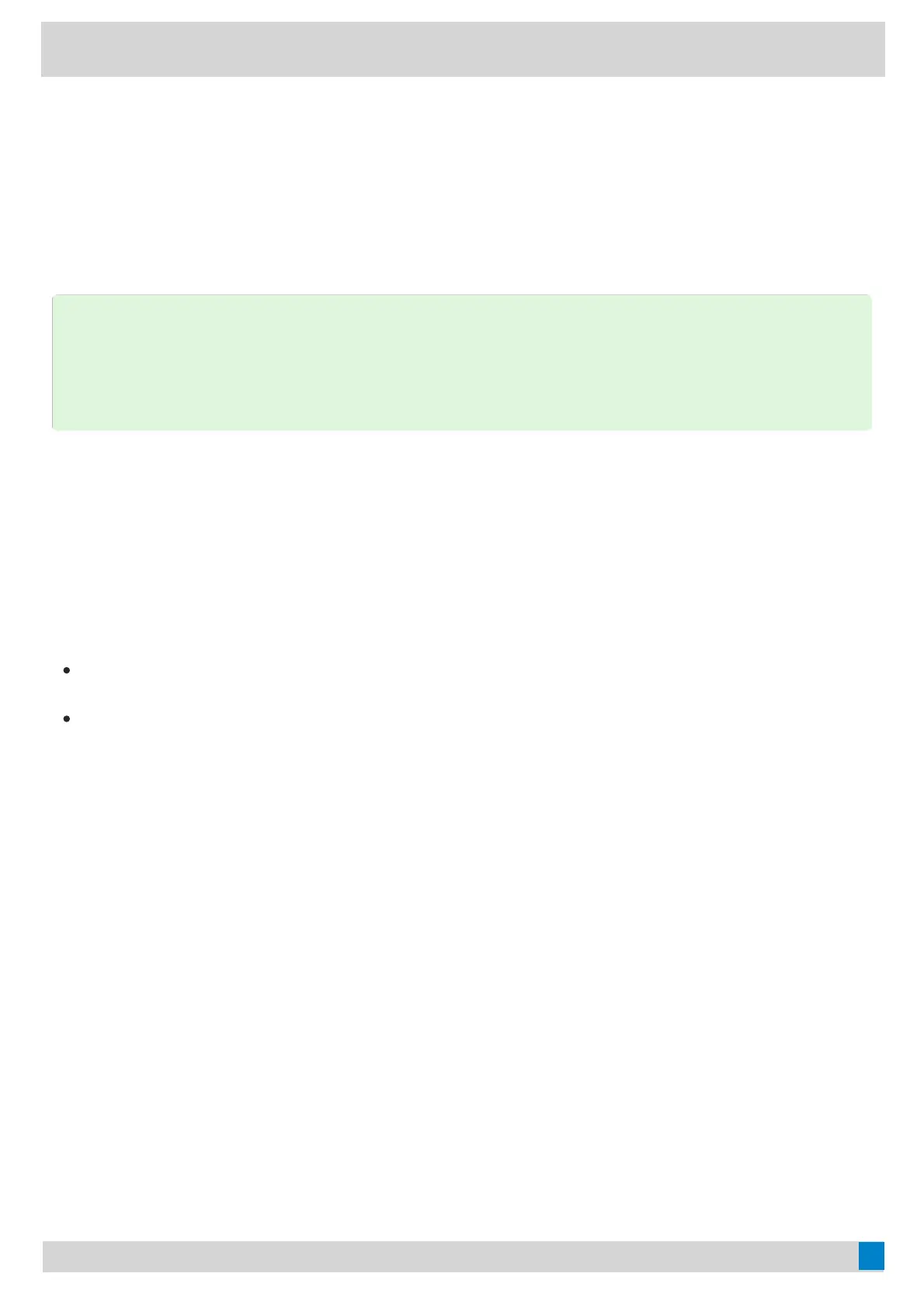You can sign out of the guest user after you use the phone.
1. Tap the avatar in the top-right corner of the screen and select Stop hot deskingStop hot desking.
The phone prompts you to stop hot desking.
2. Tap ENDEND.
The guest user is signed out, and the host user is signed in automatically.
Common Area PhoneCommon Area Phone
You can set your phone as a Common Area Phone (CAP). Instead of being located in someone’s office, common
area phones are typically placed in an area like a lobby or another area that is available to many people to make a
call; for example, a reception area, lobby, or conference room.
You have access to certain features for the common area phones:
CAP accountCAP account: You have calls capability. If your system administrator enables you, you also have the searching
capability on the Microsoft Teams Admin Center.
Meeting accountMeeting account: You have call capability and can join the scheduled meeting.
Before You BeginBefore You Begin
Make sure that your administrator has set up a common area phone .
Sign In to a CAP/Meeting AccountSign In to a CAP/Meeting Account
On Your Teams Device (Unavailable to MP52)On Your Teams Device (Unavailable to MP52)
ProcedureProcedure
TIPTIP
The guest user will automatically be signed out after the phone is idle for a designated time (the system
administrator configures this time). Before logout, the phone prompts you that it will automatically sign out in
15 seconds.