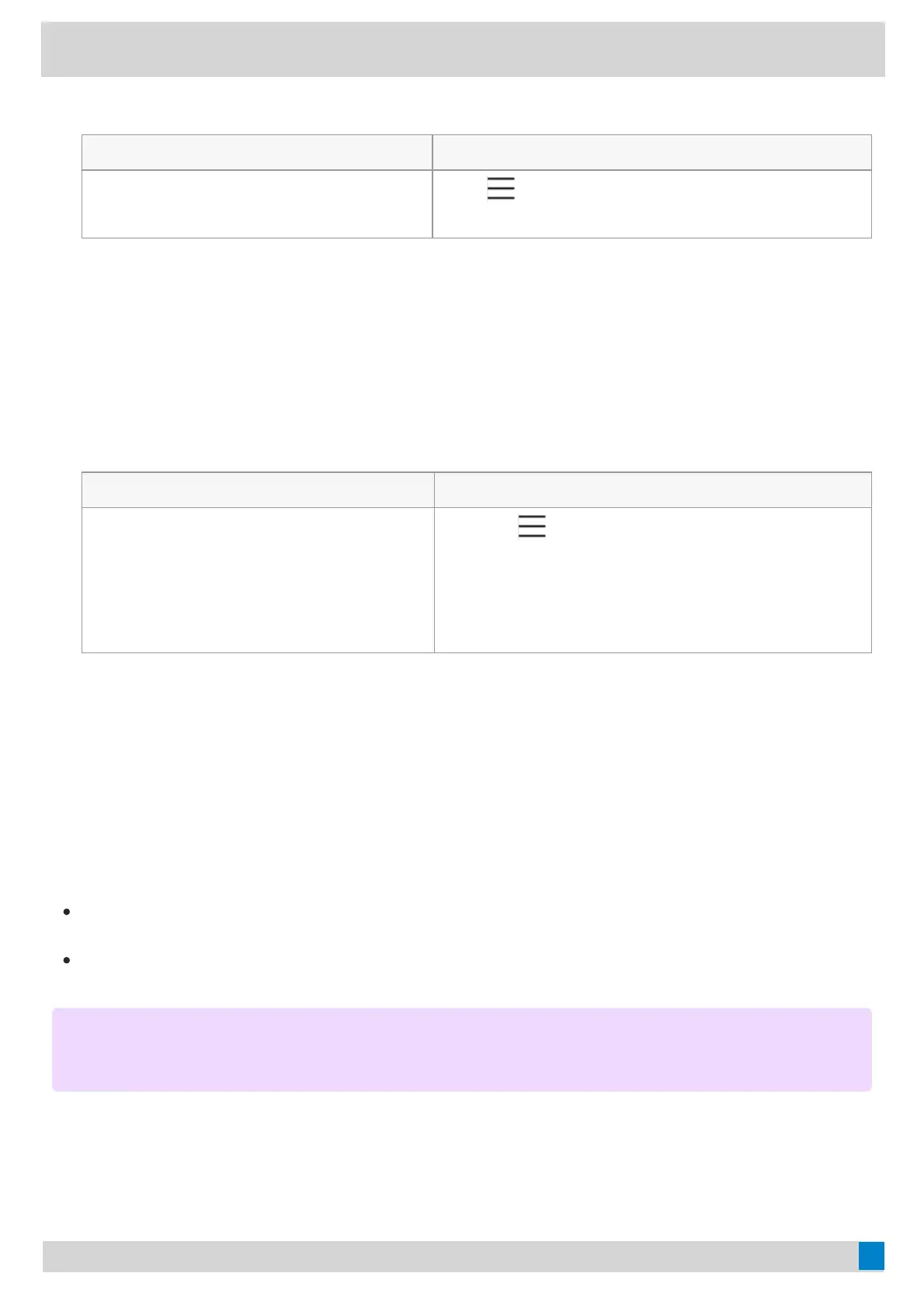1. Select the method according to your device:
VP59/MP58/MP56/MP54/CP965VP59/MP58/MP56/MP54/CP965 MP52MP52
Tap the account avatar and go to SettingsSettings >
Device settingsDevice settings > Wi-FiWi-Fi.
Go to
> SettingsSettings > Device settingsDevice settings > Wi-FiWi-Fi (Admin
only, default password: admin).
2. Select the connected wireless network.
3. (For MP52) Select DetailsDetails.
Disconnect from a Wireless NetworkDisconnect from a Wireless Network
ProcedureProcedure
1. Select the method according to your device:
VP59/MP58/MP56/MP54/CP965VP59/MP58/MP56/MP54/CP965 MP52MP52
1. Tap the account avatar and go to
SettingsSettings > Device settingsDevice settings > Wi-FiWi-Fi.
2. Select the connected wireless network.
3. Tap FORGETFORGET.
1. Go to
> SettingsSettings > Device settingsDevice settings > Wi-FiWi-Fi (Admin
only, default password: admin).
2. Select the connected wireless network and then
select DetailsDetails.
3. Select FORGETFORGET.
The wireless network is disconnected. You can tap it again to connect.
Connect to a Wireless Network Using WPS (Only for CP965)Connect to a Wireless Network Using WPS (Only for CP965)
Wi-Fi Protected Setup (WPS) provides simplified mechanisms to configure secure wireless networks, which can
automatically configure a wireless network with a network name (SSID) and strong WPA data encryption and
authentication.
About this taskAbout this task
Two methods supported by Yealink devices in the Wi-Fi protected setup:
Push Button Configuration (PBC)Push Button Configuration (PBC): The user simply presses the WPS key on both the device and router to
connect.
Personal Identification Number (PIN)Personal Identification Number (PIN): The user has to enter a PIN generated randomly by the device on the
router to connect.
Connect to a Wireless Network Using PBCConnect to a Wireless Network Using PBC
Before you beginBefore you begin
Make sure that the Wi-Fi mode is activated.
NOTENOTE
This feature is only available to CP965.