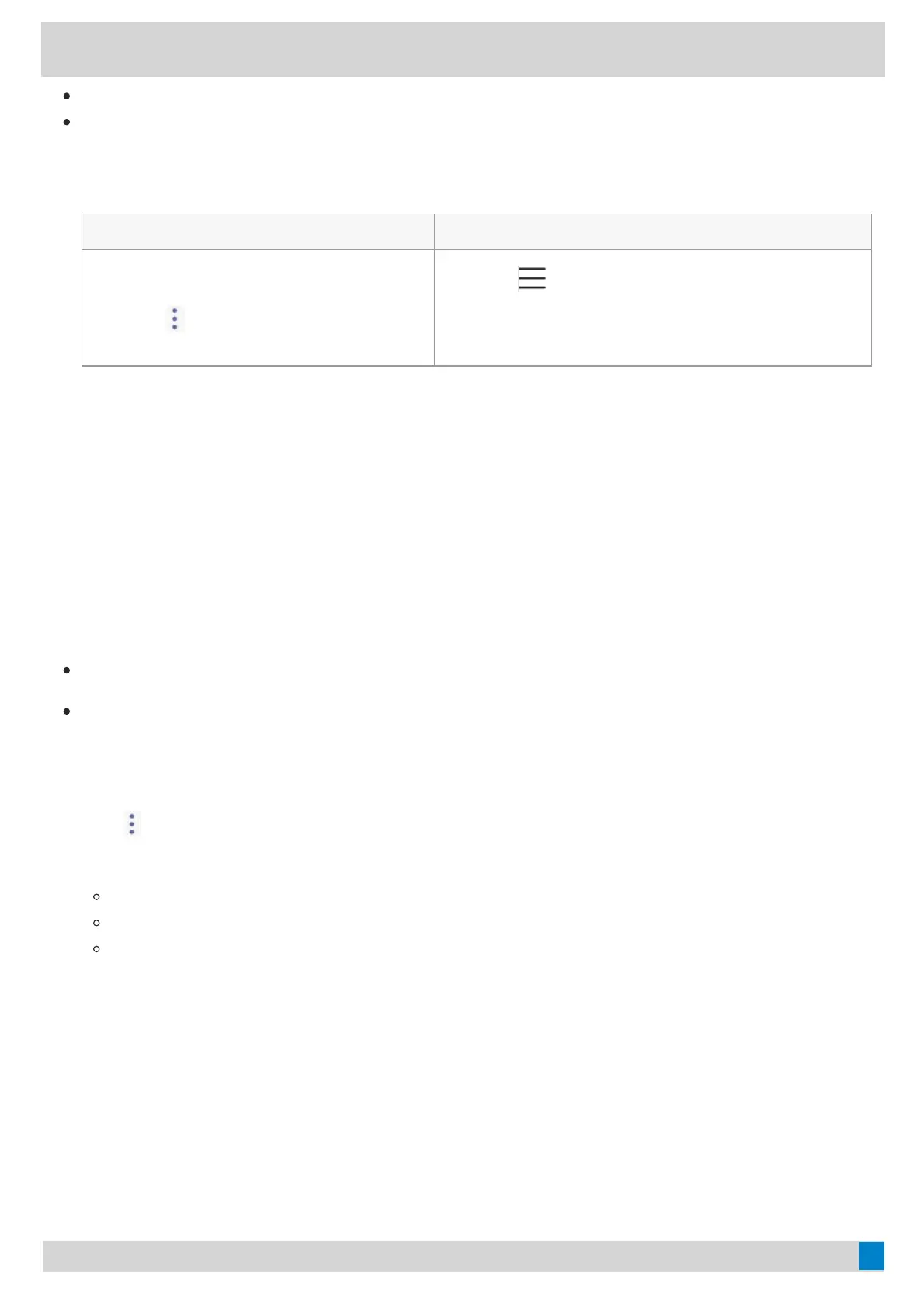Make sure that the Wi-Fi mode is activated.
Get the password of the wireless network from your system administrator.
ProcedureProcedure
1. Select the method according to your device:
VP59/MP58/MP56/MP54/CP965VP59/MP58/MP56/MP54/CP965 MP52MP52
1. Tap the account avatar and go to
SettingsSettings > Device settingsDevice settings > Wi-FiWi-Fi.
2. Go to
> ScanScan to search the available
wireless network.
1. Go to
> SettingsSettings > Device settingsDevice settings > Wi-FiWi-Fi (Admin
only, default password: admin).
2. Select ScanScan to search the available wireless network.
2. Select the desired wireless network.
3. If the network is secure, enter its password.
4. Tap CONNECTCONNECT (JOINJOIN for MP52).
Add a Wireless Network ManuallyAdd a Wireless Network Manually
If your gateway/router has SSID broadcast disabled, it might not appear in the scanning results. In that case, you
must manually add a wireless network.
Before you beginBefore you begin
Make sure that the Wi-Fi mode is activated.
This feature is unavailable to MP52.
ProcedureProcedure
1. Tap the account avatar and go to SettingsSettings > Device settingsDevice settings > Wi-FiWi-Fi.
2. Go to
>> AddAdd.
3. Enter the SSID and then select a security mode from the SecuritySecurity drop-down menu:
If you select NoneNone, tap SaveSave.
If you select WEPWEP or WPAWPA/WPA2-PSKWPA2-PSK, enter the password and then tap SaveSave.
If you select 802.1×EAP802.1×EAP, select the desired EAP method and Phase-2 authentication, enter the desired
values in the IdentityIdentity, Anonymous identityAnonymous identity, and PasswordPassword fields and then tap SaveSave.
If you enable Show advanced optionsShow advanced options, select a desired value in the ProxyProxy field; and if you select ManualManual, enter
the information about the proxy server in the corresponding fields.
View the Wireless Network InformationView the Wireless Network Information
After connecting to the wireless network, you can view the wireless network information (such as wireless status,
link speed, security, IP address, signal strength, etc.)
ProcedureProcedure
