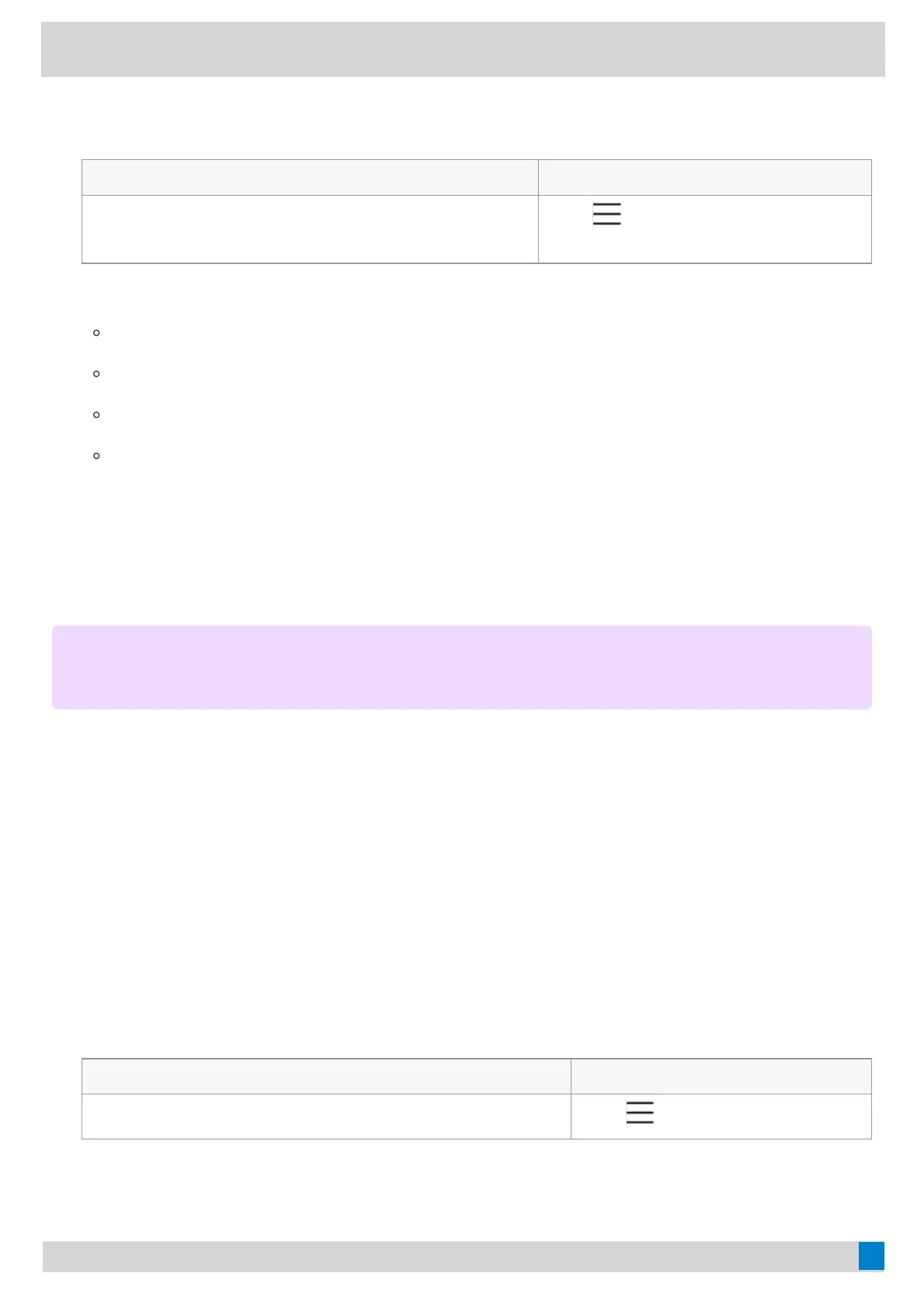ProcedureProcedure
1. Select the method according to your device:
VP59/MP58/MP56/MP54/CP965VP59/MP58/MP56/MP54/CP965 MP52MP52
Tap the account avatar and go to SettingsSettings > Device SettingsDevice Settings
> AccessibilityAccessibility.
Go to
> SettingsSettings > Device SettingsDevice Settings >
AccessibilityAccessibility.
2. Select the desired value from the Color CorrectionColor Correction field.
Off
Deuteranomaly (red-green)
Protanomaly (red-green)
Tritanomaly (blue-yellow)
3. For VP59/MP58/MP56/MP54/CP965, tap OKOK to save the change.
Screen ReaderScreen Reader
The phone can read where you tap.
ProcedureProcedure
1. Tap the account avatar and go to SettingsSettings > Device SettingsDevice Settings > AccessibilityAccessibility.
2. Turn on Screen ReaderScreen Reader.
Setting RingtonesSetting Ringtones
You can set different ringtones for incoming, forwarded, and delegated calls.
ProcedureProcedure
1. Select the method according to your device:
VP59/MP58/MP56/MP54/CP965VP59/MP58/MP56/MP54/CP965 MP52MP52
Tap the account avatar and go to SettingsSettings > CallingCalling.
Go to
> SettingsSettings > CallingCalling.
NOTENOTE
This feature is unavailable to MP52.