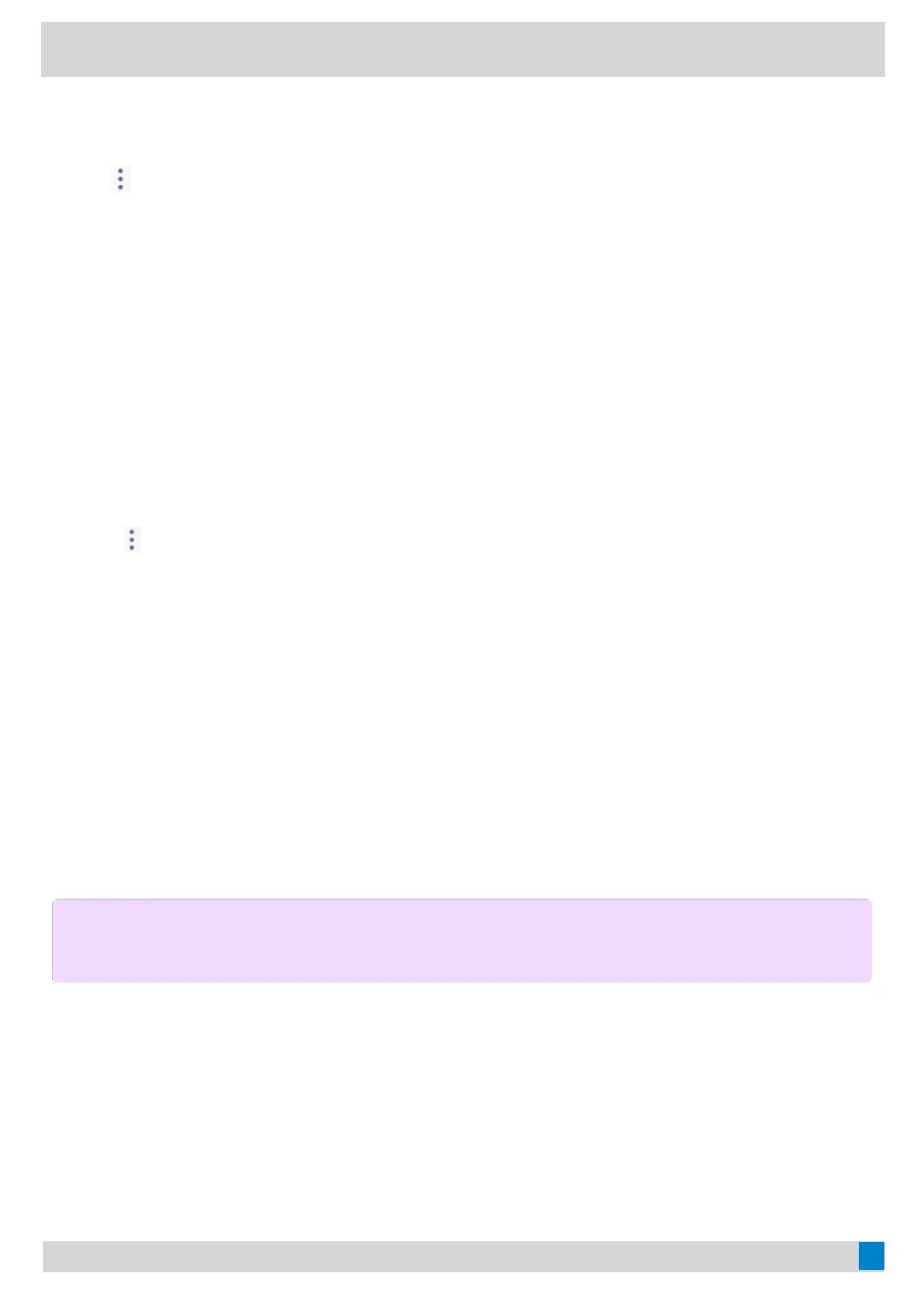ProcedureProcedure
1. Tap the account avatar of the screen and go to SettingsSettings > Device settingsDevice settings > Wi-FiWi-Fi.
2. Tap
>> WPSWPS.
The phone screen prompts that you need to press the Wi-Fi Protected Setup button on your router.
3. Long press the WPS key on your gateway/router.
Once the WPS setup has been completed successfully, the touch screen will prompt connect successfully.
Connect to a Wireless Network Using PINConnect to a Wireless Network Using PIN
Before you beginBefore you begin
Make sure that the Wi-Fi mode is activated.
ProcedureProcedure
1. Tap the account avatar of the screen and go to SettingsSettings > Device settingsDevice settings > Wi-FiWi-Fi.
2. Go to
>> WPS-PINWPS-PIN to search the available wireless network.
3. The phone screen prompts that you need to enter the PIN xxx on your WLAN router.
4. Log into your gateway/router’s web interface, and configure it to search the clients.
Once the WPS-PIN setup completes successfully, the web interface of the gateway/router will prompt success.
Hot DeskingHot Desking
You can sign in to a phone as a guest user. Hot Desking feature is convenient for different employees to share one
Teams phone. Any changes you made on the phone while signed in are removed, and the host user settings are
restored when you sign out.
Sign In as a Guest UserSign In as a Guest User
You can sign in to Teams on your phone as a guest user.
1. Tap the avatar in the top-right corner of the screen and select Hot deskHot desk.
2. Enter your user credentials and tap Sign inSign in.
Sign Out of the Guest UserSign Out of the Guest User
NOTENOTE
This feature is unavailable to MP52.