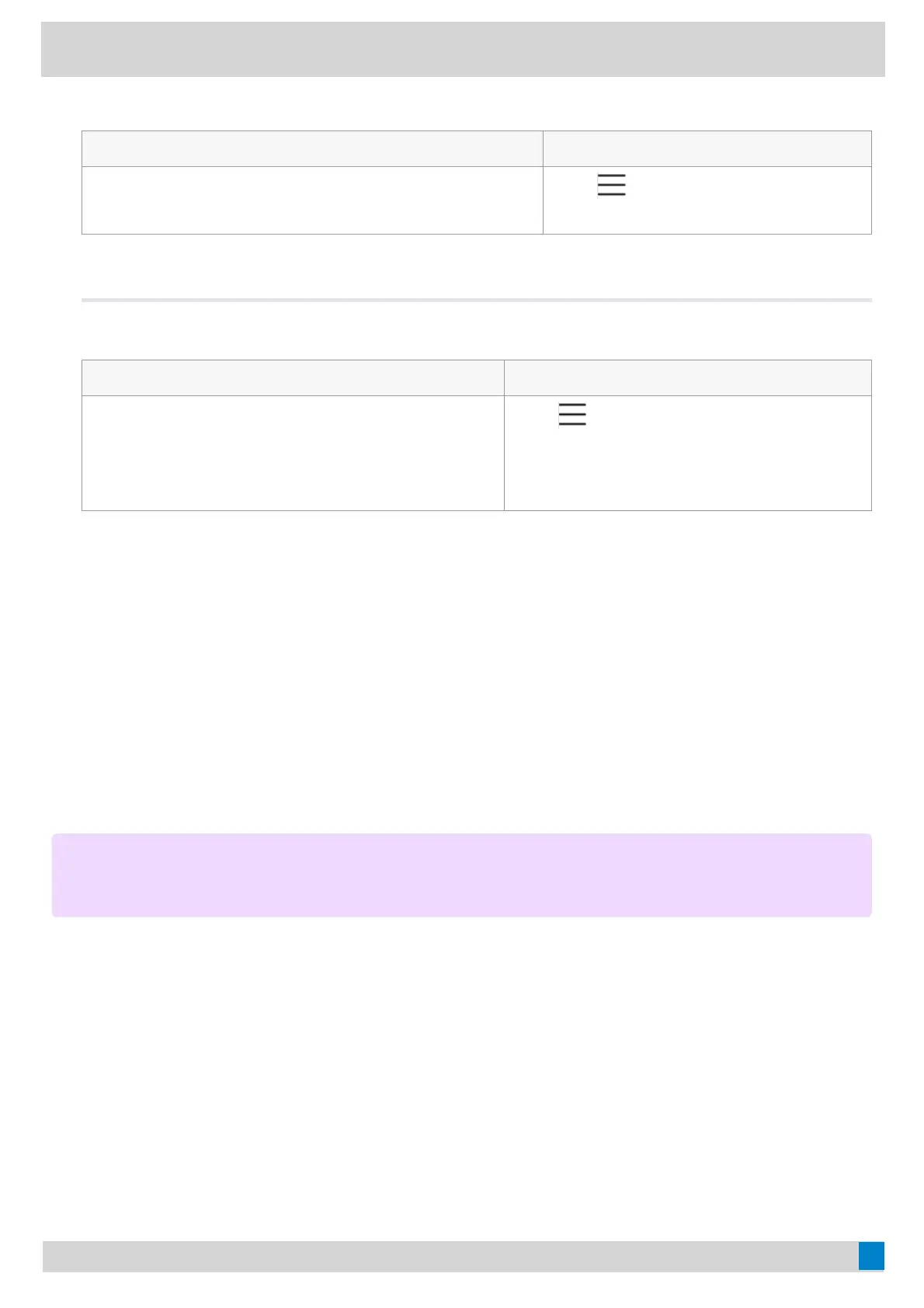1. Select the method according to your device:
VP59/MP58/MP56/MP54/CP965VP59/MP58/MP56/MP54/CP965 MP52MP52
Tap the account avatar and go to SettingsSettings > Device SettingsDevice Settings
> DisplayDisplay.
Go to
> SettingsSettings > Device SettingsDevice Settings >
DisplayDisplay.
2. Disable the screen saver.
If your phone is set as a common area phone, select the method according to your device:
VP59/MP58/MP56/MP54/CP965VP59/MP58/MP56/MP54/CP965 MP52MP52
Tap the account avatar and go to SettingsSettings > DeviceDevice
SettingsSettings > DisplayDisplay (admin only, default password:
admin) > Screen Saver EnableScreen Saver Enable to disable the screen
saver.
Go to
> SettingsSettings > Device SettingsDevice Settings >
DisplayDisplay (admin only, default password: admin)
> Screen Saver EnableScreen Saver Enable to disable the screen
saver.
Changing the Screen Backlight Brightness and TimeChanging the Screen Backlight Brightness and Time
See Changing the Screen Backlight Brightness and Time.
Better Together over Bluetooth (BToB)Better Together over Bluetooth (BToB)
After the phone is paired with PC, it supports lock, unlock, screen off, and screen awake operations via BToB.
Pairing the Device with PCPairing the Device with PC
Before you beginBefore you begin
Make sure the Bluetooth is enabled on the phone ( defaultdefault: enabled).
ProcedureProcedure
1. Sign in on Microsoft Teams client installed on laptop or PC.
2. Enable Bluetooth on laptop or PC.
3. Sign in on the phone with the same account on Microsoft Teams client.
NOTENOTE
This feature is only available to MP58/MP56/MP54 and VP59.