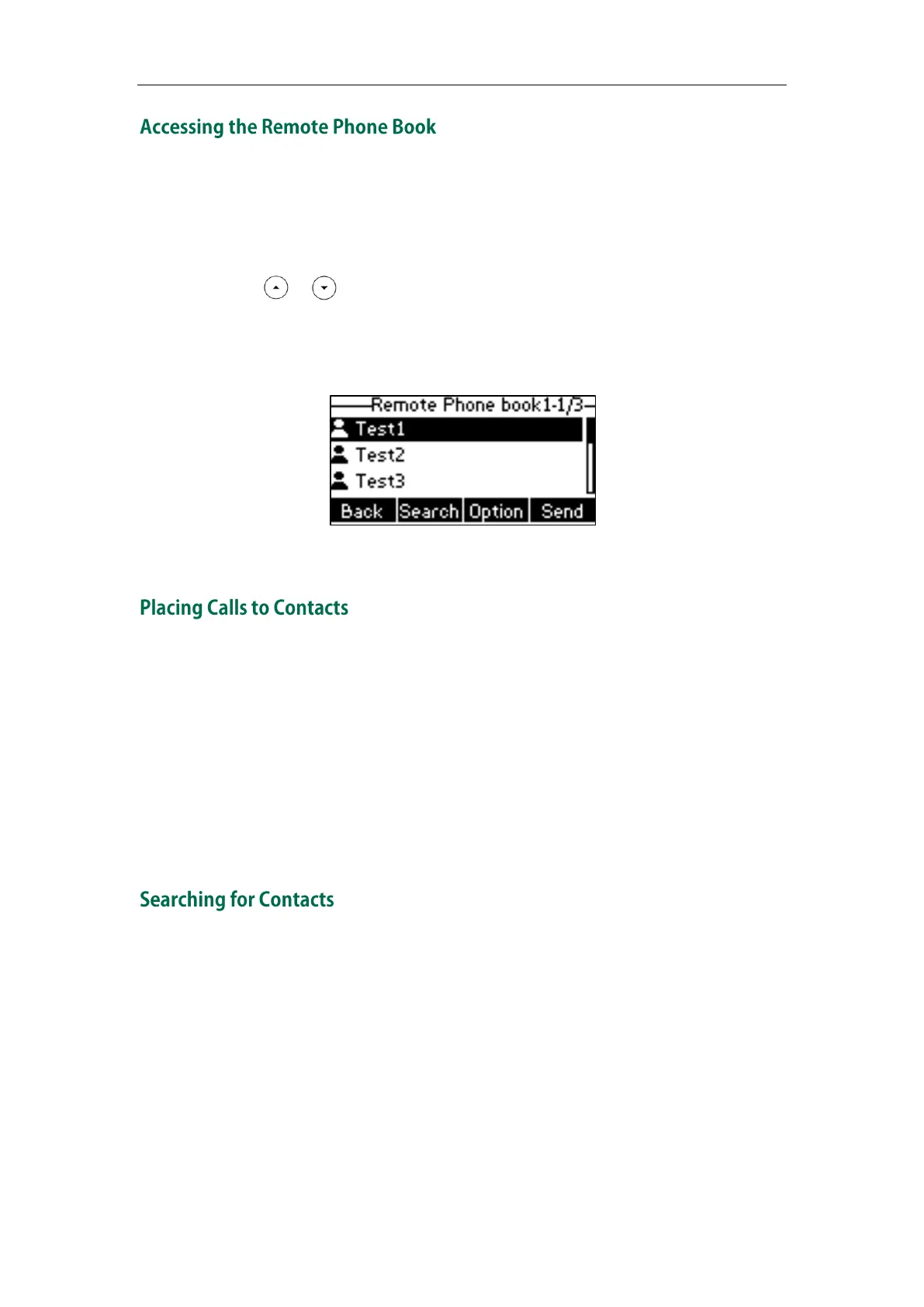User Guide for the SIP-T23P/G IP Phone
60
To access your remote phone book via phone user interface:
1. Press Menu->Directory->Remote Phone Book.
If Remote Phone Book is added to the directory (refer to Directory on page 46),
press Dir->Remote Phone Book to enter the remote phone book.
2. Press or to select the desired remote group, and then press the Enter soft
key.
The phone then connects to the remote phone book and proceeds to load it. The
contacts in the remote phone book are displayed on the LCD screen.
3. Press the Back soft key to back to the previous screen.
To place a call from the remote phone book:
1. Press Menu->Directory->Remote Phone Book.
If Remote Phone Book is added to the directory (refer to Directory on page 46),
press Dir->Remote Phone Book to enter the remote phone book.
2. Select the desired remote group, and then press the Enter soft key to load the
remote phone book.
3. Select the desired contact in the remote phone book.
4. Press the Send soft key.
To search for a contact in the remote phone book:
1. Press Menu->Directory->Remote Phone Book.
If Remote Phone Book is added to the directory (refer to Directory on page 46),
press Dir->Remote Phone Book to enter the remote phone book.
2. Select the desired remote group, and then press the Enter soft key to load the
remote phone book.
3. Press the Search soft key.
4. Press the Abc soft key to change the input mode. And then enter a few continuous
characters of the contact name or continuous numbers of the contact number using