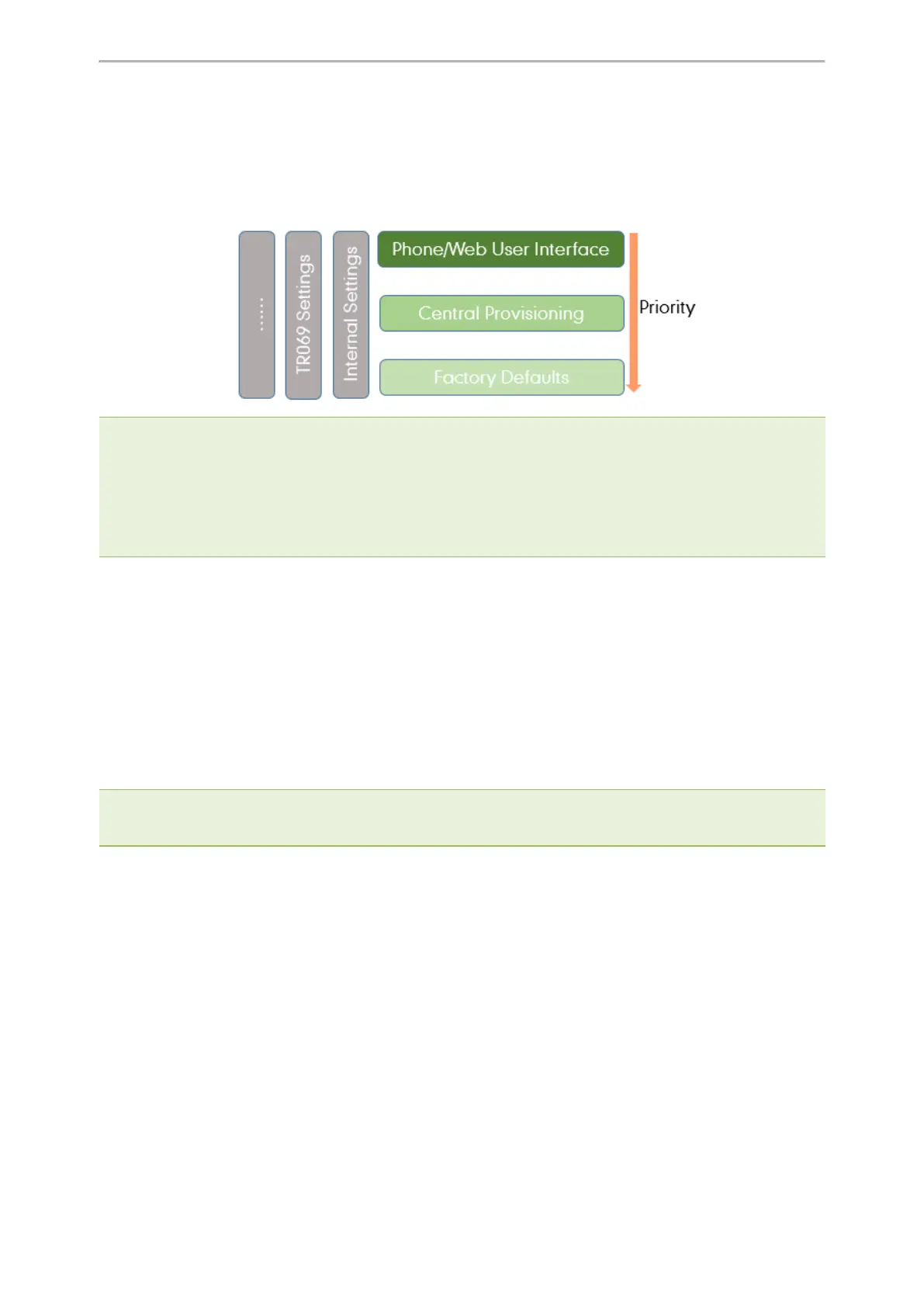Phone Provisioning
78
Provisioning Methods Priority
There is a priority for configuration among the provisioning methods - settings you make using a higher priority pro-
visioning method override settings made using a lower priority provisioning method.
The precedence order for configuration parameter changes is as follows (highest to lowest):
Note: The provisioning priority mechanism takes effect only if “static.auto_provision.custom.protect” is set to 1. For more
information on this parameter, refer to Keeping User’s Personalized Settings Configuration.
Static parameters have no priority. They take effect no matter what method (web user interface or phone user inter-
face or configuration files) you are using for provisioning.
Static parameters are the parameters that start with a prefix “static.”, for example, the parameters associated with
auto provisioning/network/syslog, TR069 settings and internal settings (the temporary configurations to be used for
program running).
Web User Interface
You can configure the phones via the web user interface, a web-based interface that is especially useful for remote
configuration.
Because features and configurations vary by phone models and firmware versions, options available on each page
of the web user interface can vary as well. Note that the features configured via the web user interface are limited.
Therefore, you can use the web user interface in conjunction with a central provisioning method and phone user
interface.
When configuring the phones via the web user interface, you require a user name and password for access. For a
user, the default user name and password are “user” (case-sensitive). For an administrator, the default user name
and password are “admin” (case-sensitive).
Note: When you manually configure a phone via the web user interface or phone user interface, the changes associated with
non-static parameters you make will be stored in the MAC-local CFG file. For more information on the MAC-local CFG file,
refer to MAC-local CFG File.
Topics
Accessing the Web User Interface
Quick Login Configuration
Web Server Type Configuration
Navigating the Web User Interface
Accessing the Web User Interface
Procedure
1. Find the device IP address. Press the OK key when the phone is idle or navigate to Menu > Status on the
phone.
2.
Enter the IP address in the address bar of a web browser on your PC.