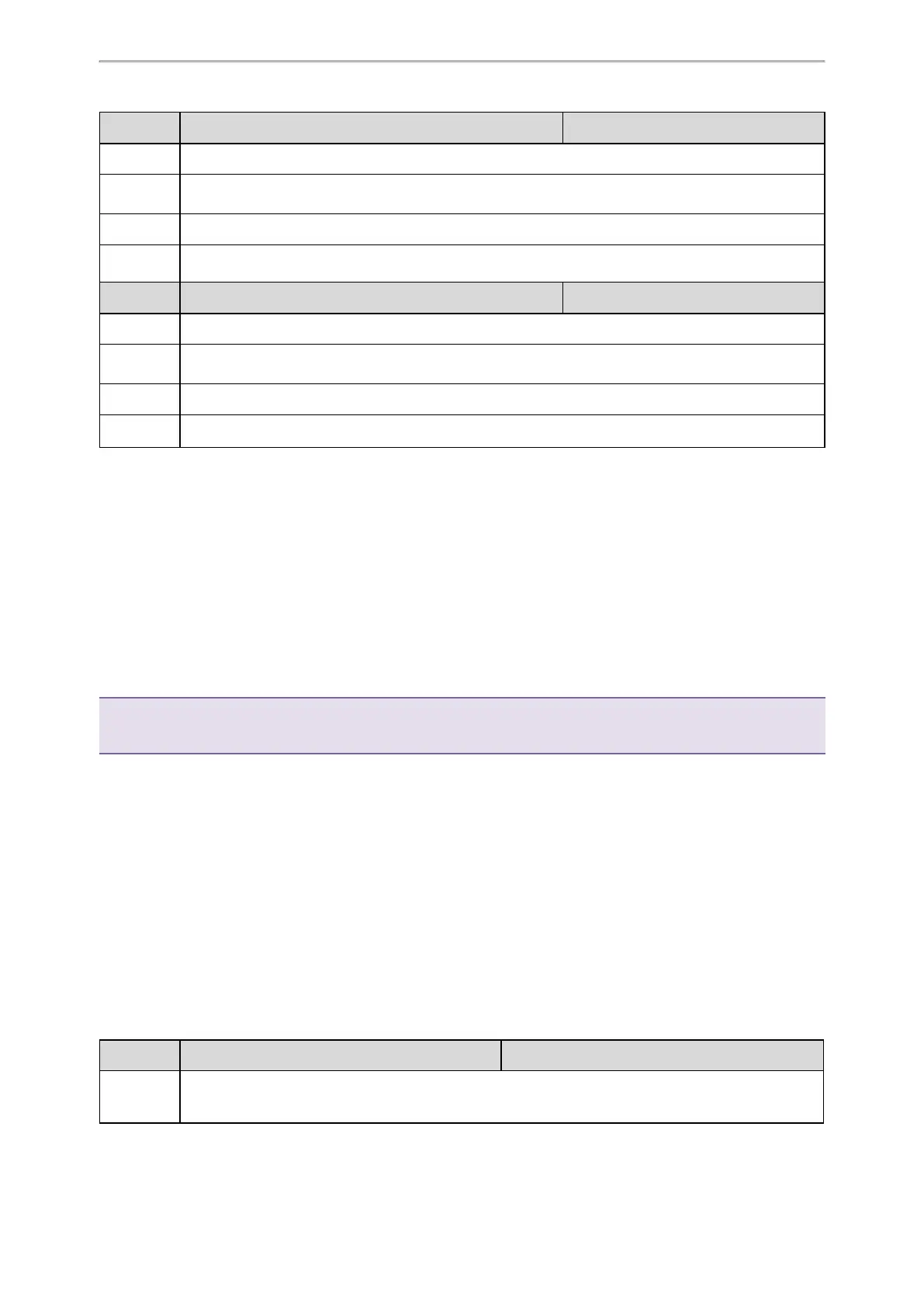Phone Provisioning
96
Parameter
static.auto_provision.server.username <y0000000000xx>.cfg
Description
It configures the user name for provisioning server access.
Permitted
Values
String within 32 characters
Default
Blank
Web UI
Settings > Auto Provision > Username
Parameter
static.auto_provision.server.password <y0000000000xx>.cfg
Description
It configures the password for provisioning server access.
Permitted
Values
String within 32 characters
Default
Blank
Web UI
Settings > Auto Provision > Password
Configuring a Provisioning Server
The provisioning server can be set up on the local LAN or anywhere on the Internet. Use the following procedure as
a recommendation if this is your first provisioning server setup.
To set up the provisioning server:
1.
Install a provisioning server application or locate a suitable existing server, such as 3CDaemon.
2.
Create an account and home directory.
3.
Set security permissions for the account.
4.
Create boot files and configuration files, and then edit them as desired.
5.
Copy the boot files, configuration files and resource files to the provisioning server.
6.
If performing static provisioning, obtain the provisioning server address.
Tip: Typically, all phones are configured with the same server account, but the server account provides a means of con-
veniently partitioning the configuration. Give each account a unique home directory on the server and change the configuration
on a per-line basis.
Keeping User’s Personalized Settings after Auto Provisioning
Generally, you deploy phones in batch and timely maintain company phones via auto provisioning, yet some users
would like to keep the personalized settings (for example, ring tones, wallpaper or DSS keys) after auto pro-
visioning.
Topics
Keeping User’s Personalized Settings Configuration
Auto Provisioning Flowchart for Keep User’s Personalized Configuration Settings
Example: Keeping User’s Personalized Settings
Clearing User's Personalized Configuration Settings
Keeping User’s Personalized Settings Configuration
The following table lists the parameters you can use to keep the user's personalized settings.
Parameter
static.auto_provision.custom.protect <y0000000000xx>.cfg
Description
It enables or disables the phone to keep the user’s personalized settings after auto provisioning.
Note: The provisioning priority mechanism (phone/web user interface > central provisioning > factory