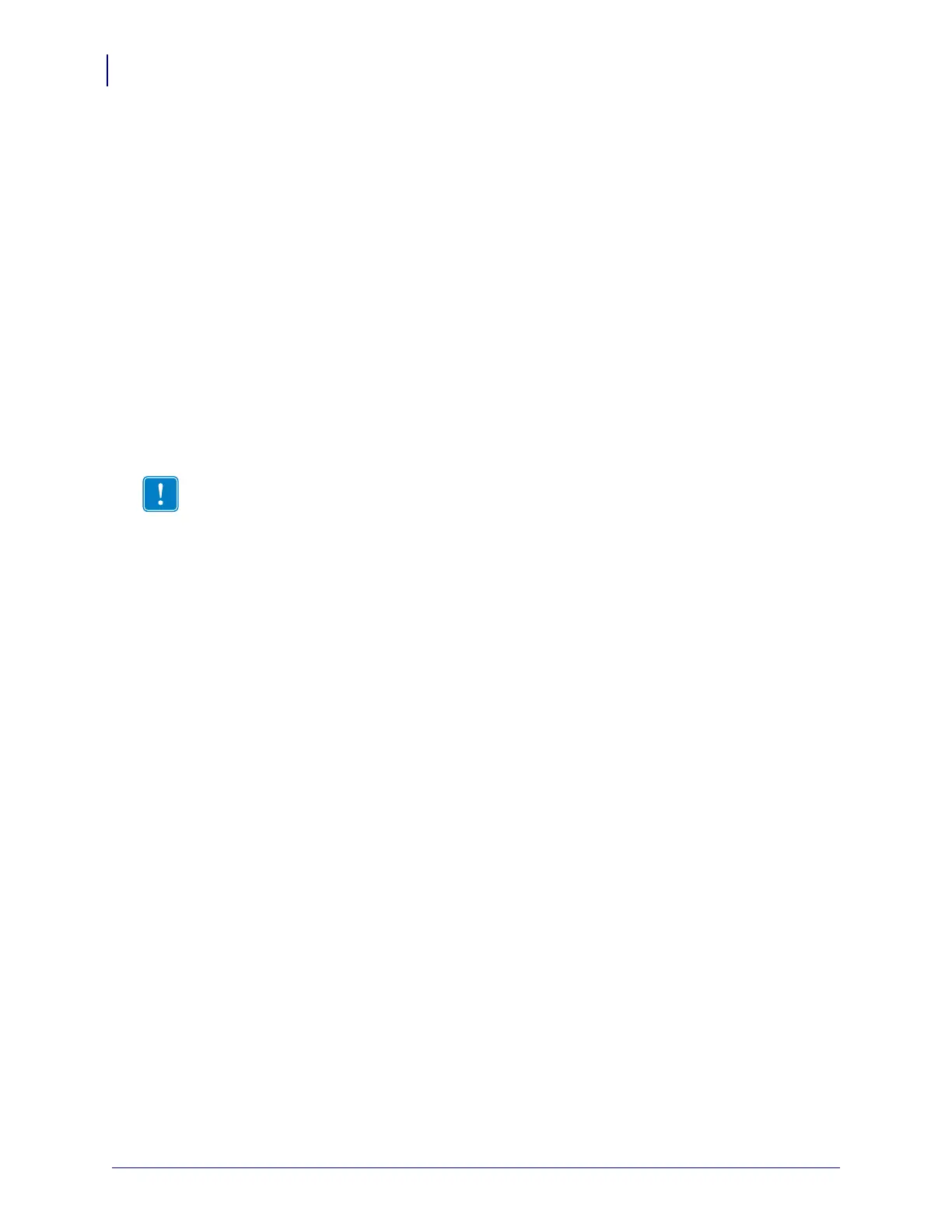Printer Setup
Before You Begin
12
P1001060-006 Wireless Quick Start Guide 3/3/11
Before You Begin
Review this checklist, and resolve any issues before you set up or use your wireless printer.
Unpack and Inspect the Printer Have you unpacked the printer and inspected it for
damage?
When you receive the printer, immediately unpack it and inspect for shipping damage.
• Save all packing materials.
• Check all exterior surfaces for damage.
• Raise the media door, and inspect the media compartment for damage to components.
If you discover shipping damage upon inspection:
• Immediately notify the shipping company and file a damage report.
• Keep all packaging material for shipping company inspection.
• Notify your authorized Zebra reseller.
Install the Printer
• For all printers except PAX print engines: Have you selected an appropriate location
for the printer? If you have not, see Select a Site for the Printer on page 32.
• For PAX series print engines: Have you considered what factors will affect how the
print engines is installed into an applicator? Is the print engine mounted in an
applicator? For information, see Print Engine Installation on page 38.
Attach a Power Cord Do you have the correct power cord for your printer? If you are
unsure, see Connect the Printer to a Power Source on page 14. To attach the power cord
and connect the printer to a power source, see Connect the Printer to a Power Source
on page 14.
Select a Wired Data Communication Interface Have you connected your printer
to your computer or network using a wired data communication interface? You must use a
wired connection first to configure your printer for wireless operation. If you have not, see
Select a Wired Data Communication Interface on page 15.
Important • Zebra Technologies Corporation is not responsible for any damage incurred
during the shipment of the equipment and will not repair this damage under warranty.