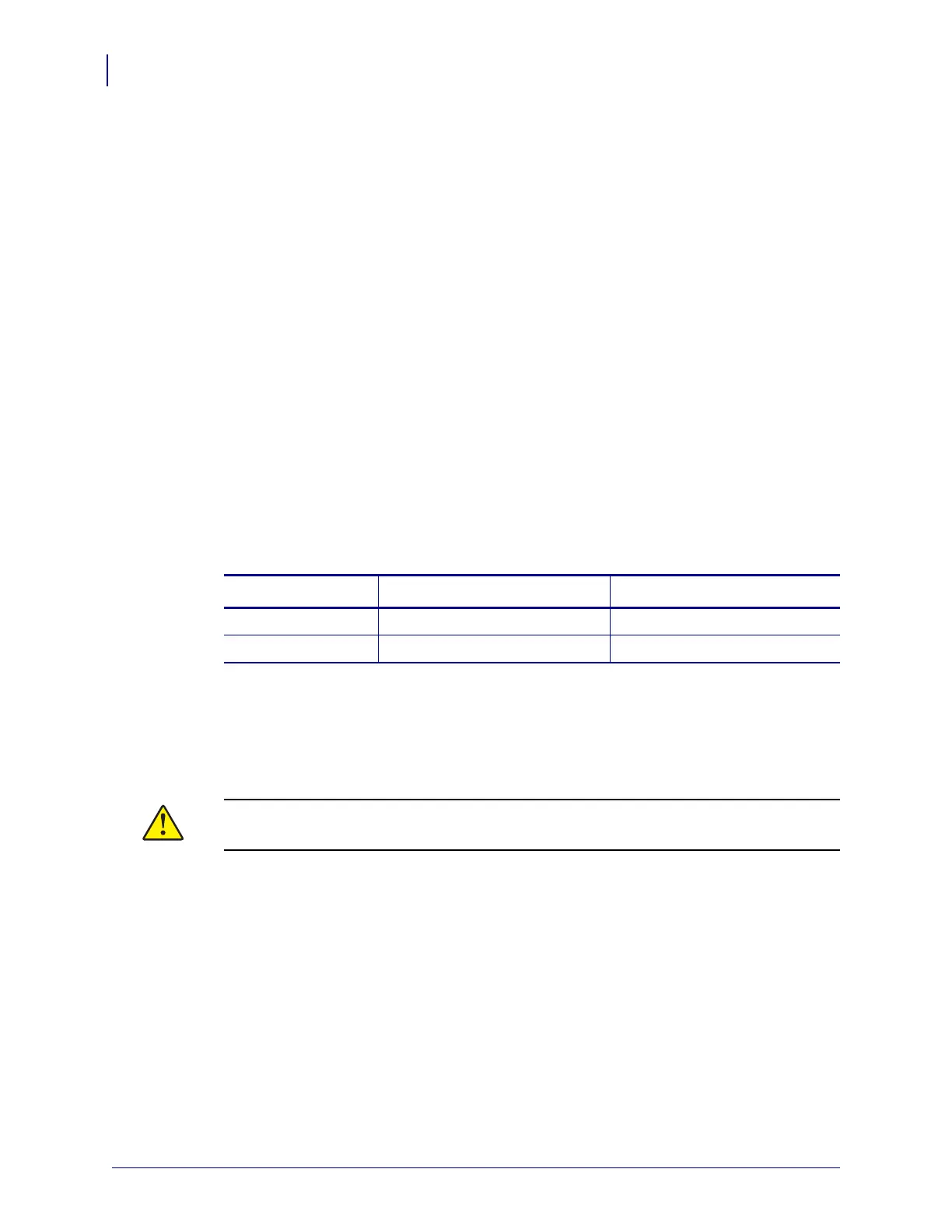S4M
Select a Site for the Printer
66
P1001060-006 Wireless Quick Start Guide 3/3/11
Select a Site for the Printer
Consider the following when selecting an appropriate location for your printer.
Select a Surface
Select a solid, level surface of sufficient size and strength to accommodate the printer and
other equipment (such as a computer), if necessary. The choices include a table, countertop,
desk, or cart. For the printer’s weight and dimensions, see S4M General Specifications
on page 67.
Provide Proper Operating Conditions
This printer is designed to function in a wide range of environmental and electrical conditions,
including a warehouse or factory floor. For more information on the required conditions, see
S4M General Specifications on page 67.
Table 5 shows the temperature and relative humidity requirements for the printer when it is
operating.
Allow Proper Space
The printer should have enough space around it for you to be able to open the media door. To
allow for proper ventilation and cooling, leave open space on all sides of the printer.
Provide a Data Source
If the printer will be located away from the data source (such as a computer), the selected site
must provide the appropriate connections to that data source. For more information on the
types of communication interfaces and their limitations, refer to your printer’s user guide.
Provide a Power Source
Place the printer within a short distance of a power outlet that is easily accessible.
Table 5 •
Mode Temperature Relative Humidity
Thermal Transfer 41° to 104°F (5° to 40°C) 20 to 85% non-condensing.
Direct Thermal 32° to 104°F (0° to 40°C) 20 to 85% non-condensing
Caution • Do not place any padding or cushioning material behind or under the printer
because this restricts air flow and could cause the printer to overheat.