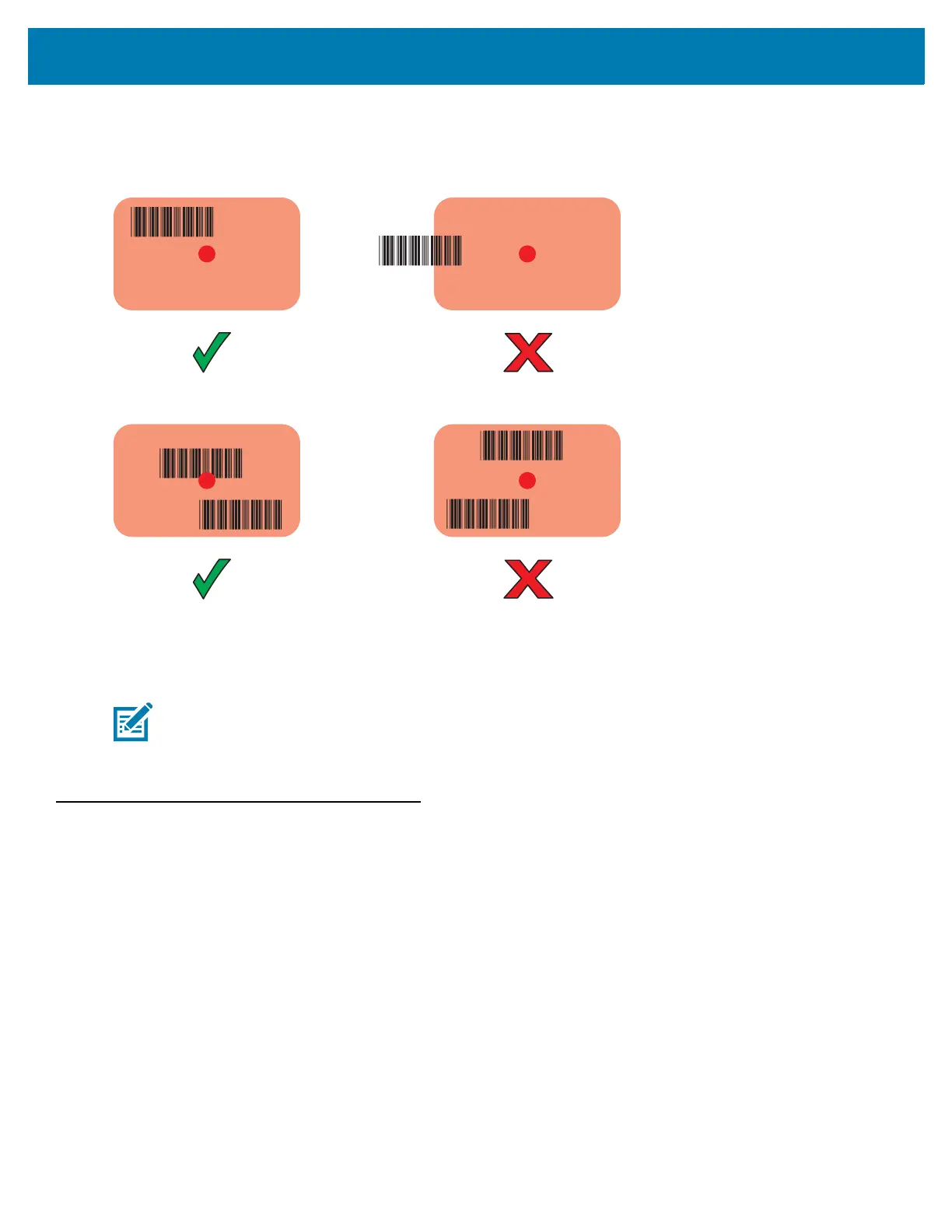Data Capture
100
4. Ensure the barcode is within the area formed by the aiming pattern. The aiming dot is used for increased
visibility in bright lighting conditions.
Figure 88 SE4710 Aiming Pattern
Figure 89 SE4710 Pick List Mode with Multiple barcodes in Aiming Pattern
5. The Data Capture LED lights green and a beep sounds, by default, to indicate the barcode was decoded
successfully.
6. Release the scan button.
7. The barcode content data displays in the text field.
Barcode Capture with RS6000 Bluetooth Ring Scanner
To read a barcode, a scan-enabled application is required. The TC25 contains the DataWedge application that
allows the user to enable the scanner to decode barcode data and display the barcode content. See DataWedge
Demonstration on page 83 for more information on launching DataWedge.
Pair the RS6000 with the TC25. See Pairing Using Simple Serial Interface on page 103 or Pairing Using Bluetooth
Human Interface Device on page 103 for more information.
1. Ensure that an application is open on the device and a text field is in focus (text cursor in text field).
2. Point the RS6000 at a barcode.
NOTE Imager decoding usually occurs instantaneously. The TC25 repeats the steps required to take a digital
picture (image) of a poor or difficult barcode as long as the scan button remains pressed.
