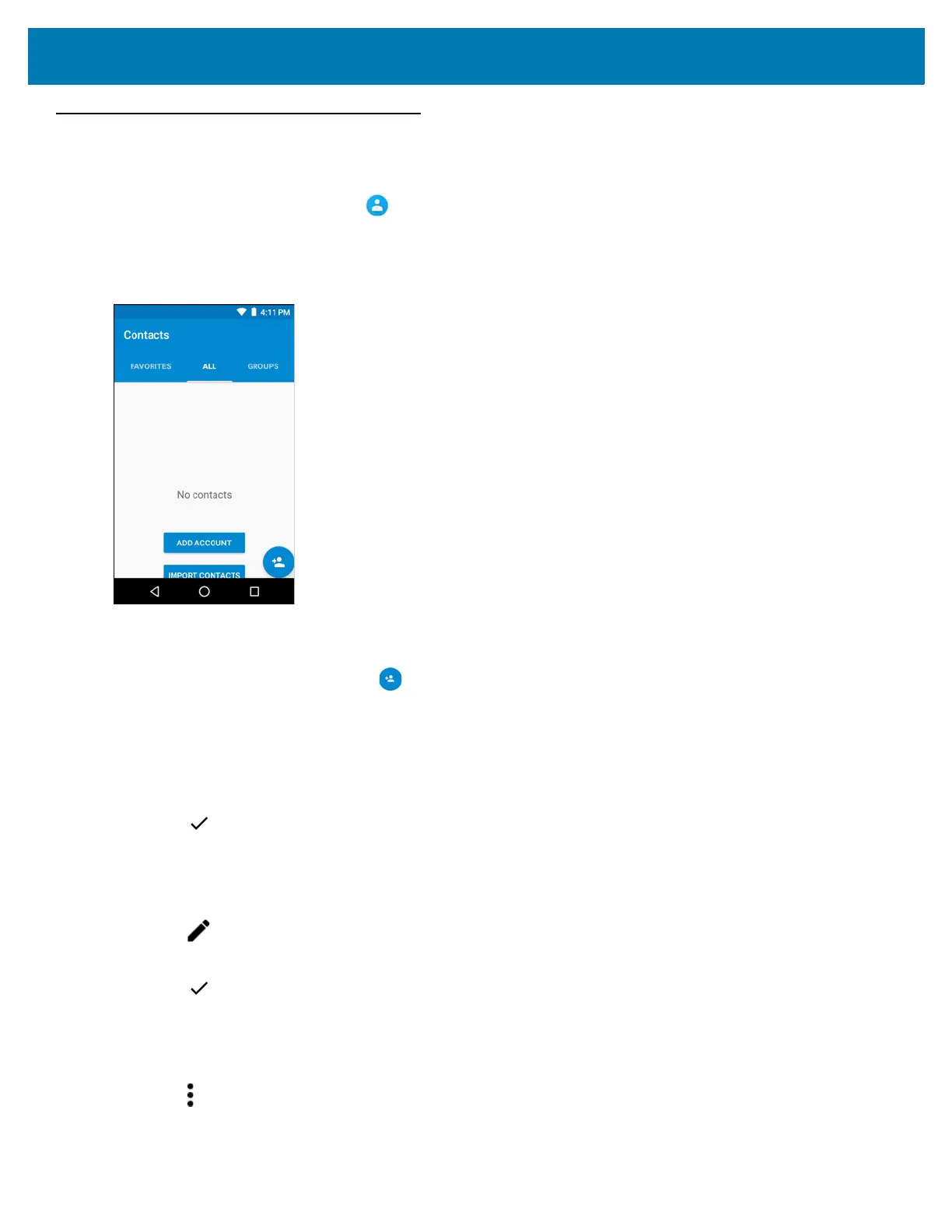Applications
71
Contacts
Use the Contacts application to manage contacts.
From a Home or Apps screen, touch . People opens to the main list of contacts. View contacts in three ways at
the top of the screen: Groups, All contacts, and Favorites. Touch the tabs to change how to view the contacts.
Swipe up or down to scroll through the lists.
Figure 62 Contacts Screen
Adding a Contact
1. In the Contacts application, touch .
2. If there are more than one account with contacts, touch the one to use.
3. Type the contact’s name and other information. Touch a field to start typing, and swipe down to view all
categories.
4. To open a menu with preset labels, such as Home or Work for an email address, touch the label to the right of
the item of contact information. Or, to create your own label, touch Custom in the menu.
5. Touch .
Editing Contacts
1. In the Contacts application, touch a contact name to edit.
2. Touch .
3. Edit the contact information.
4. Touch .
Deleting Contacts
1. In the Contacts application, touch a contact name to delete.
2. Touch .
3. Touch Delete.
