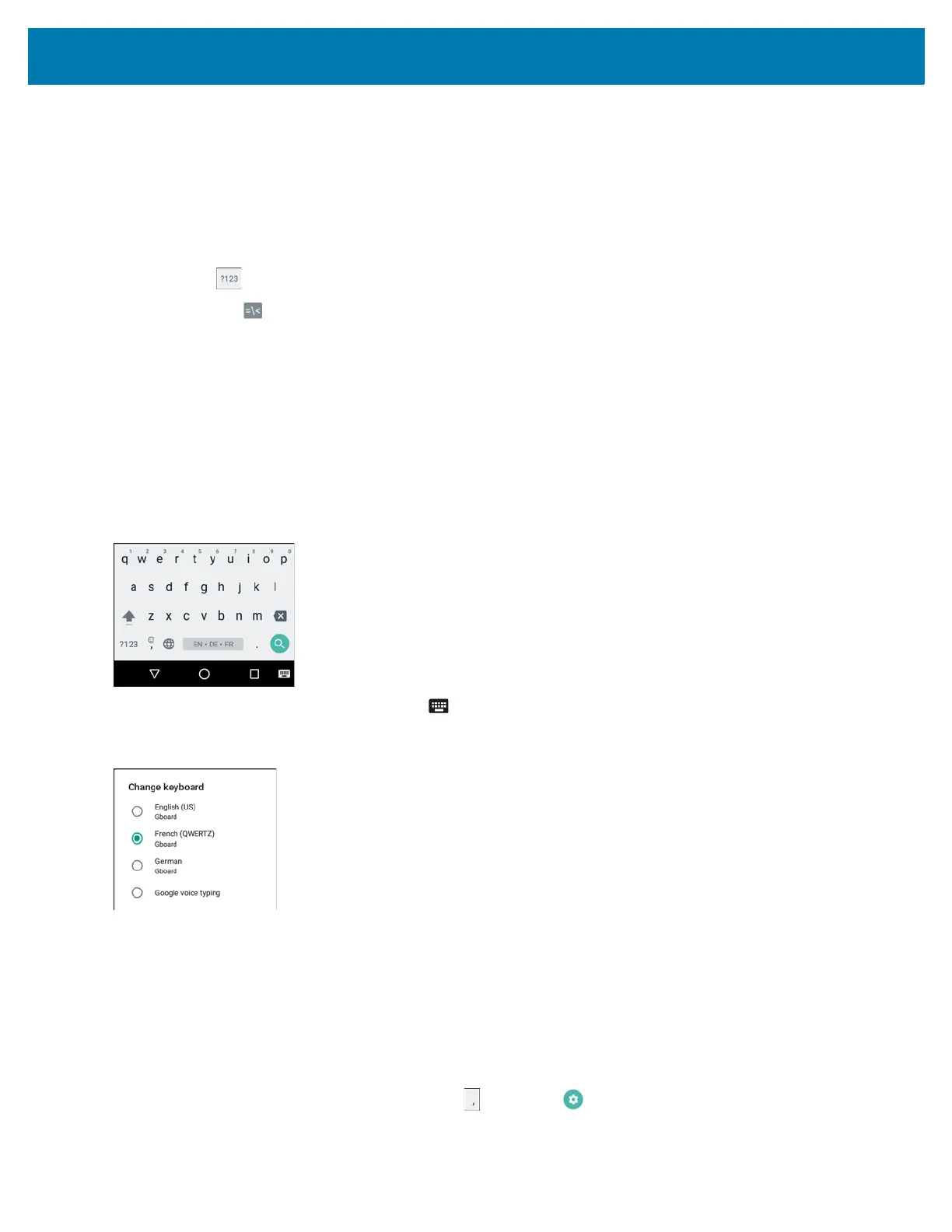Using the TC25
43
Entering Numbers, Symbols and Special Characters
To enter numbers and symbols:
• Touch and hold one of the top-row keys until a menu appears then select a number. Keys with alternate
characters display an ellipsis ( ... ) below the character.
• Touch and hold the Shift key with one finger, touch one or more capital letters or symbols to enter them,
and then lift both fingers to return to the lowercase keyboard.
• Touch to switch to the numbers and symbols keyboard.
• Touch the key on the numbers and symbols keyboard to view additional symbols.
To enter special characters, touch and hold a number or symbol key to open a menu of additional symbols.
• A larger version of the key displays briefly over the keyboard.
• Keys with alternate characters display an ellipsis ( ... ) below the character.
Switching Language Keyboards
The user can enable multiple language keyboards. The available language codes appear on the space bar.
Figure 37 Keyboard with Multiple Languages
To switch between language keyboard, touch at the bottom right corner of the screen.
Figure 38 Change Keyboard Option
Select one of the keyboard languages. The keyboard automatically changes to the selected language.
Configuring the Keyboard
To configure the keyboard, See the Keyboard Settings section in the TC25 Rugged Smartphone Integrator Guide
for Android Version 7.1.2.
GMS Keyboard
To configure the keyboard settings, touch and hold (comma) > and then select Gboard Keyboard settings.
