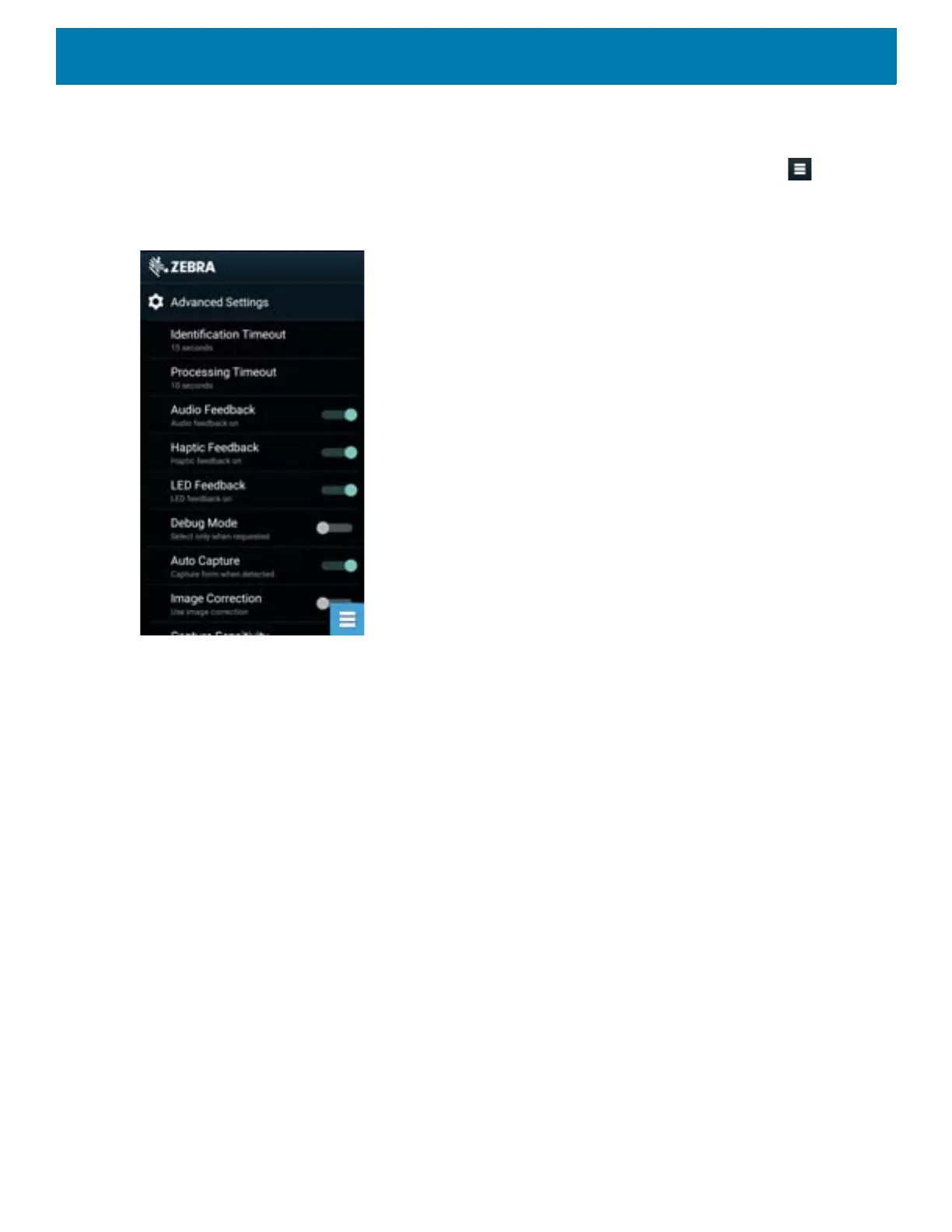Applications
126
Advanced Settings
Use the Advanced setting to configure data capture options. In the data capture screen, touch in the
bottom right corner of the screen.
Figure 114 Advanced Settings Screen
• Identification Timeout - Set the amount of time to wait before timing out identifying the target document.
Options: 2 seconds, 5 seconds, 10 seconds, 15 seconds, 20 seconds or 25 seconds.
• Processing Timeout - Once the target document is identified, amount of time to wait before timing out
processing.
• Audio Feedback - Turn on or off audio feedback on successful parse.
• Haptic Feedback - Turn on or off haptic (vibration) feedback on successful parse.
• LED Feedback - Turn on or off LED feedback on successful parse.
• Debug Mode - If enabled, allows a session to write form capture, region images, region values, and other
data to storage. Use only when directed by administrator.
• Auto Capture - Set to On to automatically capture forms when detected. Set to Off to manually capture
forms when user taps screen or presses a trigger button.
• Image Correction - Turn on when document is crumpled or curved and requires advanced image
correction.
• Capture Sensitivity - Increase sensitivity for increased document identification accuracy before
processing.
• About - Displays the SimulScan Engine version number.
• Quit Scanner - Exit Advanced Settings screen.
Sound Recorder
Use Sound Recorder to record audio messages.