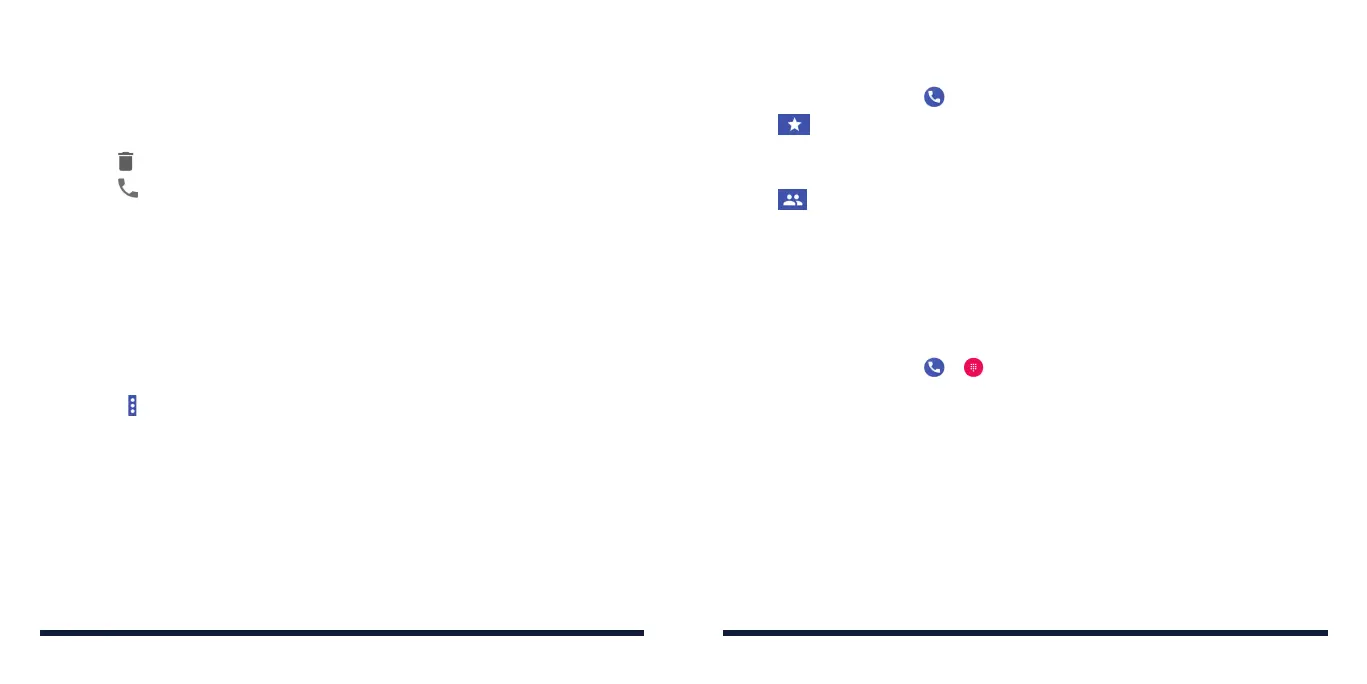62 63
PHONE CALLSPHONE CALLS
Taking Other Actions on a Call History Entry
1. Open the call history.
2. Tap a listing and then tap Call details to view more call information. While
viewing the call details, you can:
• Tap to delete the entry.
• Tap to call the number.
• TapCopy number to copy the number to the clipboard.
• TapEdit number before call to edit the number on the keypad before
calling it.
• Tapthecircleinfrontofanentrytoopenthecontactinformationtab
from the bottom of the screen. You can send a message, call back, edit
the contact, add the contact to favorites, or add the number to contacts.
You can also block a number. Just tap a listing in the call history and tap Block
number > BLOCK.
NOTE: Tap > Clear call history in the Call history screen to delete all history
records.
CALLING YOUR CONTACTS
1. Press the Home Key > .
2. Tap . Your favorite and frequently called contacts are displayed in the
tab. Tap one to make a call.
- or -
Tap . Your full contact list is displayed. Tap a contact and then tap its
number to make a call.
CHECKING VOICEMAIL
If you have set the phone to divert calls to voicemail, callers can leave
messages when they cannot reach you. Here’s how to check the messages
they left.
1. Press the Home Key > > .
2. Press and hold the 1 Key on the keypad. If prompted, enter your voicemail
password.
3. Follow the voice prompts to listen to and manage your voicemail
messages.
NOTE: See
Phone Calls – Adjusting Your Call Settings – Setting Up Voicemail
for how to set your voicemail service. For detailed information, please contact
your service provider.
