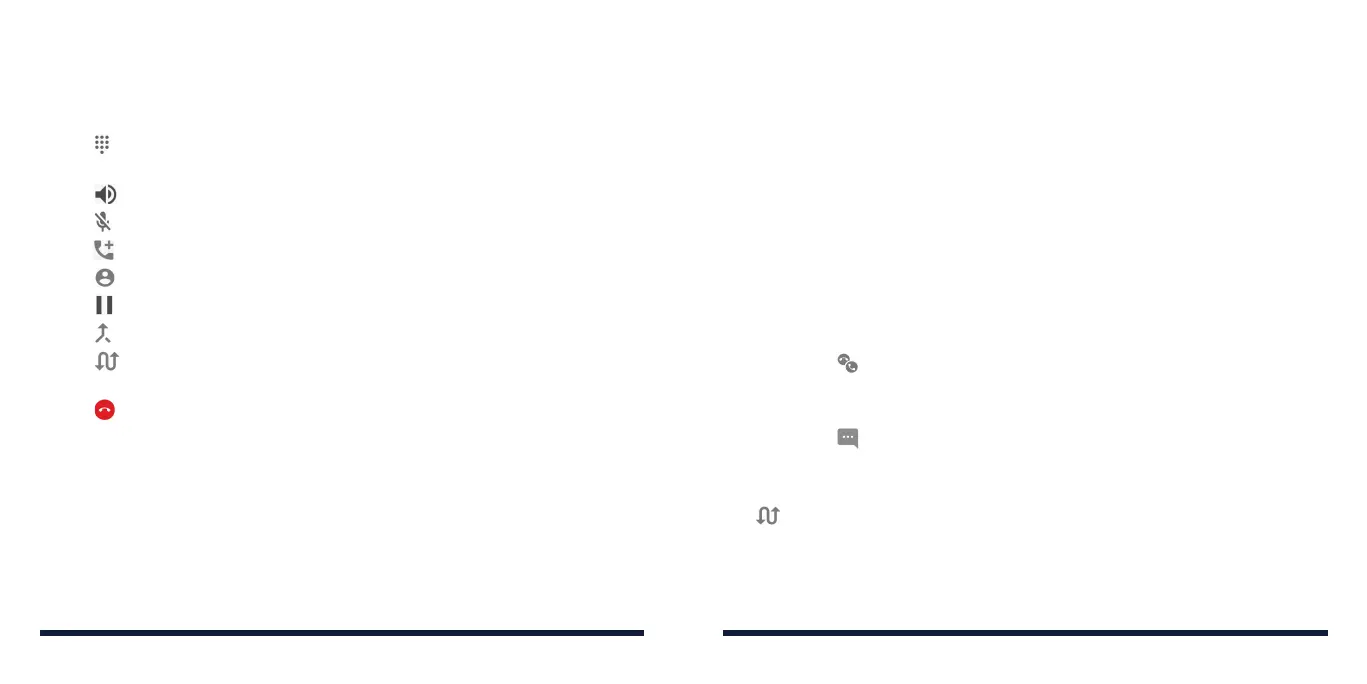64 65
USING OPTIONS DURING A CALL
During a call, you will see a number of on-screen options. Tap an option to
select it.
• Tap to switch to the keypad when you need to enter a code (for
example, the PIN for your voicemail or bank account) during the call.
• Tap to turn on or off the speaker.
• Tap to mute or unmute the microphone.
• Tap to make another call separately from the first call, which is put on hold.
• Tap to go to Contacts.
• Tap to put the call on hold.
• Tap to merge the separate calls into a single conference call.
• Tap to put the caller you are speaking to on hold, and switch to the
other call that has been put on hold.
• Tap to end the current call.
WARNING! Because of higher volume levels, do not place the phone near
your ear during speakerphone use.
MANAGING MULTI-PARTY CALLS
When the call waiting and three-way call features are available, you can switch
between two calls or set up a conference call.
NOTE: The call waiting and three-way call features need network support
and may result in additional charges. Please contact your service provider for
more information.
Switching Between Current Calls
When you’re on a call and another call comes in, your phone screen informs
you and displays the caller ID.
To respond to an incoming call while you’re on a call:
• Swipeuponthescreentoanswerthecall.Thisputsthefirstcalleronhold
and answers the second call.
• Swipefrom at the bottom right to answer the call. This ends the first call
and answers the second call.
• Swipedownonthescreentorejectthesecondcall.
• Swipefrom at the bottom left to reject the second call and select a
preset text message or edit one to send to the caller.
To switch between two calls:
Tap .
PHONE CALLSPHONE CALLS
