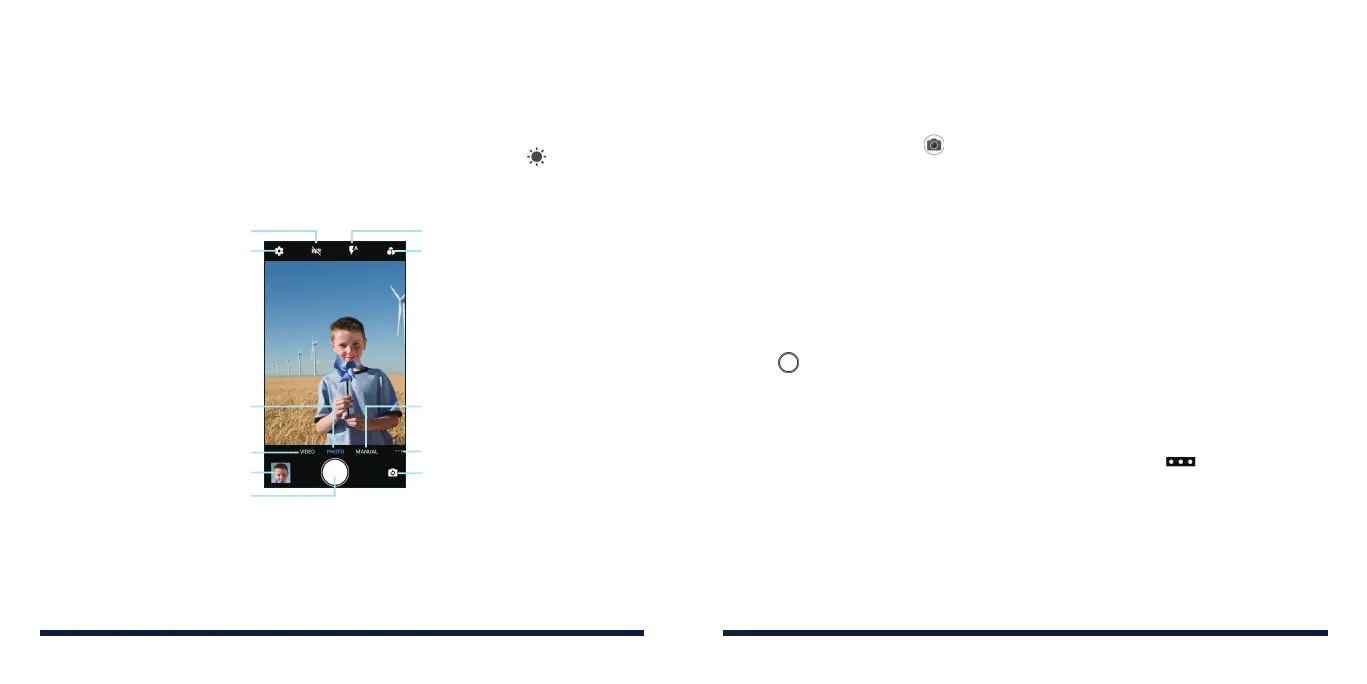90 91
CAMERACAMERA
NOTES:
• Youcanpinchorspreadyourfingersonthescreentozoominorout
before taking a picture.
• InPHOTO(autocamera)mode,whenyoutapthescreentofocus,the
exposure bar appears beside the focus point. You can drag up or down
to adjust the exposure.
Switch to auto camera mode
Switch to video camera mode
View your photos and videos
Capture a photo
Turn HDR on/o
Change the camera settings
Turn flash on/o
Select a filter
Switch to manual camera mode
Select more scene modes
Switch between the front and
back cameras
USING MANUAL CAMERA MODE
You can use the MANUAL camera mode to adjust more camera options for
your photo, such as ISO, white balance, exposure, and interval.
1. Press the Home Key > > MANUAL.
2. Aim the camera at the subject. You can make the following adjustments:
• Dragthegreensquaretoanyareaonthescreenthatyouwanttofocus
on. Press and hold it to lock the focus.
• Dragtheyellowcircletoanyareaonthescreenwhereyouwantthe
camera to meter exposure so as to adjust the photo brightness. Press
and hold the circle to lock exposure.
• Tapthecameraoptioniconsandusetheslidertoadjustthem,including
ISO, exposure, white balance, and interval for time-lapse pictures.
3. Tap to take the photo.
USING OTHER CAMERA MODES
Besides capturing photos and videos in the traditional way, your Camera app
offers other powerful and interesting camera modes. Tap in the viewfinder
screen to find them all.
• PANORAMA: Capture panorama photos both horizontally and vertically.
• TIMELAPSE: Set the time interval between each frame when you record
time-lapse videos with the back camera.