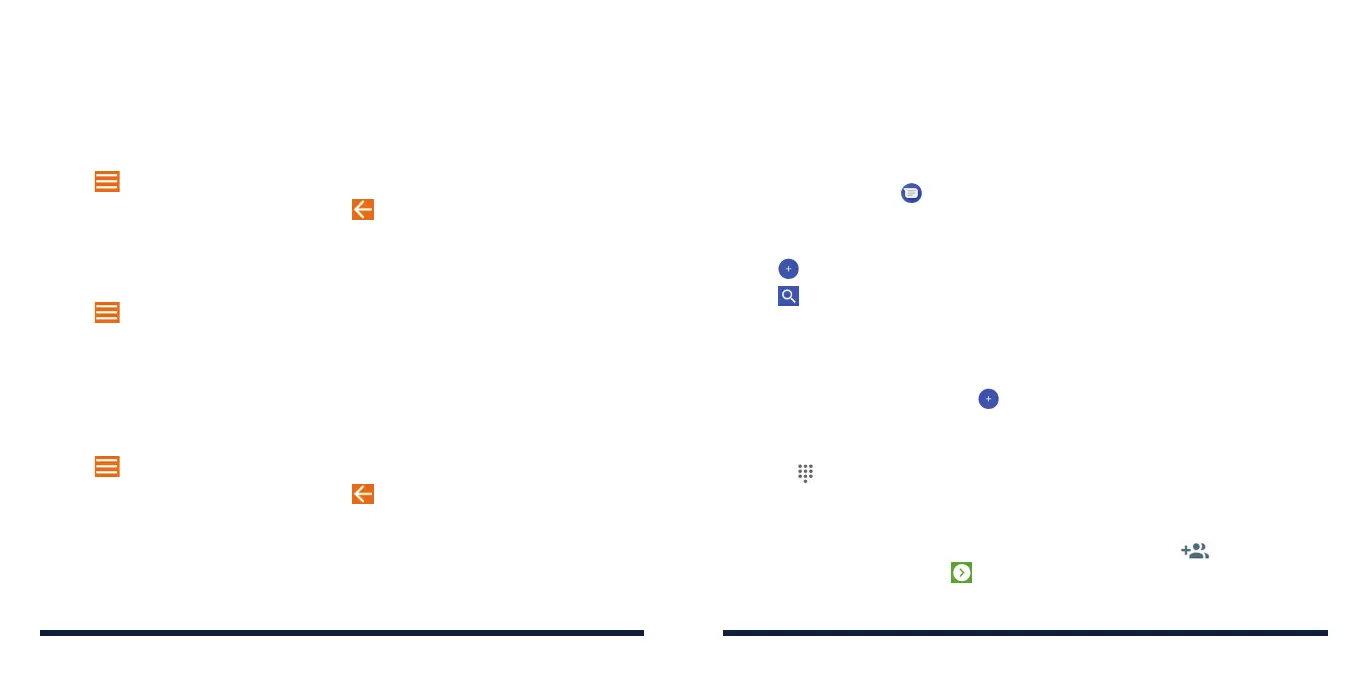82 83
EMAIL
Editing an Email Account
You can change a number of settings for an account, including how often the
phone checks for email, how you’re notified of new mails, your email signature,
and details about the servers the account uses to send and receive mails.
1. Open the Email app.
2. Tap > Settings and tap the account whose settings you want to change.
3. Make the changes you want, and tap or press the Back Key when
you’re finished.
Removing an Email Account
1. Open the Email app.
2. Tap > Settings and tap the account you want to remove.
3. Tap Remove account from this device > OK.
CHANGING GENERAL EMAIL SETTINGS
General settings apply to all email accounts you add.
1. Open the Email app.
2. Tap > Settings > General settings.
3. Make the changes you want, and tap or press the Back Key when
you’re finished.
MESSAGES
You can use Messages to exchange text messages (SMS), multimedia
messages (MMS), and chat messages.
OPENING THE MESSAGES SCREEN
Press the Home Key > .
The Messages screen opens, where you can create a new message, search
for messages, or open an ongoing message thread.
• Tap to write a new text or multimedia message.
• Tap to search for a message using keywords.
• Tapanexistingmessagethreadtoopentheconversation.
SENDING A MESSAGE
1. On the Messages screen, tap .
2. Add recipients in one of the following ways:
• Manuallyentertherecipient’snumberorcontactname.(Youcan
tap to enter numbers with a keypad.) If the phone presents a few
suggestions, tap the one you want to add.
• Selectarecipientfromyourcontactlist.
• Toaddmorerecipientsforagroupconversation,tap to add more
recipients and then tap .
3. Tap the text box and enter the message text.
