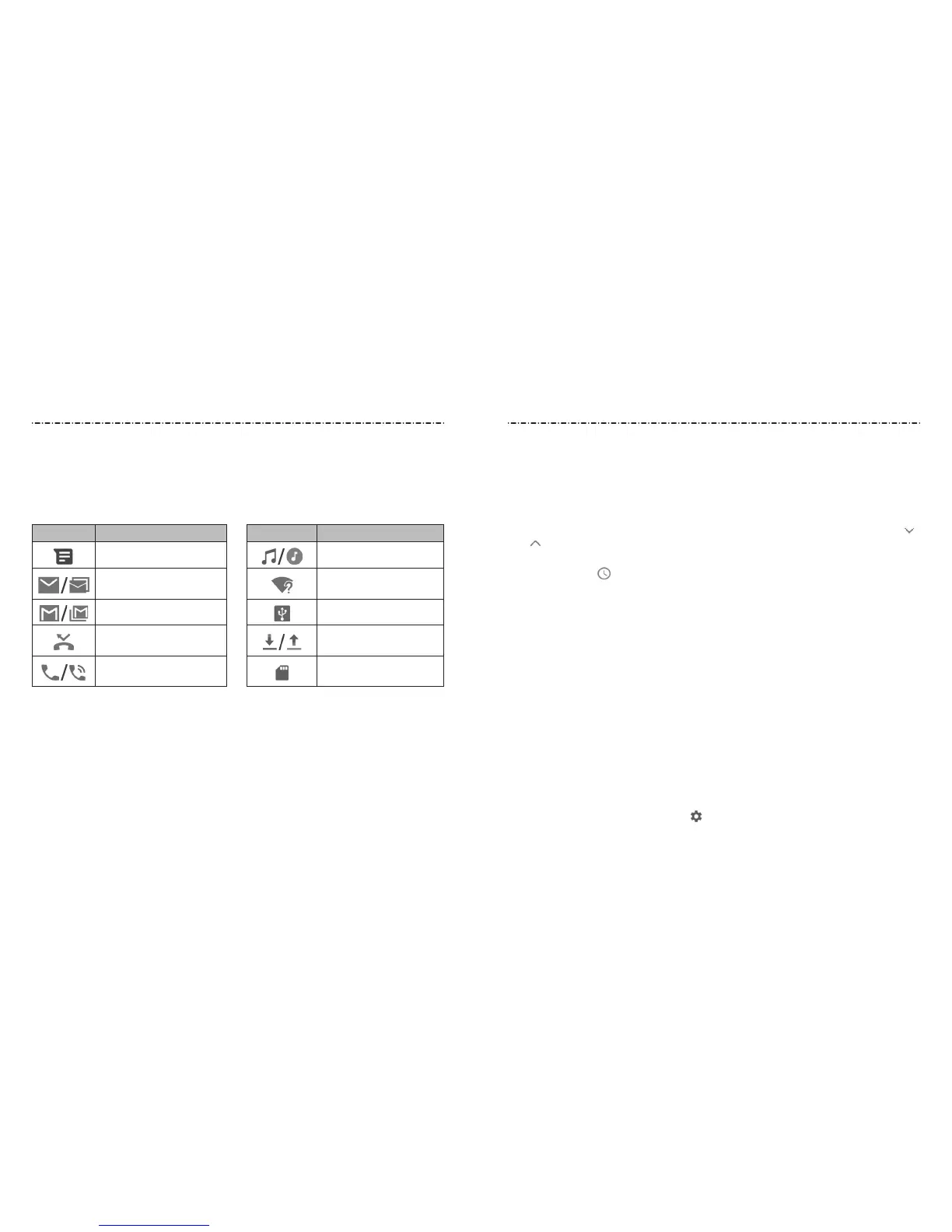24 25
Knowing the Basics Knowing the Basics
Managing Notications
Notication Icons
The Status Bar at the top of the home screen provides notication icons on the left side.
Below are some of the icons you may see.
Indicators and Icons
Indicator What it means Indicator What it means
New SMS / MMS
Song playing
New email message(s)
New Wi-Fi network
detected
New Gmail message(s) USB tethering on
Missed call
Downloading / sending
data
Call in progress / Call on
hold
microSDXC card
mounted
Opening/Closing the Notication Panel
Notications report the arrival of new messages, calendar events, and alarms, as well as
ongoing events. You can open the Notication Panel to view the details of notications.
• To open the Notication Panel, swipe your nger down on the home screen or from
the top of the screen.
• To close the Notication Panel, swipe your nger up on the screen or press the Back Key.
Responding to or Removing a Notication
In the Notication Panel, you can respond to a notication or remove the notications.
The Notication Panel also supports expandable notications that let you perform
additional actions right from the notication itself.
• To respond to a notication, tap it.
• Slide down with one nger to expand certain notications. You can also swipe two
ngers vertically or pinch-zoom to expand or collapse certain notications, or tap
/ to expand or collapse certain notications and bundled notications.
• To remove a notication, swipe it left or right. If you want to handle it later, swipe
slightly and tap to set the snooze time.
• To remove all nonpersistent notications, tap CLEAR ALL at the end of the list of
notications. (Some notications are persistent and cannot be removed until you
tap them.)
• To manage notications, press and hold a notication and tap MORE SETTINGS. You
can then congure the notication settings of the app that created it.
NOTE: If you turn o notications for an app, you may miss its important alerts and
updates. The notications of some apps cannot be turned o.
Using Quick Settings
The Quick Settings make it convenient to view or change the most common settings for
your phone.
Open the Notication Panel and you can nd a few Quick Settings on the top. To open
the Quick Settings Panel and nd all setting tiles, drag the Notication Panel downward,
or swipe down from the top of the screen with two ngers.
NOTES:
• Swipe left on the Quick Settings Panel to view more tiles.
• Below the Quick Settings Panel, tap to open the full Settings menu.
