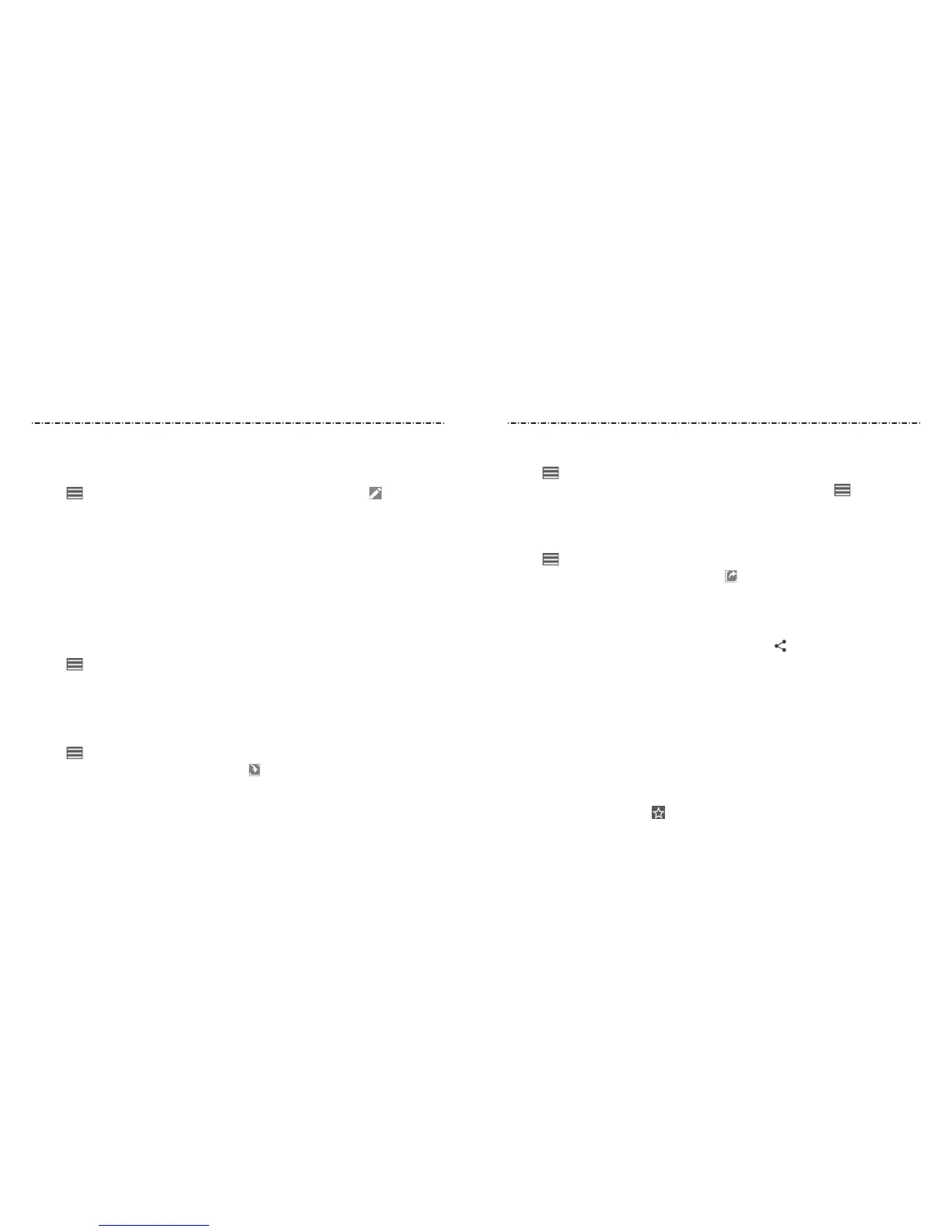62 63
Contacts Contacts
Setting Up Your Own Prole
You can create your own name card in your phone.
1. Swipe up on the home screen and tap Contacts.
2. Tap > Settings > My info. If a prole has already been set up, tap .
3. Edit your prole information. Tap More elds to add more information, if desired.
4. Tap SAVE to save.
Importing, Exporting, and Sharing Contacts
You can import/export contacts from/to the nano-SIM card, phone storage, or
microSDXC card. This is especially useful when you need to transfer contacts between
dierent devices. You can also quickly share contacts using Messages, Email, Bluetooth,
Google Drive, or Gmail.
Importing Contacts From the Phone Storage or microSDXC Card
1. Swipe up on the home screen and tap Contacts.
2. Tap > Settings > Import > .vcf le.
3. If prompted, choose the account you want to import your contacts to.
4. Tap the vCard le you want to import.
Importing Contacts From the nano-SIM Card
1. Swipe up on the home screen and tap Contacts.
2. Tap > Settings > Import > Import SIM card.
3. Check the contacts you need, and then tap .
4. If prompted, choose the account you want to import your contacts to.
Exporting Contacts to the Phone Storage or microSDXC Card
1. Swipe up on the home screen and tap Contacts.
2. Tap > Settings > Export > Export to .vcf le.
3. Edit the name of the vCard le at the bottom of the screen and tap to change the
directory in which the le will be saved. Tap SAVE to create the le.
Exporting Contacts to the nano-SIM Card
1. Swipe up on the home screen and tap Contacts.
2. Tap > Settings > Export > Export to SIM card.
3. Check the contacts you need, and then tap .
Sharing Contacts
1. Swipe up on the home screen and tap Contacts.
2. Touch and hold the rst contact you want to share to select it.
3. Check other contacts you want to share, and then tap .
4. Choose how to share the contacts. Options depend on the applications and
services installed.
NOTE: You can also share your contacts by choosing Share all contacts in the Export
contacts menu.
Working With Favorite Contacts
You can add the contacts you use frequently to favorites so that you can nd them
quickly at the top of the contact list.
Adding a Contact to Favorites
1. Swipe up on the home screen and tap Contacts.
2. Tap a contact, and then tap at the top of the screen.
