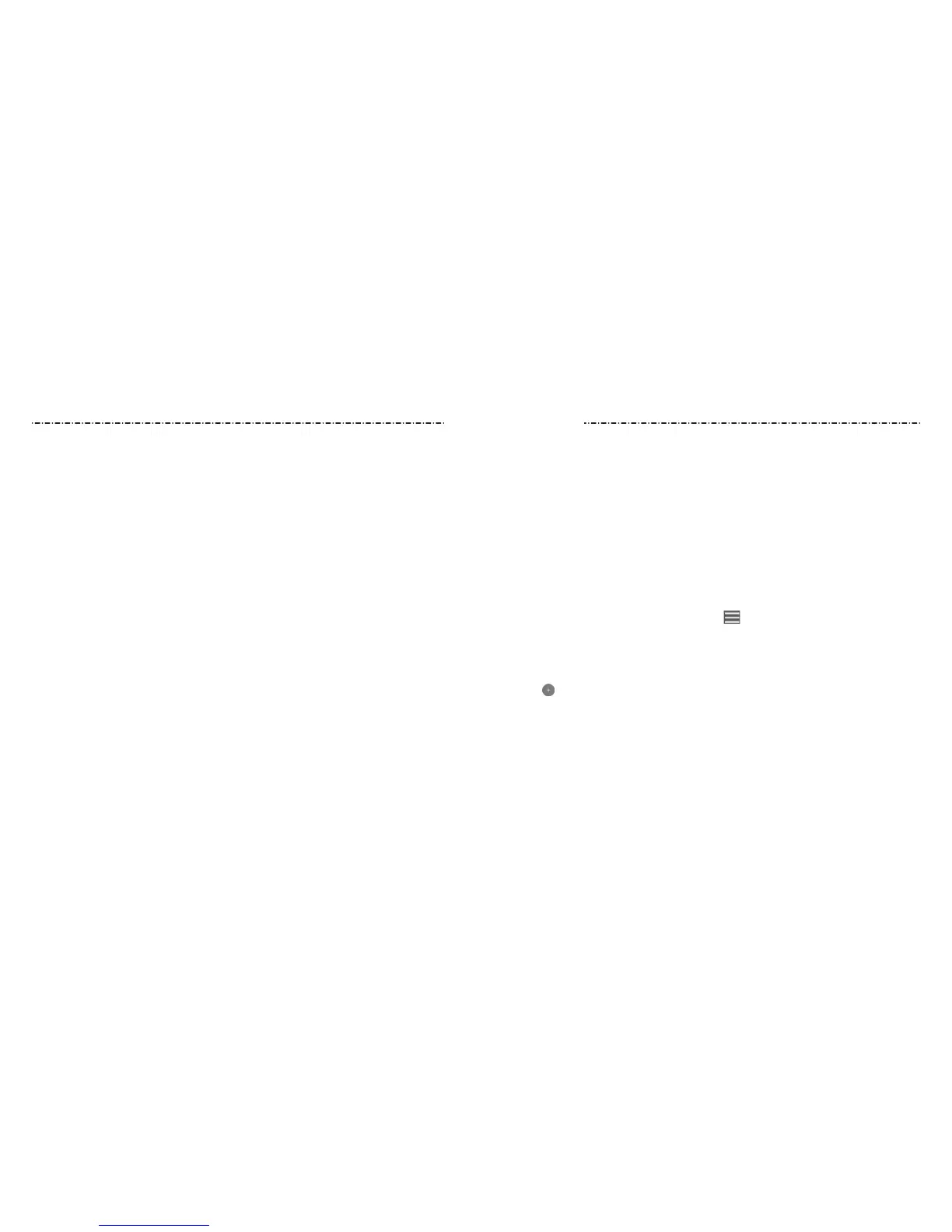60 61
Setting Wi-Fi Calling
When this feature is turned on and you are connected to a Wi-Fi network with Internet
access, you can make and receive phone calls via Wi-Fi or your operator’s mobile
network, depending on your connection preferences and which signal is stronger.
Before turning on this feature, please check with your operator to make sure this service
is available.
1. Swipe up on the home screen and tap Settings > Network & Internet > Wi-Fi calling.
2. Tap an option to congure it.
• On/O: Tap to turn on or o the Wi-Fi calling feature.
• Preferred network: Select Wi-Fi or cellular networks as the preferred network for
calls, or forbid calls on cellular networks.
• Wi-Fi Calling Notication: Choose whether to show the Wi-Fi calling notication
in the Status Bar when your phone is ready for Wi-Fi calling.
• Help: See tutorial and Q&A for using Wi-Fi calling.
Contacts
You can add contacts on your phone and synchronize them with the contacts in your
Google account or other accounts that support contact syncing.
To see your contacts, swipe up on the home screen and tap Contacts.
Checking Contact Details
1. Swipe up on the home screen and tap Contacts.
2. Scroll through the list to view all your contacts.
3. Tap a contact to view its details.
NOTES:
• If you have a lot of contacts stored, you’ll see a slider on the right side of the screen.
To go directly to a letter, press and hold the slider and drag it to a letter.
• To lter displayed contacts by account, tap above the contact list and tap an
account in the Accounts section.
Adding a New Contact
1. Swipe up on the home screen and tap Contacts.
2. Tap to add a new contact.
NOTE: If you have no contacts added yet, tap ADD CONTACT.
3. Enter the contact name, phone numbers, and email addresses. Tap More elds to enter
other information. If you have multiple account types associated with your phone,
tap the contact account eld at the top and select a contact type. If a sync account is
selected, the contacts will be synced automatically with your account online.
4. Tap SAVE to save the contact.
Phone Calls
