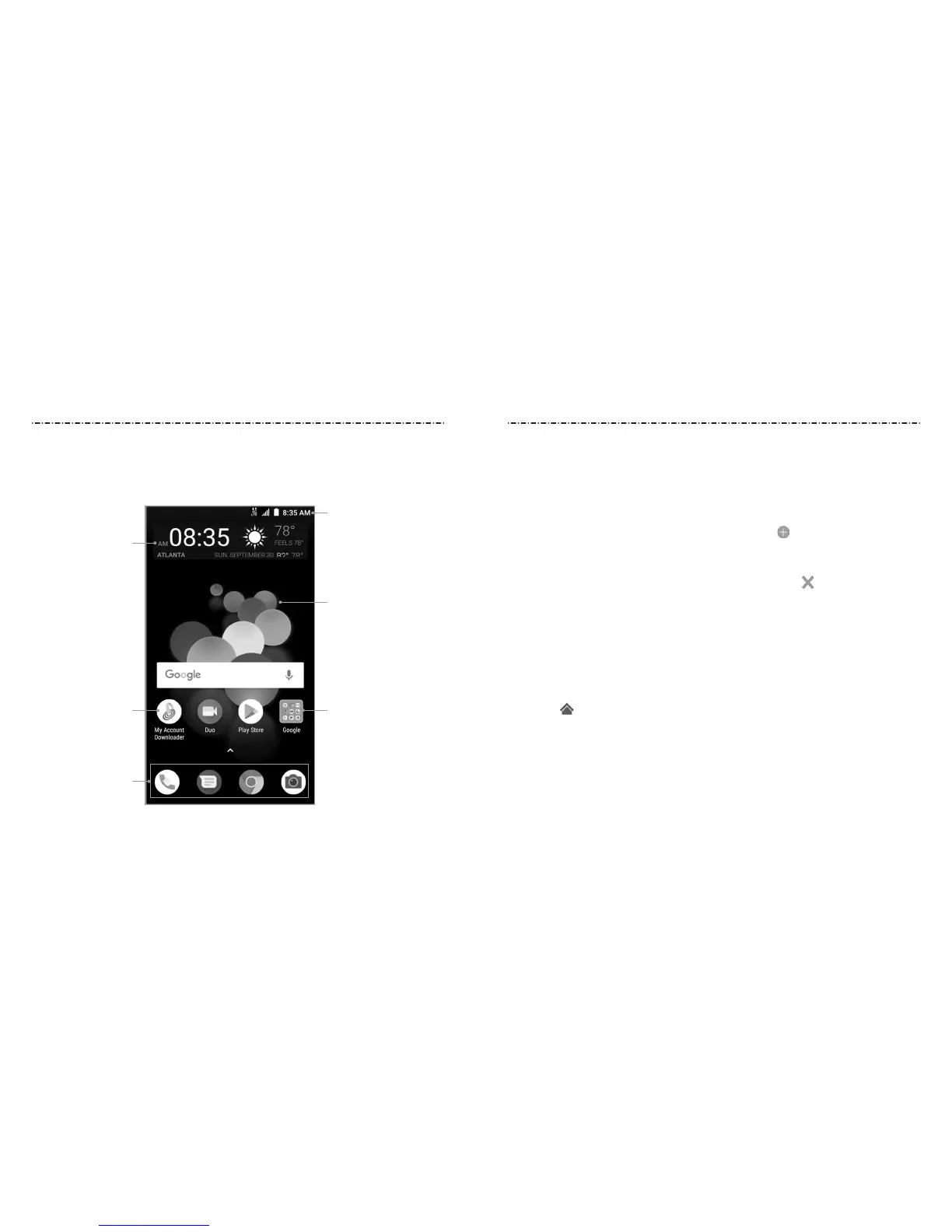12 13
Getting to Know the Home Screen
The home screen is the starting point for your phone’s applications, functions, and
menus. You can customize your home screen by adding application icons, shortcuts,
folders, widgets, and more.
Primary Shortcuts
Shortcut
Widget
Folder
Wallpaper
Status & Notications
Extended Home Screen Panels
Your home screen is extendable, providing more space for shortcuts, widgets, and more.
Simply swipe left or right on the home screen to see the extended panels. You can add or
remove home screen panels, or adjust their order.
To add a new home screen panel:
1. Press and hold an empty area of the home screen.
2. Slide the home screen thumbnails left or right and tap .
To delete a home screen panel:
1. Press and hold an empty area of the home screen.
2. Swipe left or right to view the home screen thumbnails. Tap on the top right
corner of a thumbnail.
3. If prompted, tap OK. The items on the panel will also be removed.
NOTE: The three default home screen panels cannot be deleted.
To move a home screen panel:
1. Press and hold an empty area of the home screen.
2. Swipe left or right to view the home screen thumbnails. Press and hold a thumbnail
and drag it left or right to the place you need.
NOTE: Tap above a home screen thumbnail to set it as the main home screen.
Getting Started Getting Started
