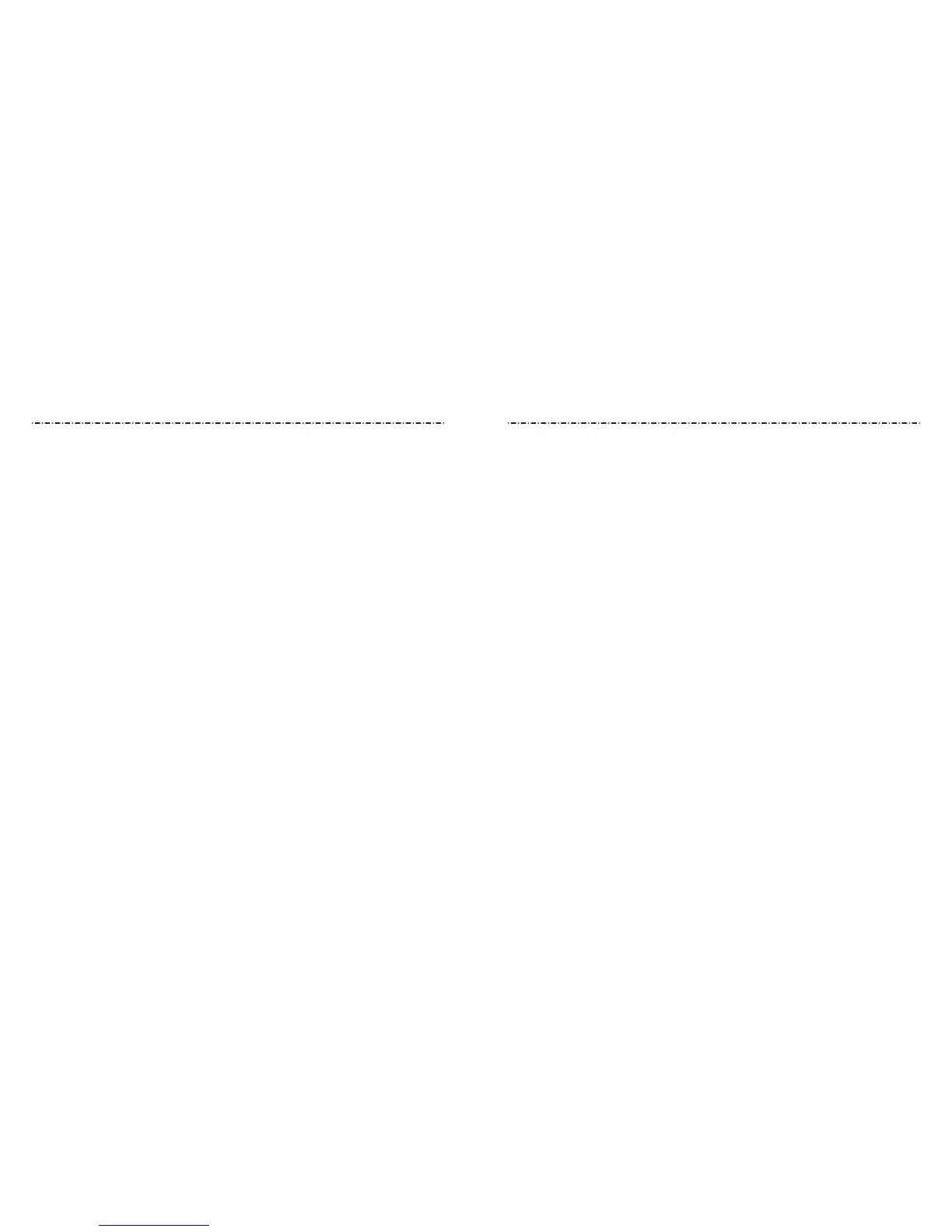102 103
App Permissions
Open Settings > Apps & notications > App permissions to check what apps have
been allowed to access certain permissions. You can also change the app permissions.
WARNING! Changing the app permissions may result in the app not working correctly or
as originally intended.
Default Apps
Open Settings > Apps & notications > Advanced > Default apps to set the
following options.
• Assist & voice input: Select the default app for voice assistant and input, and set the
app’s related options.
• Browser app/Home app/Phone app/SMS app: Select the default app for web
browsing, the launcher, phone calling, and messaging.
• Opening links: Set Instant apps options, or tap an installed app to check its supported
links and set whether to open the links in the app, and clear the app’s defaults.
Emergency Alerts
Open Settings > Apps & notications > Advanced > Emergency alerts to congure
the emergency broadcast notications.
Special App Access
Open Settings > Apps & notications > Advanced > Special app access to set special
access options of apps.
Features
The following features are available.
• Navigation keys: Swap the positions of the Back Key and the Recent Apps Key.
• Scheduled power On/O: Set the day and time when the phone automatically powers
on or o. You can also tap the switches on the right to turn the features on or o.
NOTE: The use of phone cover/case may stop certain functions from working.
Battery
View the battery level, check what has been using the battery, and optimize battery use.
• Tap BATTERY USAGE > APP/HARDWARE and tap an app or service to adjust its settings
to save battery life. For example, tap Screen > DISPLAY to change display settings.
• Tap Power-saver or Ultra Power-saver. You can turn either feature on or o. For
Power-saver, you can congure it to turn on automatically or manage Power-saver
settings in order to reduce battery use and improve battery life.
• Tap App Power-saver manager to optimize each app to improve battery life or
control policies or restrictions.
Display
Congure the following options.
• Brightness level: Set the brightness of the display.
• Night Light: Enable Night Light to tint the screen amber for eye care, or set a
schedule when Night Light will be turned on.
• Adaptive brightness: Automatically adjust screen brightness.
• Wallpaper: Select a background image or animation for the home screen or lock screen.
• Sleep: Set the length of time of inactivity before the screen turns o automatically.
• Auto-rotate screen: Select whether the screen display should rotate when the
phone is rotated.
• Font size: Set the font size of the text on the screen.
• Display size: Adjust the display size of fonts, icons, and images.
SettingsSettings
