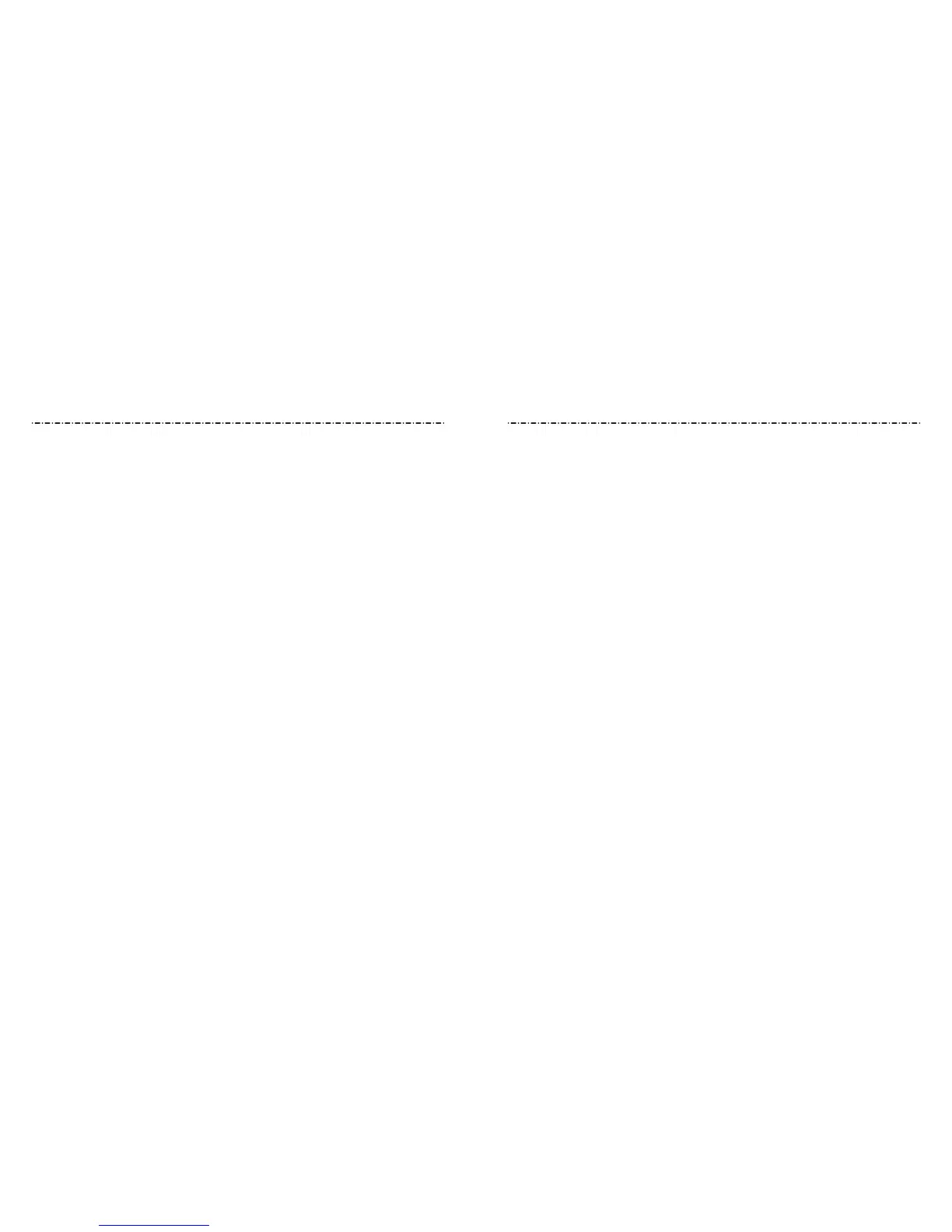100 101
SettingsSettings
Airplane Mode
Turn airplane mode on or o. All the phone’s radios that transmit voice or data are turned
o when airplane mode is on.
Call Settings
Congure call options (see Phone Calls – Adjusting Your Call Settings).
Connected Devices
Bluetooth
Turn Bluetooth on or o and congure your Bluetooth connections (see Connecting to
Networks and Devices – Connecting to Bluetooth Devices).
Printing
Congure Google Cloud Print™ service or other printer plug-ins installed from the
Google Play Store or your printer manufacturer.
USB
Select the USB connection mode between your phone and PC (see Connecting to
Networks and Devices – Connecting to Your Computer via USB).
Apps & Notications
App Info
Open Settings > Apps & notications to see recently opened apps. Tap See all
[number] apps to see all apps installed on your phone and manage them.
Tap an app to see its information. The following options may be available:
• FORCE STOP: Stop the app.
• UNINSTALL: Uninstall the app.
• DISABLE/ENABLE: Disable or enable the app.
• App notications: Customize the notication options for the app.
• Permissions: Check or change the app permissions.
• Storage: Check its storage information, clear its data or cache.
• Data usage: Check how much data has been used by the app during the time cycle
you set and restrict background data for the app.
• Battery: Check the battery use details of the app since last full charge and optimize
battery use.
• Open by default: Check the app’s supported links and set whether to open the links
in the app, and clear the app’s defaults.
• Memory: Check how much memory has been used by the app.
NOTE: Not all options are available for the apps. Some apps may have more options.
Notications
Open Settings > Apps & notications > Notications to manage app notications.
• App notications: Tap an app and customize its notications. You can block or mute
app notications, select its notication content to be displayed on the lock screen, let
its notications override your Do Not Disturb settings, etc. The notication options
vary according to the apps.
• On the lock screen: Select the notication content to be displayed on the lock screen.
• Allow notication dots: Choose to show or hide the dot on the app icons. Some
apps may show a dot when they receive notications.
• Default notication sound: Set the default notication sound.
