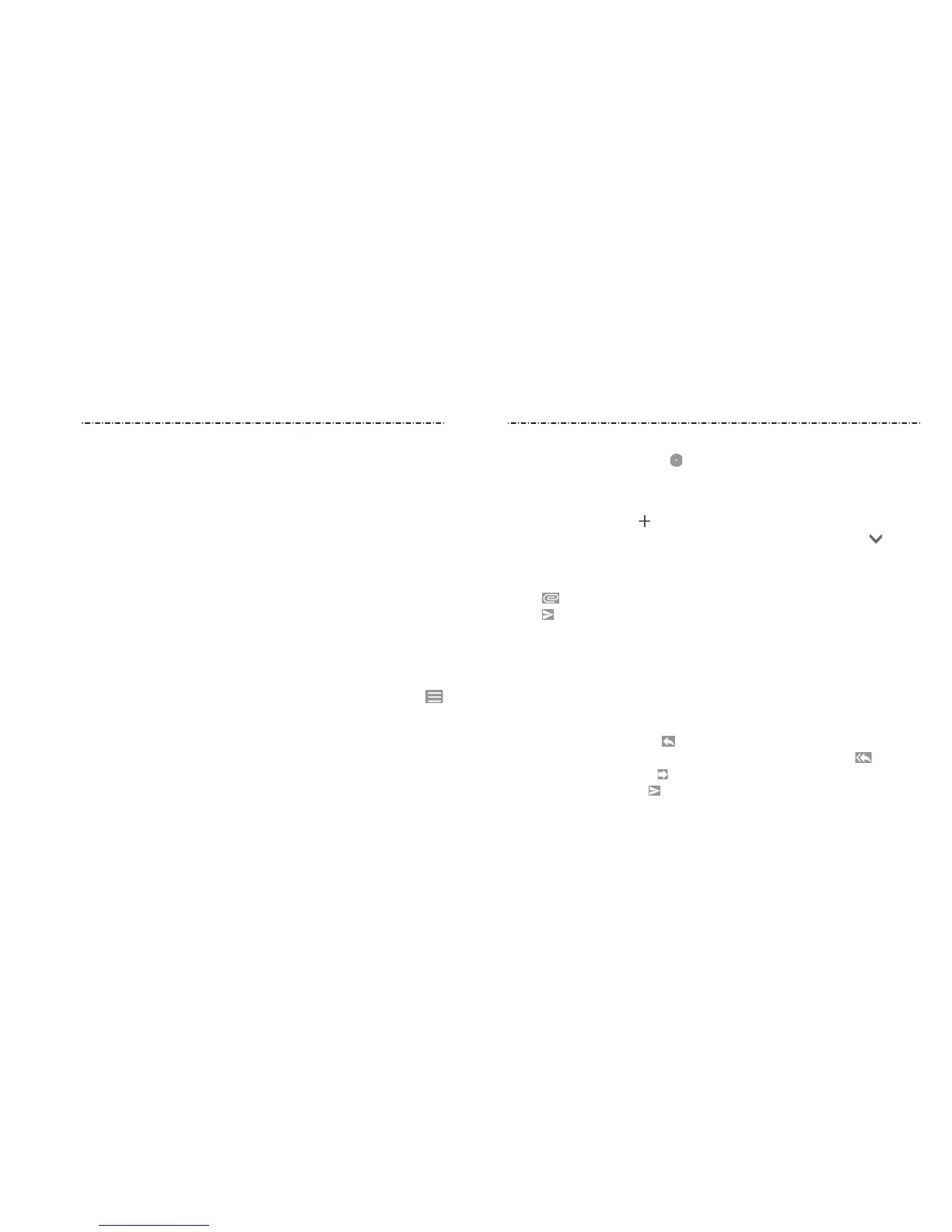70 71
Email
Email
Swipe up on the home screen and tap Email. Use it to read and send emails from
Microsoft Exchange ActiveSync, Gmail, Hotmail, Yahoo!®, and more.
Setting Up the First Email Account
1. When you open Email for the rst time, tap an email type and then enter your email
address and password.
2. Tap NEXT to let the phone retrieve the network parameters automatically.
NOTE: You can also enter these details manually by tapping MANUAL SETUP or if
automatic setup fails.
3. Follow the on-screen instructions to nish the setup.
Your phone will show the inbox of the email account and start to download email
messages.
Checking Your Emails
Your phone can automatically check for new emails at the interval you set when setting
up the account. You can also check new emails manually by dragging down on the
message list.
You can adjust how often your account downloads new emails. From your inbox, tap
> Settings > name of the account > Sync settings > Sync frequency. Tap an option to
select it.
Writing and Sending an Email
1. Open your email inbox and tap .
NOTE: If you have more than one email account added on the phone, tap the From
line to select the account you want to use for sending the message.
2. Enter a contact name or email address in the To eld. Separate each recipient with a
comma. You can also tap to select recipients from your contacts, groups, or history.
NOTE: To send a carbon copy or blind carbon copy to other recipients, tap beside
the To eld to open the Cc and Bcc elds, and enter the contact names or email
addresses.
3. Enter the email subject and compose the email text.
4. Tap to add audio les, images, videos, and other types of les as attachments.
5. Tap at the top right of the screen to send the message.
Responding to an Email
You can reply to or forward an email that you receive. You can also delete emails and
manage them in other ways.
Replying to or Forwarding an Email
1. Open the email you want to reply to or forward from the inbox.
2. Choose one of the following:
• To reply to the sender, tap .
• To reply to the sender and all recipients of the original message, tap .
• To forward the email, tap .
3. Edit your message and tap .
