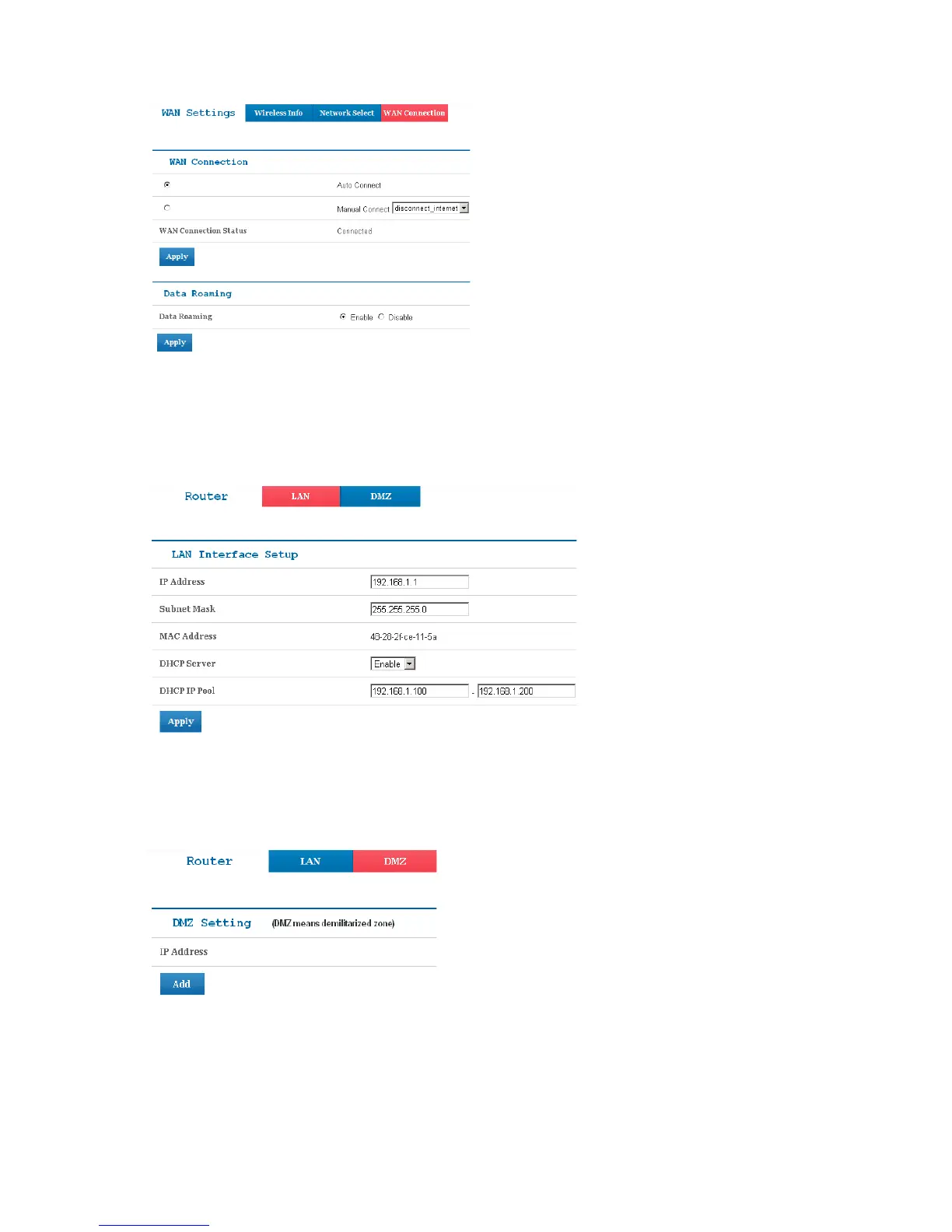11
Auto Connect: The ZTE Unite will connect to the Internet automatically when it is powered on.
Manual Connect: Connect/disconnect to the Internet connection manually.
Data Roaming: Enable or disable the WAN connection when your ZTE Unite is roaming.
Router
After logging in, select Router > LAN to access the interface below:
IP Address: IP address for LAN interface.
Subnet Mask: Subnet mask for the IP address.
MAC Address: MAC address for the LAN interface.
DHCP Server: Enable/disable DHCP server function.
DHCP IP Pool: Allocate start and end IP address for IP pool.
Select Router > DMZ to access the interface below:
DMZ means demilitarized zone, click Add to add the Wi-Fi client in DMZ, and click Apply to confirm. Click
Delete to erase the Wi-Fi client from DMZ. An external computer or device can access to the Wi-Fi client
which is in DMZ, rather than any other part of the network.
Wi-Fi Settings
After logging in, select Wi-Fi Settings > Connected Devices to display the information about the devices
connected to your ZTE Unite.
