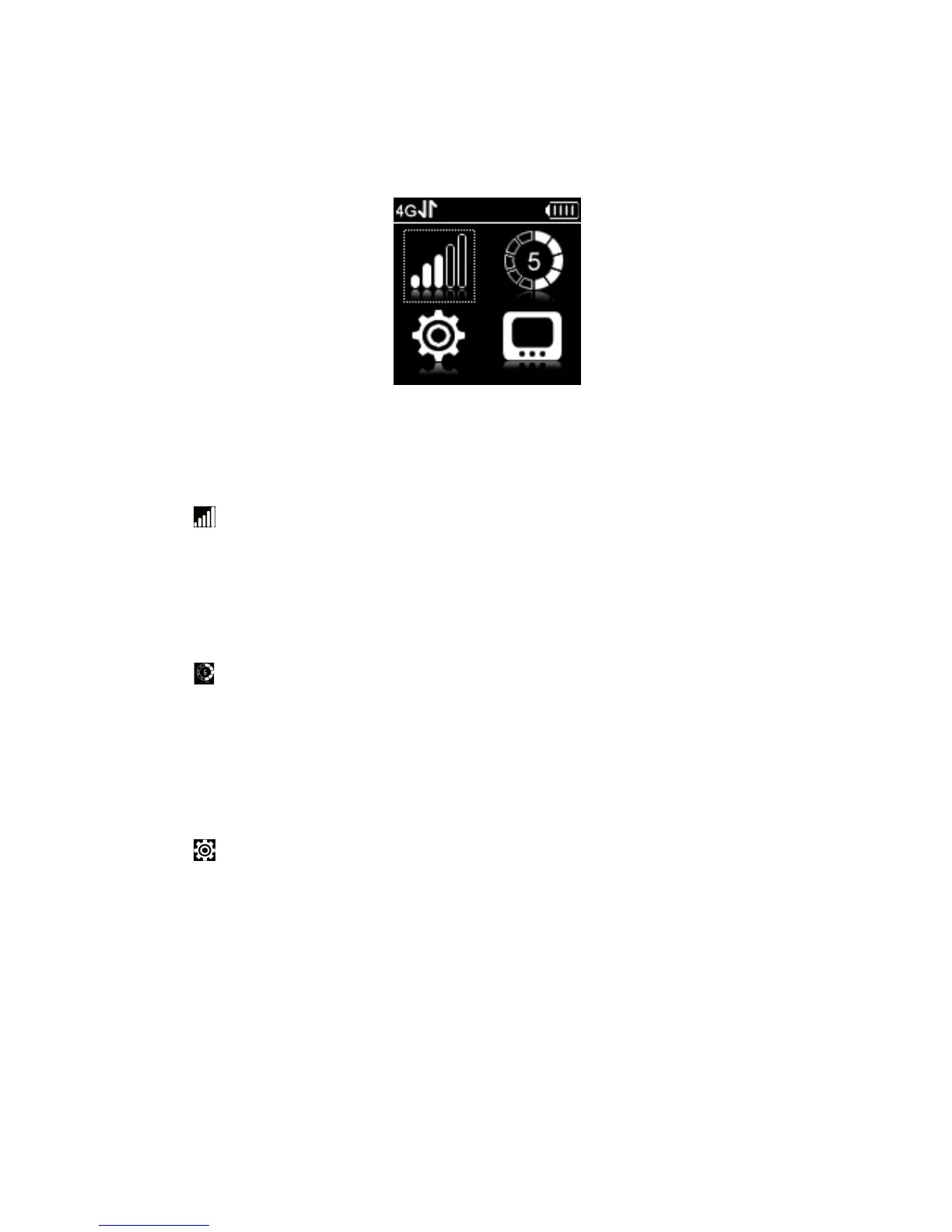18
Navigating the Device
Slide the
Power Switch
to the
ON
position to turn on the ZTE Unite. The screen lights up. After the
initialization of the ZTE Unite, the SSID and default password will display on the screen. Press the
OK
button
, the following icons will appear:
NOTE
: Devices and software are constantly evolving — the screen images and icons displayed are for
reference only and may differ from your device.
WAN Info
Select and press the
OK button
to check the WAN information. Use the
UP
and
DOWN
buttons
to
scroll to the desired menu. Press the
OK button
to view information about the following WAN settings:
Network Provider: Displays the name of your service provider.
Network type: Displays your network type.
Roam: Displays whether or not your ZTE Unite is roaming.
WAN Connection: Check your connection status.
WLAN Info
Select using the
UP
and
DOWN
buttons
and press the
OK button
to check the following information.
Use the
UP
and
DOWN
buttons
to scroll to the desired menu. Press the
OK button
to view information
settings:
SSID Information: Displays the SSID and password.
Connected Device: Displays the information about connected Wi-Fi devices.
Start WPS: Launch the Wi-Fi Protection Setup. Read the prompt on the display and refer to the
Usage Of Wi-Fi Protected Setup (WPS) chapter.
Settings
Select using the
UP
and
DOWN
buttons
and press the
OK button
to check the following information.
Use the
UP
and
DOWN
buttons
to scroll to the desired menu. Press the
OK button
to view information
settings:
Device Info:
Displays the basic information about your device:
Phone Number
,
SIM ID
,
MEID
,
SW
Version
,
PRI Version
and
RSSI
.
Data Connection:
Connect or disconnect the WAN connection.
Data Roaming:
Enable or disable the WAN connection when your ZTE Unite is roaming.
Network Select:
Choose the desired network from the following options:
4G LTE/CDMA Mode
and
CDMA Only Mode
.
Receive Text Messages:
Enable or disable your ZTE Unite to receive text messages in 4G LTE
network during power on.
Wi-Fi:
Select
Proceed
to adjusting your Wi-Fi settings or
Back
to return to the previous menu.
