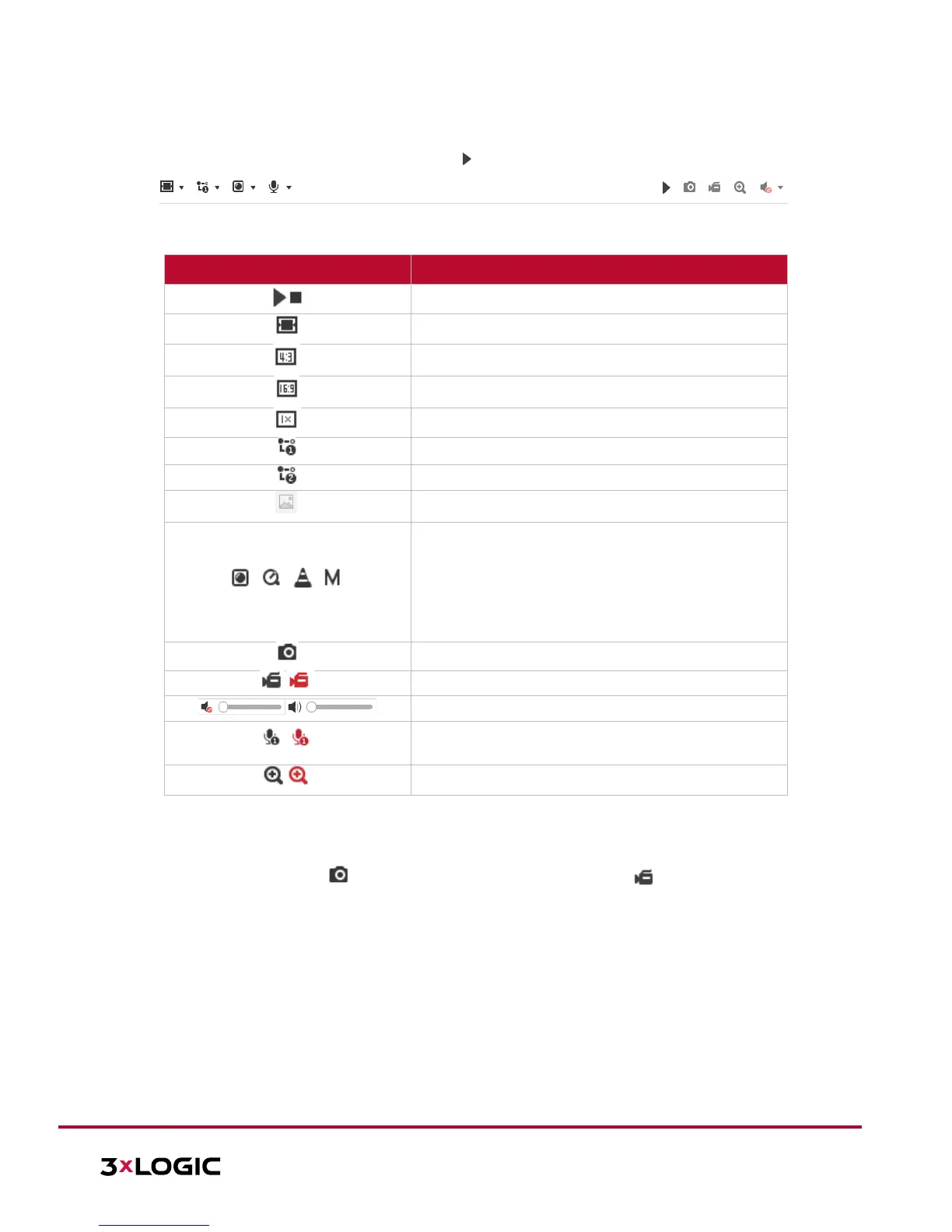VISIX S-Series Network Camera | USER MANUAL v6.0
10385 Westmoor Drive, Suite 210, Westminster, CO 80021 | www.3xlogic.com | (877) 3XLOGIC
Preset Setting/Calling: Set and call the preset for the camera (if supports PTZ preset functionality is
supported or an external pan/tilt unit has been installed).Starting Live View
In the live view window as shown in Figure 7-1, click on the toolbar to start the live view of the camera.
Figure 4-3 Live View Toolbar
Icon Description
Start/Stop live view.
Self-adaptive window size.
Aspect Ratio: 4:3.
Aspect Ratio: 16:9.
Default aspect ratio.
Live view third stream.
Third-party plugins: Click to choose an active third-
party plug-in. For IE (internet explorer) users,
WebComponents and QuickTime are available. For Non-
IE users, WebComponents, QuickTime, VLC or MJPEG
are selectable if they are supported by the web
browser.
Manually take a stillshot.
Manually start/stop recording.
Audio on and adjust volume /Mute.
Engage two-way audio (multiple channels available on
Turn on/off digital zooming function.
Table 5-1 Live View Toolbar - Descriptions
4.3 Recording and Capturing Pictures Manually
In the live view interface, click on the toolbar to capture live stillshots or click to manually trigger
recording. Destination paths for captured pictures and clips can be set on the Configuration > Local
Configuration page.
NOTE: The captured image will be saved as JPEG file or BMP file to the defined destination path.
4.4 Operating PTZ Control
In the live view interface, you can use the PTZ control buttons to issue pan/tilt/zoom commands to applicable
cameras.
Before you start:
To utilize PTZ control, the camera connected to the network must support the PTZ function or a pan/tilt unit
has been installed to the camera. Please properly set the PTZ parameters on the RS-485 settings page. Refer to
Section 6.4.1 System Settings - Configuring RS-485 for more information.
