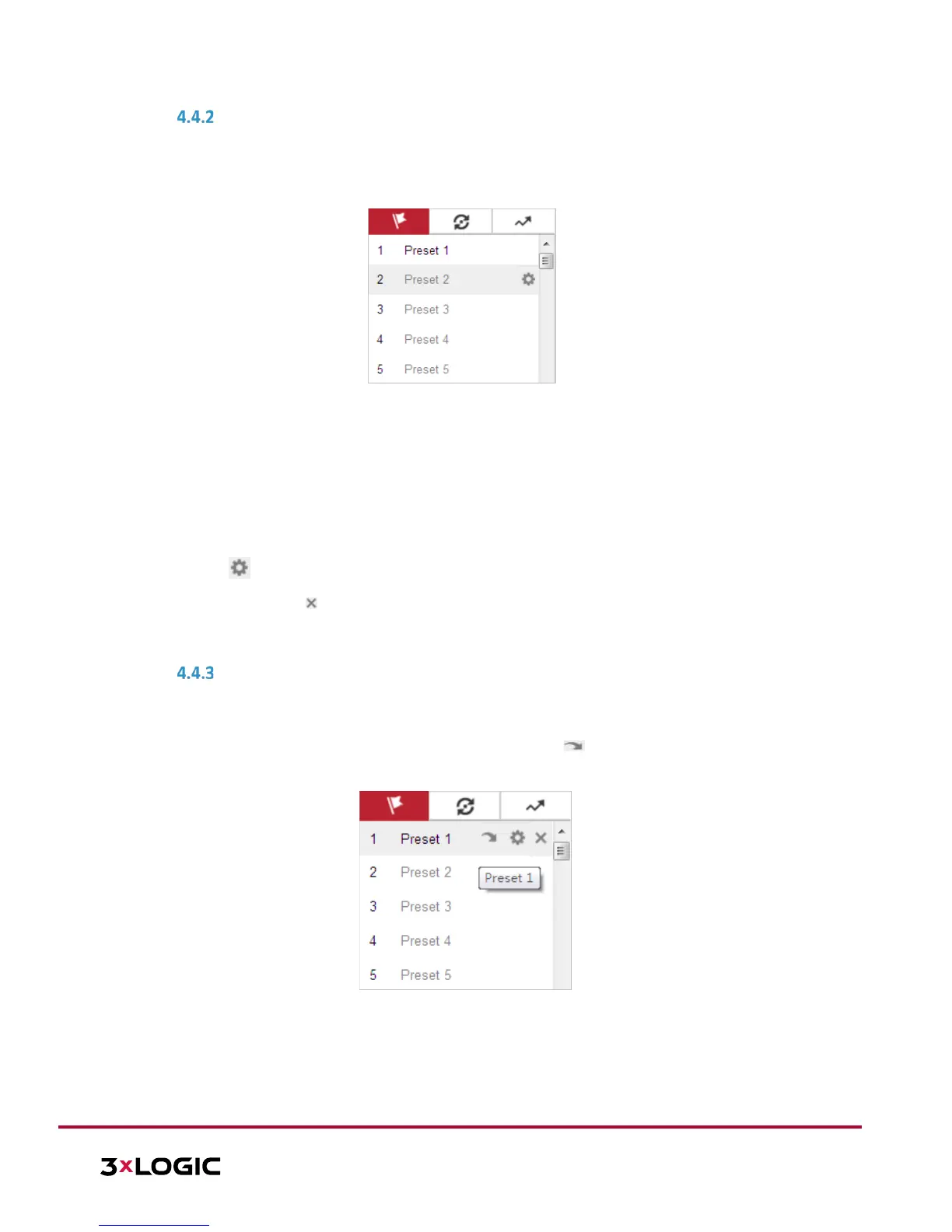SETTING A PRESET
Steps:
8). In the PTZ control panel, select a preset number from the preset list.
Figure 4-5 Setting a Preset
9). Use the PTZ control buttons to aim the camera toward the desired position.
Pan the camera to the right or left.
Tilt the camera up or down.
Zoom in or out.
Refocus the lens.
10). Click to save the current camera position to the selected preset.
11). The user can click to delete the preset.
NOTE: The user can configure up to 128 presets.
CALLING A PRESET
This feature enables the camera to point to a specified preset scene manually or when an event takes place.
A user can call a preset at any time to shift position to the desired preset coordinates.
In the PTZ control panel, select a defined preset from the list and click to call the preset. Alternatively,
select the Presets interface, and call the preset by manually typing the preset No.
Figure 4-6 Calling a Preset
The following presets are predefined with special commands. These presets can be called but are not
customizable. For instance, preset 99 is “Start auto scan”. If you call the preset 99, the camera
initiates the auto scan function.
Pattern function varies depending on different camera models.
