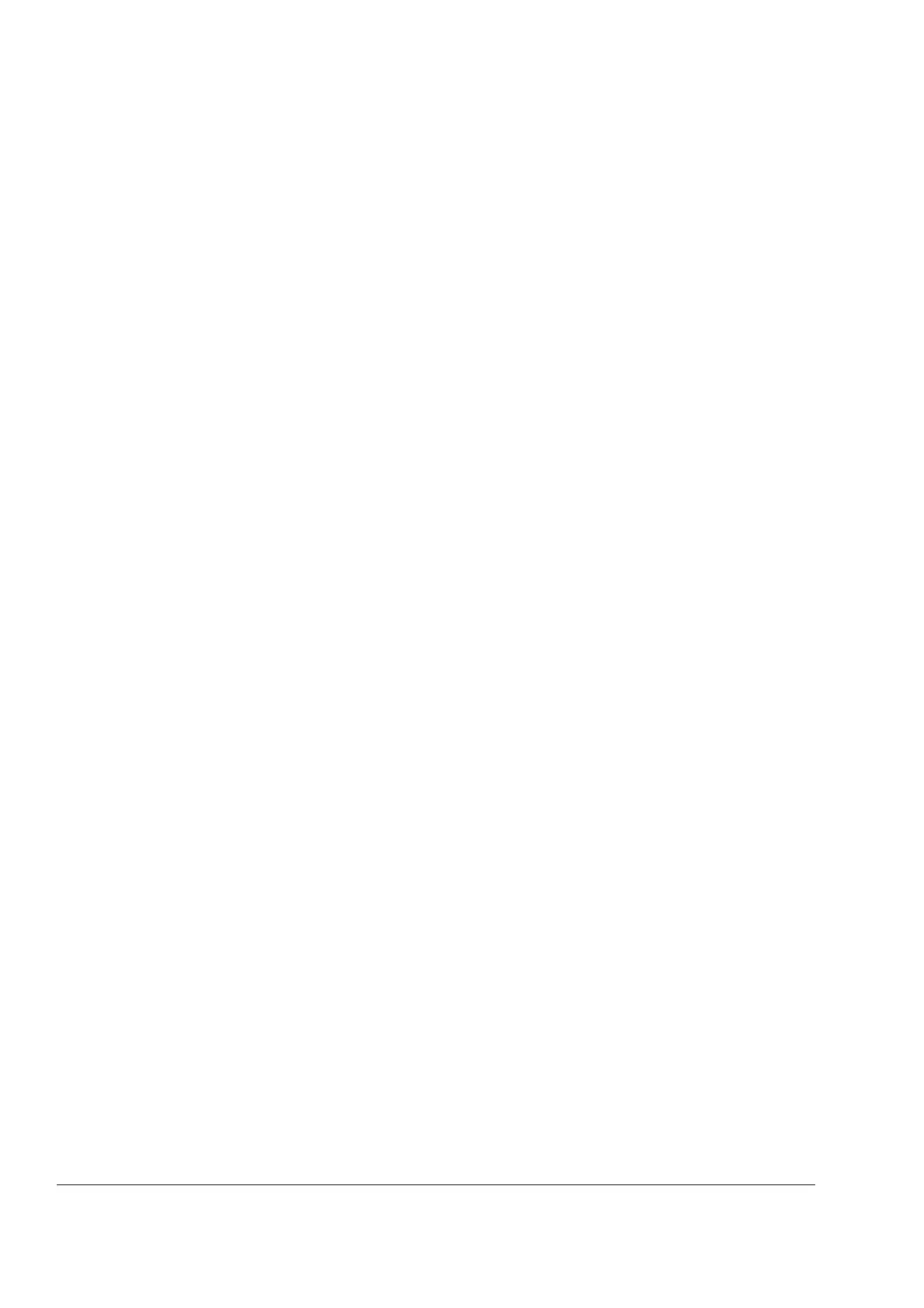Chapter 5 – Diagnostics
5-4 AC 80 User’s Manual
Checking the System
Status Using FCB
Detailed AC 80 system status information is shown by FCB’s Option,
System and Attribute reports. Essential revision identification data is
returned by the Option report (not the System report).
The Attribute report is the only way of finding out which bus number
was specified for the station as its application was created with
AdvaBuild. FCB can be used for connecting to the AC 80 through the
Ch1 connector by specifying Bus=0, Station=0, which makes it possible
to use the Attribute report. An empty line is returned by the report if the
current station address and AF 100 bus number are in conflict with
those saved in FLASH PROM.
The only way to correct the old bus number attribute in the AC 80 is to
clear the application in the FLASH PROM and then to restart. After this,
the Attribute report will show the bus number (BusNo) as 0, and StnNo
as set with the address selection switches. No switches exist for
BusNo, but as soon as FCB is connected to the AC 80 and Station
number != 0 specified, the BusNo attribute is adopted by the AC 80,
and returned thereafter by the Attribute report.
By the (Target | Diagnostics) command a dedicated “Diagnostics
window” can be started. Here the following commands can be given:
• (Target | Report Errors) shows the same error report window as
Status Report – Report Errors from main FCB window.
• (Target | List Modules) shows a list of connected S800 I/O
modules.
• (Target | Diagnose Module) shows detailed information on the
channels and common properties of the selected S800 module.
For further information on using FCB for diagnosing the PM825
(processor module of the AC 80) and connected S800 I/O modules,
see FCB documentation, FCB on-line help, and the
S800 I/O User’s
Guide.
PC Element Error
Terminals and Codes
Many programming errors as well as physical hardware faults and
disturbances can be detected and corrected because most PC
elements and some DB elements have error pins. Typically there is a
Boolean ERR pin (which is “1” if the actual data elements are obsolete
or invalid at the moment), and a numeric ERRC pin (which shows an
error code, the interpretation of which is described in the
AC 80 PC
Elements Reference Manual.
Typically the ERR pin is cleared as soon as the element operates
normally again, but the ERRC pin is cleared just when the user or
application asserts the RESET input pin of the PC element. Some
elements are sensitive to the rising edge of the reset signal, some to
the status of same. An exception are the PC elements without a
RESET input, whose error code is cleared as soon as the cause of the
error disappears. There are even elements that are outside of the
above-mentioned types, e.g. AF 100 PC elements that sustain their
ERRC values until a rising edge of the signal on the ACT pin.