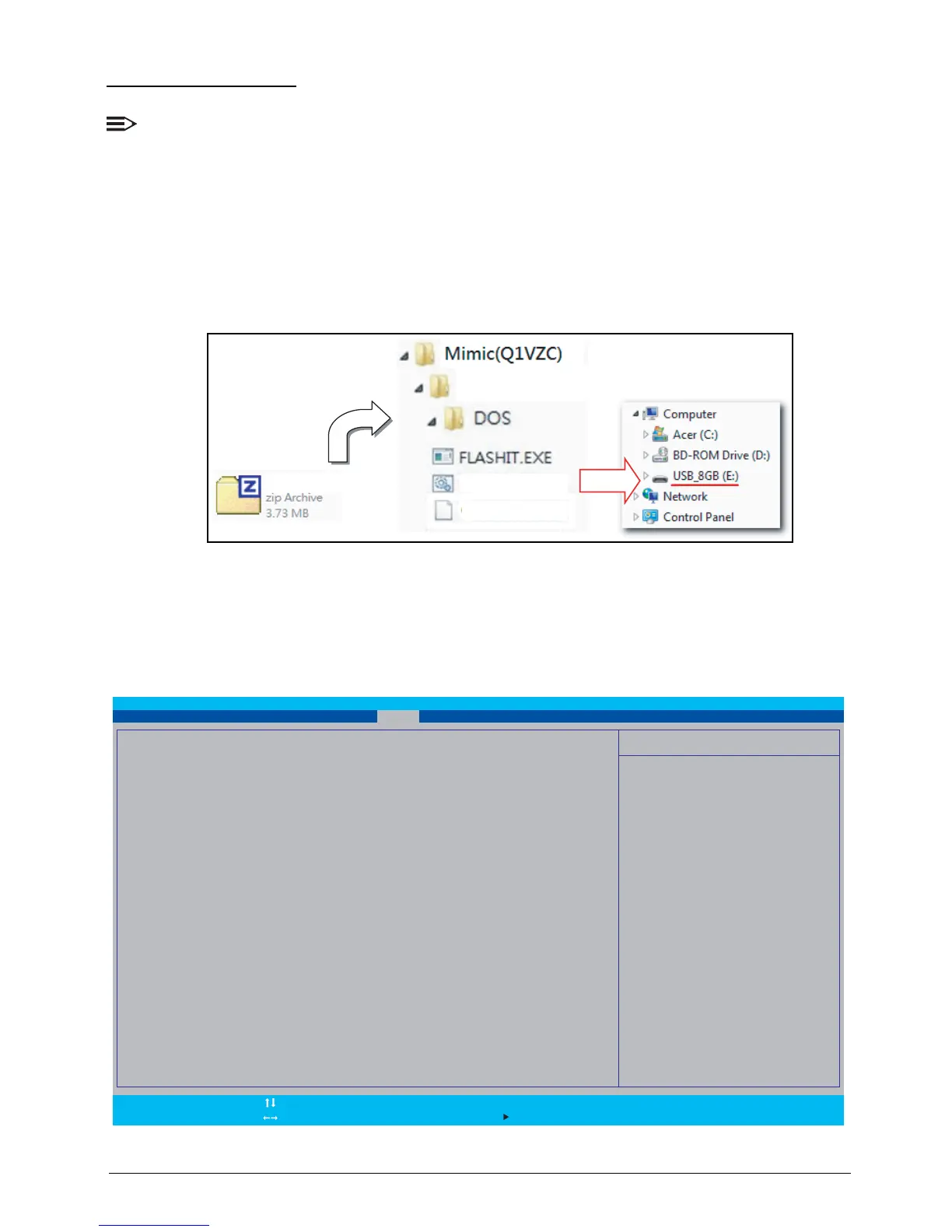2-13 System Utilities
DOS Flash Utility
NOTE:
Plug the AC power adaptor to a power source before performing the DOS Flash Utility.
Perform the following to use the DOS Flash Utility:
1. In Windows OS, unzip the compressed BIOS ROM package (e.g. in this case,
“Q1VZC102.zip”).
2. Copy the folder “Q1VZC102” to the root directory of the DOS-bootable USB flash disk.
Figure 2:12. Copy Folder to USB Disk
3. Reboot the system and press F2 during boot to enter the BIOS Setup Utility.
4. Select Boot menu to modify the boot priority order.
5. Move the USB HDD to position 1 (refer to Boot on page 2-10).
Figure 2:13. Changing the BIOS Boot Priority Order
F9 Setup Defaults
F10 Save and Exit
F1
Esc
Help
Exit
Select Item
Select Menu
Enter
F5/F6
Select Sub-Menu
Change Values
InsydeH20 Setup Utility Rev. 3.7
MainInformation Security ExitBoot
Item Specific Help
Use <ʅ> or <ʆ> to select a device, then
press <F5> to move it down the list, or
<F6> to move it up the list. Press <Esc>
to escape the menu
Boot priority order:
1. HDD0 : Hitachi HTS543232A7A3B4
2. ATAPI CDROM :
3. USB FDD :
4. Network Boot : BRCM MBA Slot 0400 v15.0.11
5. USB HDD :
6. USB CDROM :