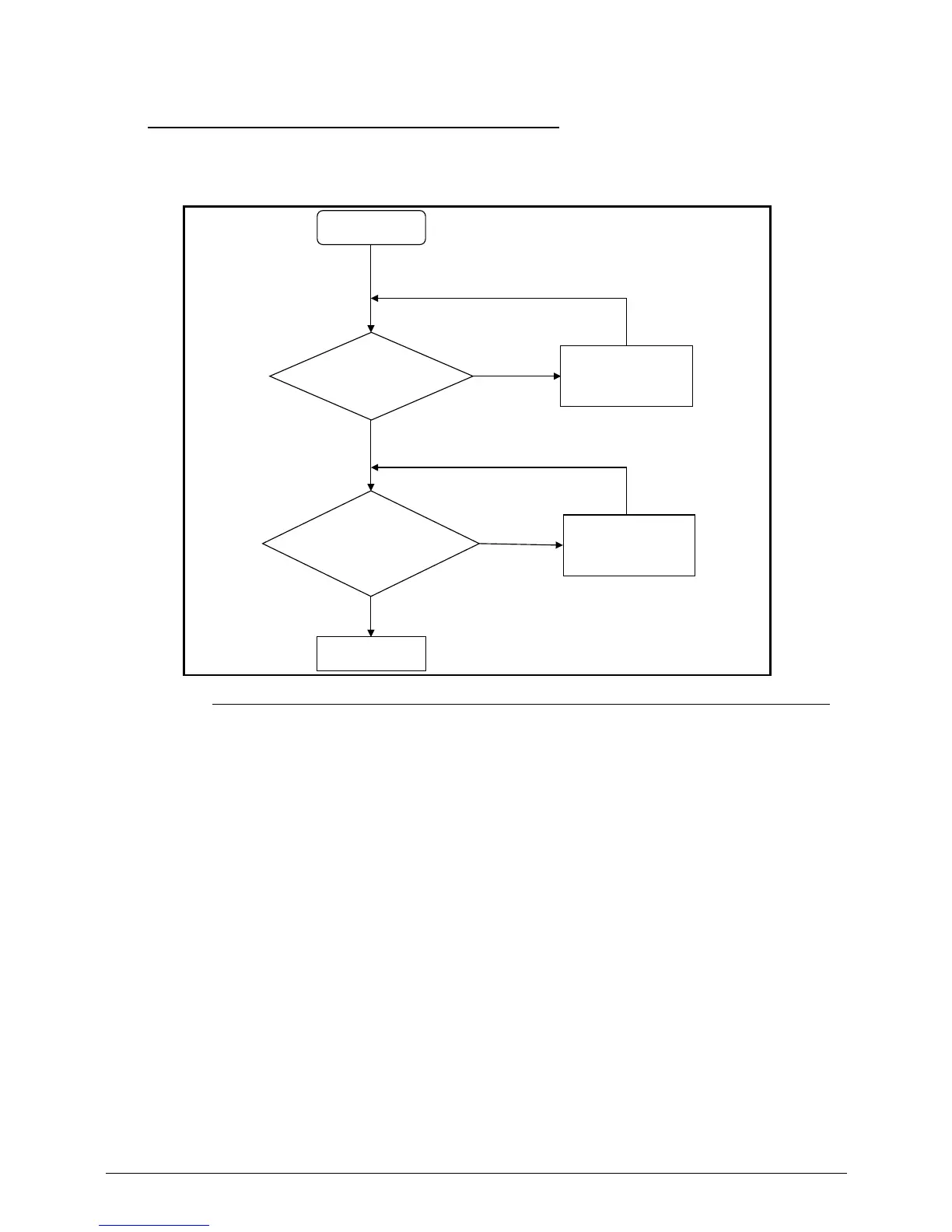4-4 Troubleshooting
Power On Issues 0
If the system fails to power on, perform the following:
Figure 4-1. Power On Issue
Computer Shuts Down Intermittently 0
If the system powers off at intervals, perform the following.
1. Makes sure the power cable is properly connected to the computer and the electrical
outlet.
2. Remove all extension cables between the computer and the outlet.
3. Remove all surge protectors between the computer and the electrical outlet. Plug the
computer directly into a known servicable electrical outlet.
4. Disconnect the power and open the casing to check the Thermal Unit (Refer to Thermal
Unit Failure) and fan airways are free of obstructions.
5. Remove all external and non-essential hardware connected to the computer that are not
necessary to boot the computer to the failure point.
6. Remove any recently installed software.
7. If the Issue is still not resolved, refer to Online Support Information.
Start
Check
AC/Batt only
power on
Swap AC/Battery
NG
Check
Power/B
Whether OK
OK
Swap Power
SW/B
NG
Swap M/B
OK
OK