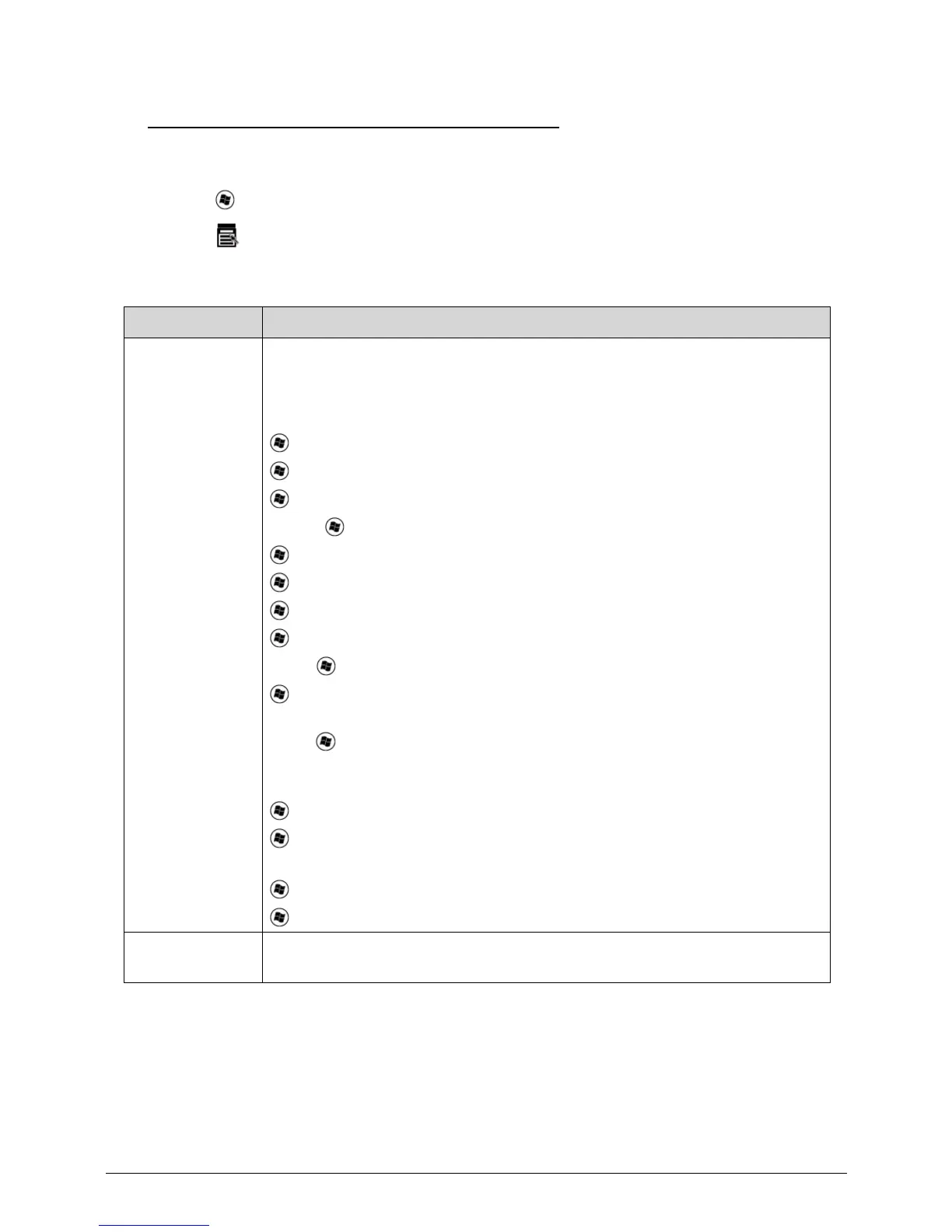1-22 Hardware Specifications and Configurations
Windows Keys 0
The keyboard has two keys that perform Windows-specific functions.
Windows Logo key
Application key
Table 1-9. Windows Keys
Key Description
Windows Logo
key
Pressed alone, this key has the same effect as clicking on the Windows Start
button; it launches the Start menu. It can also be used with other keys to
provide a variety of functions.
Functions supported by Windows XP, Windows Vista, and Windows 7:
: Open or close the Start menu
+ R: Open the Run dialog box
+ M: Minimizes all windows
Shift + + M: Undo minimize all windows
+ F1: Show the help window
+ E: Open Windows Explorer
+ F: Search for a file or folder
+ D: Show the desktop
Ctrl + + F: Search for computers (if you are on a network)
+ L: Lock your computer (if you are connected to a network domain), or
switch users (if you're not connected to a network domain)
Ctrl + + Tab: Moves focus from Start menu, to the Quick Launch toolbar,
to the system tray (use
or to move focus to items on the Quick Launch
toolbar and the system tray)
+ Tab: Cycle through programs on the taskbar
+ Break: Display the System Properties dialog box
Functions supported by Windows XP:
+ Break: Show the System Properties dialog box
+ U: Open Ease of Access Center
Application key This key has the same effect as clicking the right mouse button; it opens the
application's context menu.