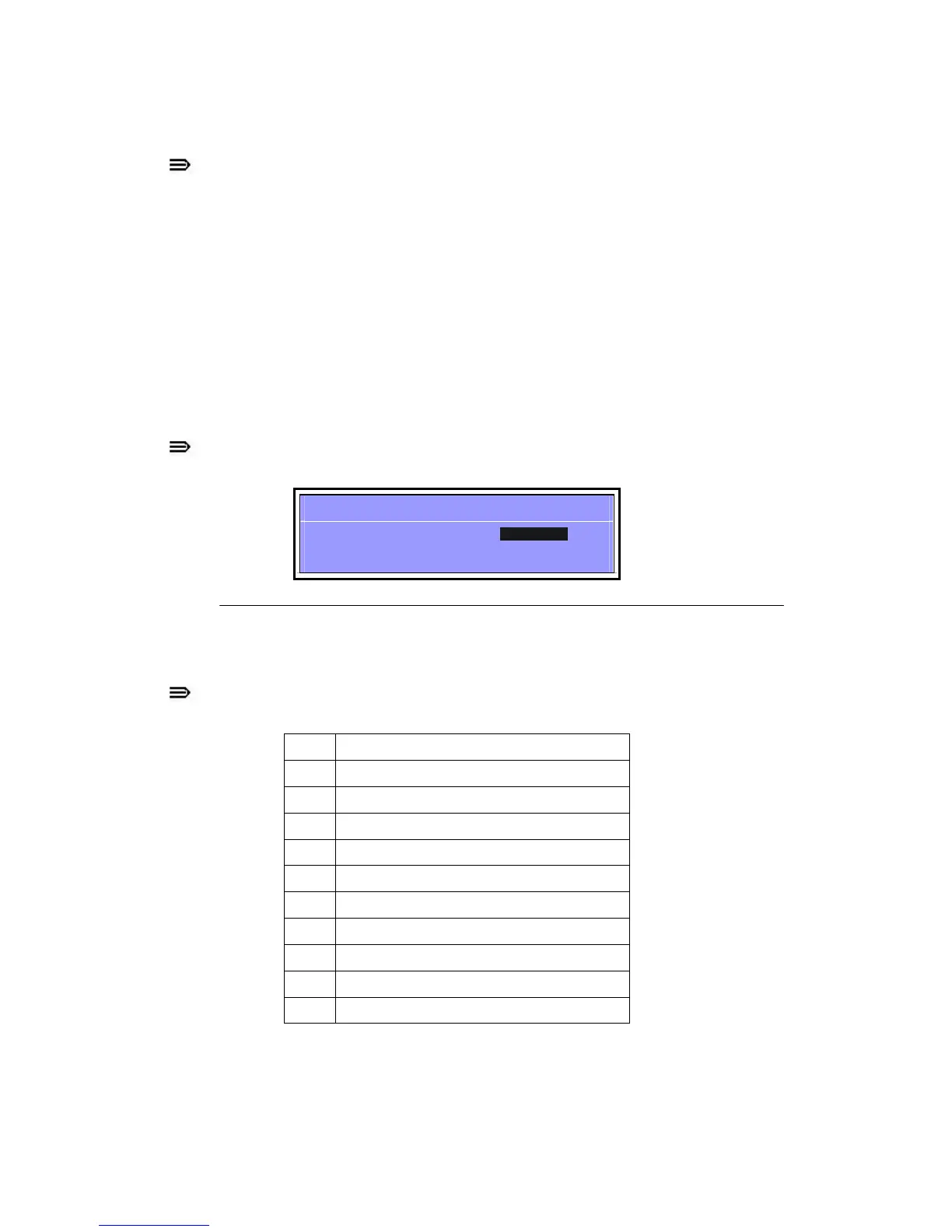46
NOTE:
When prompted to enter password, three attempts are allowed before system halts.
Resetting BIOS password may require computer be returned to dealer.
Password on Boot must be set to Enabled to activate password feature.
Passwords are not case sensitive.
A password must be alphanumeric (A-Z, a-z, 0-9), not longer than 12 characters.
Setting a Password
Perform the following to set a new user or supervisor password:
1. Use the and keys to highlight Set Supervisor Password parameter and press Enter. The
Set Supervisor Password dialog box is shown. (Figure 2-5)
NOTE:
To change an existing password, refer to Changing a Password.
Set Supervisor Password
Enter New Password [ ]
Confirm New Password [ ]
Figure 2-5. Setting a Password: Set Supervisor Password
2. Type a new password in the Enter New Password field and press Enter.
NOTE:
The following characters may be used in a password:
A-Z Alphabets A through Z (Not Case Sensitive)
0-9 Numerical Characters.
- Dash
= Equal Sign
[ Left Bracket
] Right Bracket
.
Period
,
Comma
;
Semi-colon
/ Slash
\ Back-slash
+ IMPORTANT:
Use care when typing a password. Characters do not appear on the screen.
