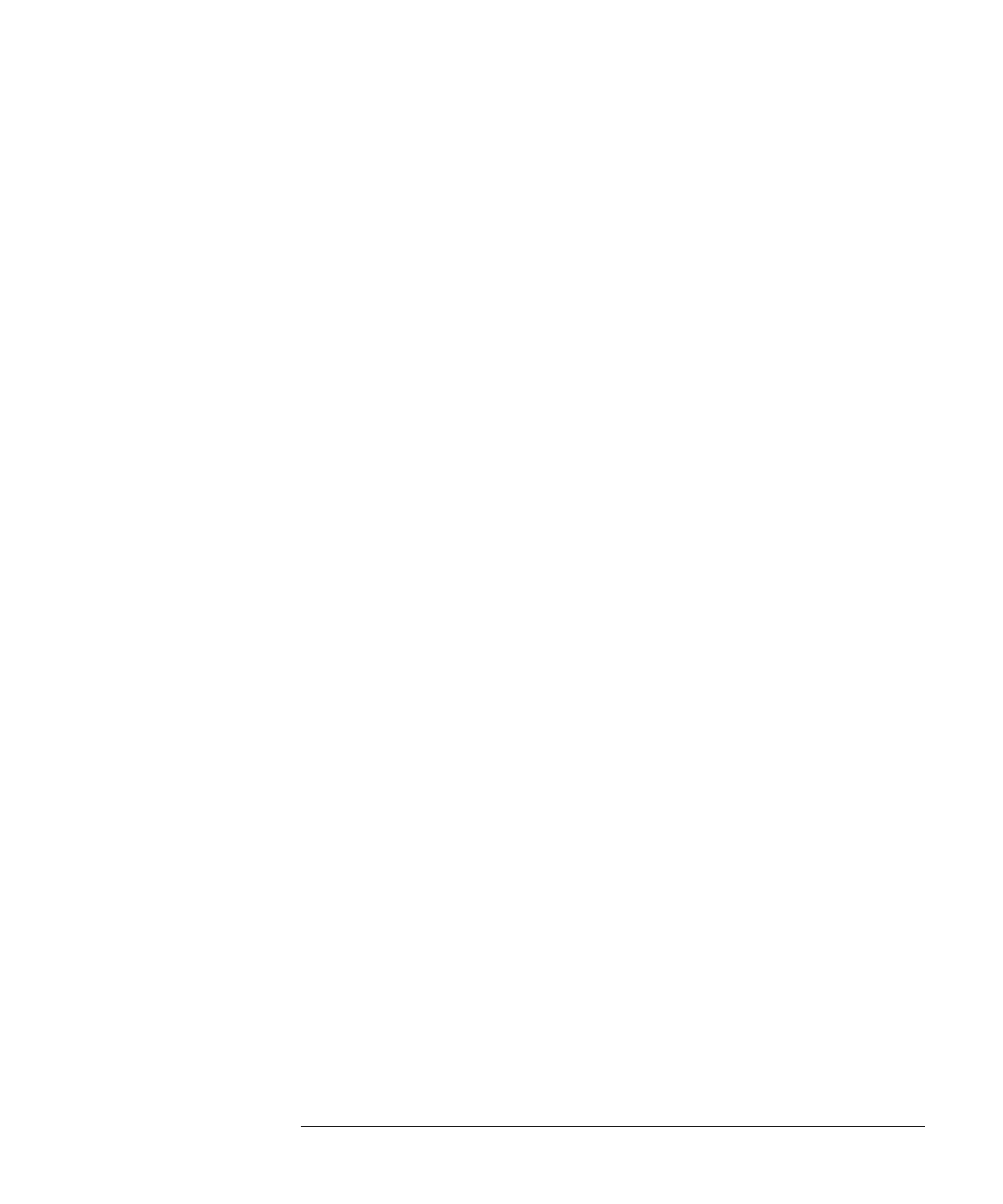1-33
Installing the 86100C
To use the removable hard disk option
9 If you saved the mainframe calibration file in Step 2, perform these steps:
a Turn on the 86100C, and click File > Exit to close the DCA application.
b Click Start > My Computer.
c Locate the file, framecal.dat, that you copied to your external USB memory
device.
d Copy this file and paste the file into the folder, c:\scope\cal. Locate the
folder by entering the path, c:\scope\cal, in My Computer as shown in
Figure 1-26. Click OK to overwrite the current file.
e Turn the 86100C off and then on again.
f Click Calibrate > All Calibrations. Click the Mainframe and Skew tab.
g Confirm that the displayed calibration date is the same date that you record-
ed in Step 2. Verify that the displayed status message reads “Current service
mainframe timebase calibration is valid.” See Figure 1-25 on page 31.
